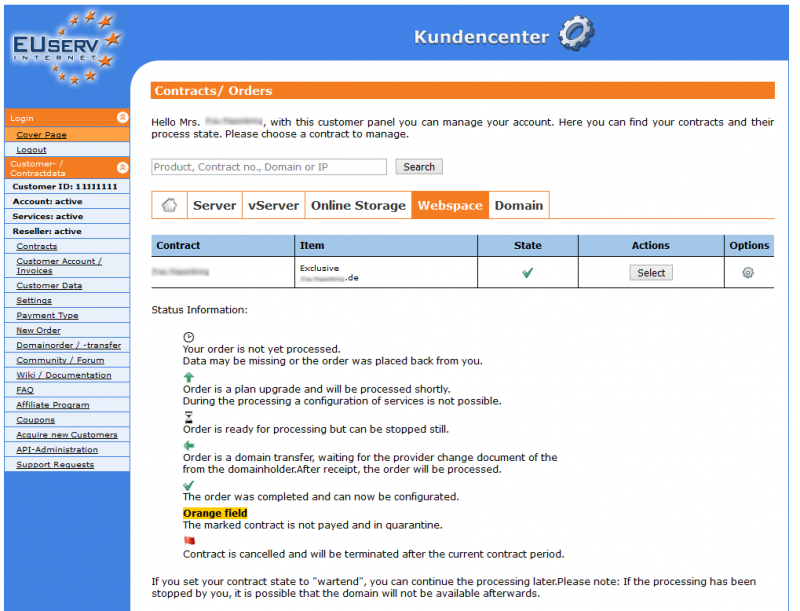Datei:English1.png
Aus EUserv Wiki
Sufr1 (Diskussion | Beiträge) |
Sufr1 (Diskussion | Beiträge) |
||
| Zeile 1: | Zeile 1: | ||
| - | {{Languages| | + | {{Languages|Kundencenter_AV_Vertag}} |
| - | [[Kategorie:Kundencenter | + | [[Kategorie:Kundencenter]] |
| - | + | '''''Data Processing Agreement''''' | |
| - | ''''' | + | |
__TOC__ | __TOC__ | ||
<div style= "font-size: 1.571em;"> | <div style= "font-size: 1.571em;"> | ||
| - | ''' | + | '''Data Processing Agreement''' |
</div> | </div> | ||
== General == | == General == | ||
| + | As a customer of EUserv you may store or process personal information on our systems. In order to meet the legal regulations and requirements of the EU General Data Protection Regulation (GDPR), you can conclude a Data Processing Agreement directly online with us. | ||
| - | |||
<br><br> | <br><br> | ||
| + | Please note: | ||
| + | <hr> | ||
| + | <br> | ||
| + | EUserv will not offer a Data Processing Agreement that applies to all of your contracts but you may conclude such an Agreement for each maincontract and download it as a PDF. | ||
| - | == | + | <br><br> |
| + | Your benefits: | ||
| + | <hr> | ||
| + | <br> | ||
| + | - Written confirmation of the legally compliant implementation of the data protection regulations by EUserv | ||
| + | |||
| + | - Types of Personal Data being Processed and Affected People can be set individually for each maincontract. | ||
| + | <br><br> | ||
| + | |||
| + | == View and Download a Data Processing Agreement == | ||
| - | To | + | To view and download a data processing agreement for your maincontract, please proceed as follows: <br><br> |
| - | 1. Log in to customer panel | + | 1. Log in to customer panel. |
<br><br> | <br><br> | ||
| - | 2. | + | 2. Please click in the left menu under the section <b><nowiki>Customer- / Contractdata</nowiki></b> the menue item <b>Contracts</b>. |
<br><br> | <br><br> | ||
| - | 3. | + | 3. Then click on the tab for the desired product group (e.g. <b>Server</b> or <b>Webspace</b>). Now select your contract by clicking on <b>Select</b>. |
<br><br> | <br><br> | ||
<center> | <center> | ||
| - | [[Datei: | + | [[Datei:Kc2_select_contract_webspace_en.png|800px]] |
</center> | </center> | ||
<br><br> | <br><br> | ||
| - | 4. | + | 4. Please click in the left menu under the section <b><nowiki>Customer- / Contractdata</nowiki></b> the menue item <b>Data Protection</b>. A form will be displayed where your can conclude or change a data protection agreement. |
<br><br> | <br><br> | ||
<center> | <center> | ||
| - | [[Datei: | + | [[Datei:kc2_dpa_en.png|800px]] |
</center> | </center> | ||
<br><br> | <br><br> | ||
| - | 5. | + | 5. If a data protection agreement already exists you can find it in the bottom section <b>Existing data processing agreement</b>. To display or download the agreement click on the PDF icon in the column <b>Display</b>. |
<br><br> | <br><br> | ||
<center> | <center> | ||
| - | [[Datei: | + | [[Datei:kc2_dpa_termination_en.png|800px]] |
</center> | </center> | ||
<br><br> | <br><br> | ||
| - | == | + | == Conclude or Change a Data Processing Agreement == |
| + | To conclude or change a data processing agreement for your maincontract, please proceed as follows: <br><br> | ||
| - | + | 1. Log in to customer panel. | |
| + | <br><br> | ||
| + | 2. Please click in the left menu under the section <b><nowiki>Customer- / Contractdata</nowiki></b> the menue item <b>Contracts</b>. | ||
| + | <br><br> | ||
| + | 3. Then click on the tab for the desired product group (e.g. <b>Server</b> or <b>Webspace</b>). Now select your contract by clicking on <b>Select</b>. | ||
| + | <br><br> | ||
| + | 4. Please click in the left menu under the section <b><nowiki>Customer- / Contractdata</nowiki></b> the menue item <b>Data Protection</b>. A form will be displayed where your can conclude or change a data protection agreement. | ||
| + | <br><br> | ||
| + | 5. Choose at least one option for <b>Type of Data</b> and <b>Persons affected</b>. | ||
| + | <br><br> | ||
| - | |||
| - | + | 6. For confirmation Check the option <b>I accept the agreement</b> and click on <b>Generate data processing agreement</b>. | |
<br><br> | <br><br> | ||
| - | + | If an active agreement already exists it will be altered and you can download the new agreement. Step 7. is not required in this case. | |
<br><br> | <br><br> | ||
| - | + | ||
| + | <center> | ||
| + | [[Datei:Kc2_dpa_create_en.png|800px]] | ||
| + | </center> | ||
| + | |||
<br><br> | <br><br> | ||
| - | + | 7. Choose the desired contract running time and click on <b>Confirm</b>. | |
<br><br> | <br><br> | ||
| - | + | ||
| + | <center> | ||
| + | [[Datei:800px-Kc2_dpa_create_confirm_en|800px]] | ||
| + | </center> | ||
| + | |||
| + | <br><br> | ||
| + | Please note: | ||
| + | <hr> | ||
| + | <br> | ||
| + | Changing the contract running time of an existing data processing agreement is not possible. You can however terminate the current agreement and conclude a new agreement with the desired running time after the old agreement has expired. | ||
<br><br> | <br><br> | ||
| + | == Terminate a Data Processing Agreement == | ||
| + | To terminate a data processing agreement, please proceed as follows: <br><br> | ||
| + | |||
| + | 1. Log in to customer panel. | ||
| + | <br><br> | ||
| + | 2. Please click in the left menu under the section <b><nowiki>Customer- / Contractdata</nowiki></b> the menue item <b>Contracts</b>. | ||
| + | <br><br> | ||
| + | 3. Then click on the tab for the desired product group (e.g. <b>Server</b> or <b>Webspace</b>). Now select your contract by clicking on <b>Select</b>. | ||
| + | <br><br> | ||
| + | 4. Please click in the left menu under the section <b><nowiki>Customer- / Contractdata</nowiki></b> the menue item <b>Data Protection</b>. | ||
| + | <br><br> | ||
| + | 5. If a data processing agreeement exists you can find it in the bottom section <b>Existing data processing agreement</b>. To terminate the contract click on <b>Terminate</b> in the column <b>Actions</b>. | ||
| + | <br><br> | ||
<center> | <center> | ||
| - | [[Datei: | + | [[Datei:kc2_dpa_termination_en.png|800px]] |
</center> | </center> | ||
| + | |||
| + | <br><br> | ||
| + | 6.Enter you account password for the security check and click on <b>Continue</b>. | ||
| + | <br><br> | ||
| + | |||
| + | <center> | ||
| + | [[Datei:kc2_dpa_termination_password_en.png|800px]] | ||
| + | </center> | ||
| + | |||
| + | <br><br> | ||
| + | 7. Click on <b>Confirm</b> to complete the process. The termination will be carried out at the next possible date. | ||
| + | <br><br> | ||
| + | |||
| + | <center> | ||
| + | [[Datei:kc2_dpa_termination_confirm_en.png|800px]] | ||
| + | </center> | ||
| + | |||
<br><br> | <br><br> | ||
Version vom 07:14, 14. Dez. 2018
| | Languages: |
Data Processing Agreement
Inhaltsverzeichnis |
Data Processing Agreement
General
As a customer of EUserv you may store or process personal information on our systems. In order to meet the legal regulations and requirements of the EU General Data Protection Regulation (GDPR), you can conclude a Data Processing Agreement directly online with us.
Please note:
EUserv will not offer a Data Processing Agreement that applies to all of your contracts but you may conclude such an Agreement for each maincontract and download it as a PDF.
Your benefits:
- Written confirmation of the legally compliant implementation of the data protection regulations by EUserv
- Types of Personal Data being Processed and Affected People can be set individually for each maincontract.
View and Download a Data Processing Agreement
To view and download a data processing agreement for your maincontract, please proceed as follows:
1. Log in to customer panel.
2. Please click in the left menu under the section Customer- / Contractdata the menue item Contracts.
3. Then click on the tab for the desired product group (e.g. Server or Webspace). Now select your contract by clicking on Select.
4. Please click in the left menu under the section Customer- / Contractdata the menue item Data Protection. A form will be displayed where your can conclude or change a data protection agreement.
5. If a data protection agreement already exists you can find it in the bottom section Existing data processing agreement. To display or download the agreement click on the PDF icon in the column Display.
Conclude or Change a Data Processing Agreement
To conclude or change a data processing agreement for your maincontract, please proceed as follows:
1. Log in to customer panel.
2. Please click in the left menu under the section Customer- / Contractdata the menue item Contracts.
3. Then click on the tab for the desired product group (e.g. Server or Webspace). Now select your contract by clicking on Select.
4. Please click in the left menu under the section Customer- / Contractdata the menue item Data Protection. A form will be displayed where your can conclude or change a data protection agreement.
5. Choose at least one option for Type of Data and Persons affected.
6. For confirmation Check the option I accept the agreement and click on Generate data processing agreement.
If an active agreement already exists it will be altered and you can download the new agreement. Step 7. is not required in this case.
7. Choose the desired contract running time and click on Confirm.
Please note:
Changing the contract running time of an existing data processing agreement is not possible. You can however terminate the current agreement and conclude a new agreement with the desired running time after the old agreement has expired.
Terminate a Data Processing Agreement
To terminate a data processing agreement, please proceed as follows:
1. Log in to customer panel.
2. Please click in the left menu under the section Customer- / Contractdata the menue item Contracts.
3. Then click on the tab for the desired product group (e.g. Server or Webspace). Now select your contract by clicking on Select.
4. Please click in the left menu under the section Customer- / Contractdata the menue item Data Protection.
5. If a data processing agreeement exists you can find it in the bottom section Existing data processing agreement. To terminate the contract click on Terminate in the column Actions.
6.Enter you account password for the security check and click on Continue.
7. Click on Confirm to complete the process. The termination will be carried out at the next possible date.
Dateiversionen
Klicke auf einen Zeitpunkt, um diese Version zu laden.
(Neueste | Älteste) Zeige (nächste 50) (vorherige 50) (20 | 50 | 100 | 250 | 500)| Version vom | Vorschaubild | Maße | Benutzer | Kommentar | |
|---|---|---|---|---|---|
| aktuell | 13:28, 23. Aug. 2012 |  | 16×11 (571 Bytes) | Root (Diskussion | Beiträge) |
- Diese Datei mit einem externen Programm bearbeiten (Siehe die Installationsanweisungen für weitere Informationen)
Dateiverwendungen
Die folgende Datei leitet auf diese Datei weiter:
Keine Seite benutzt diese Datei.