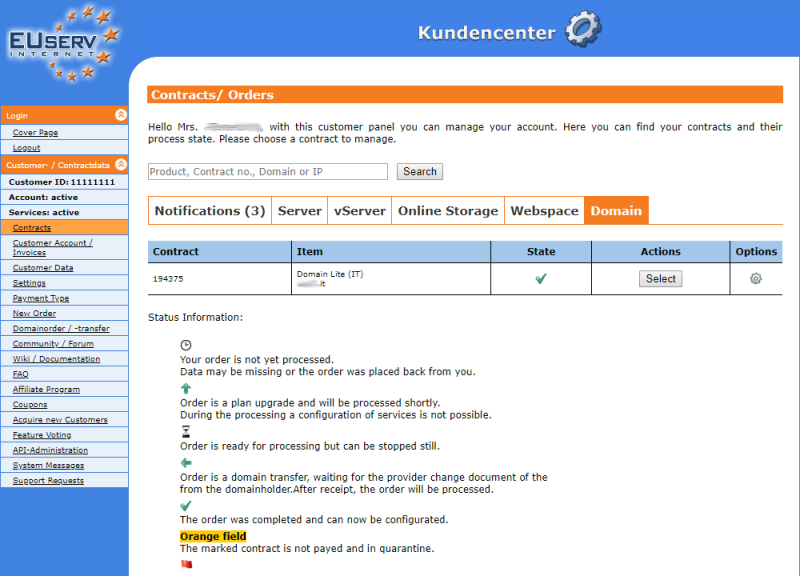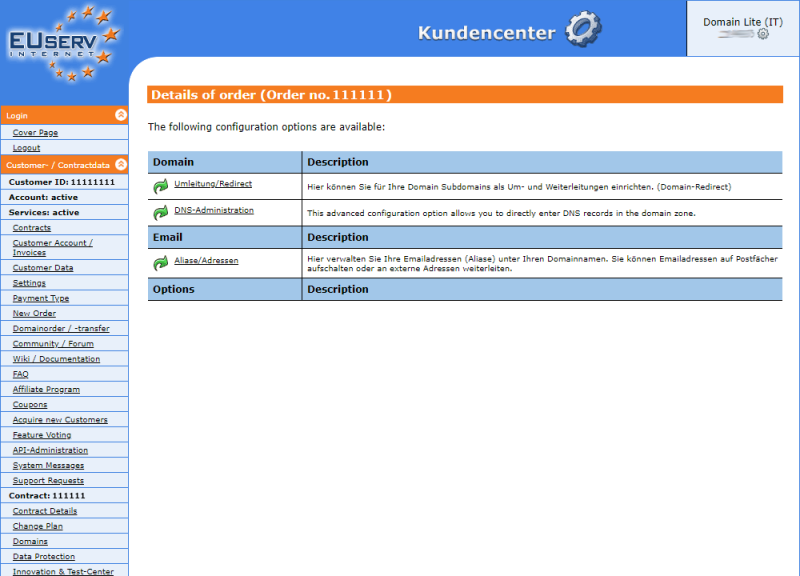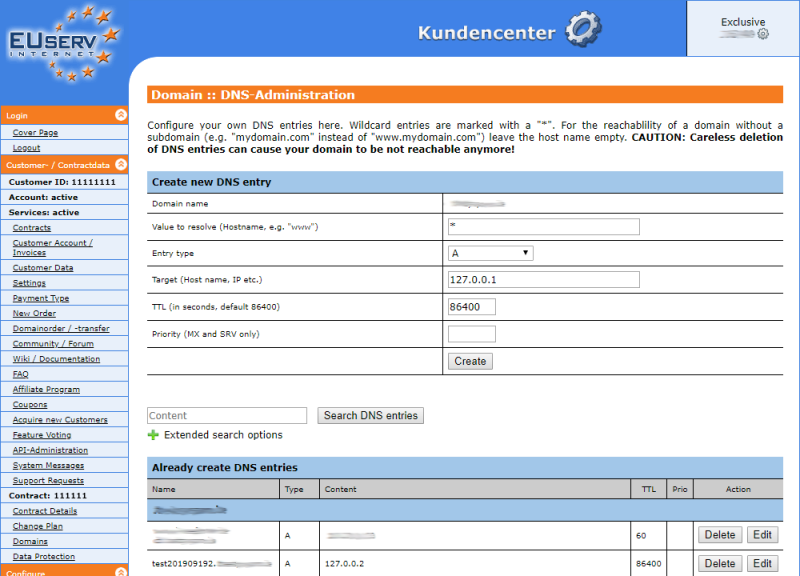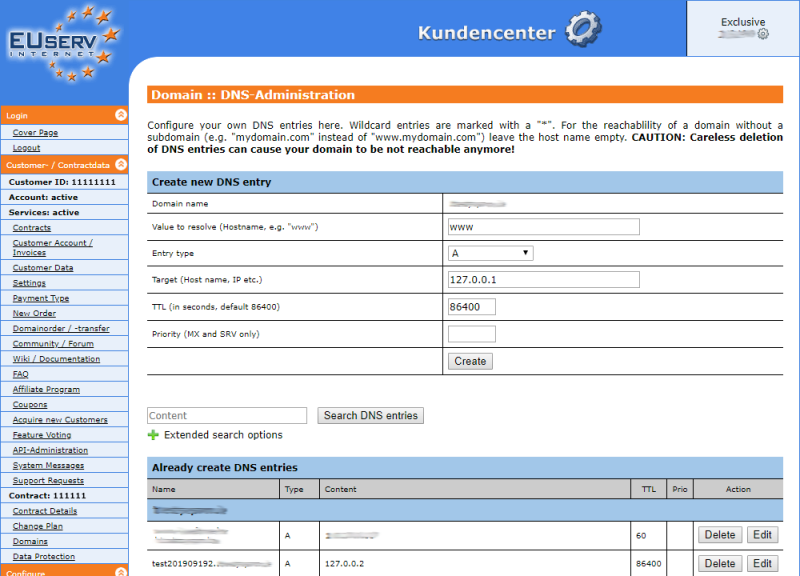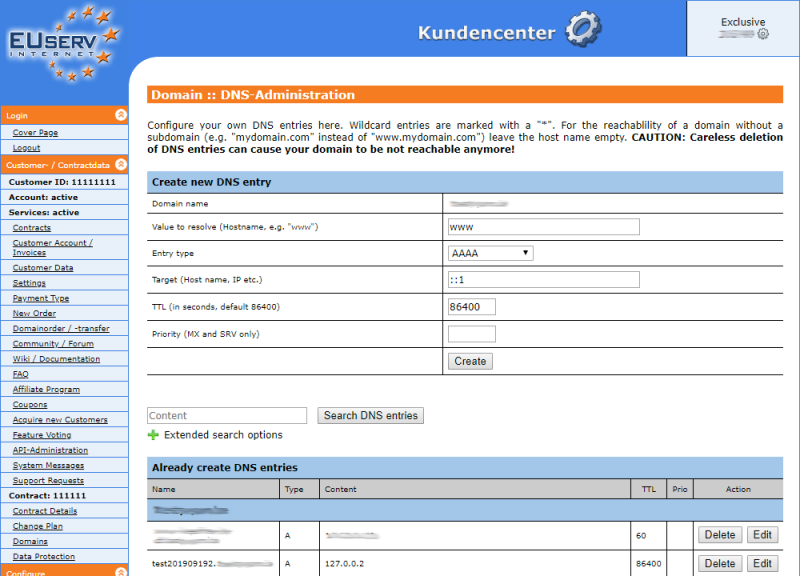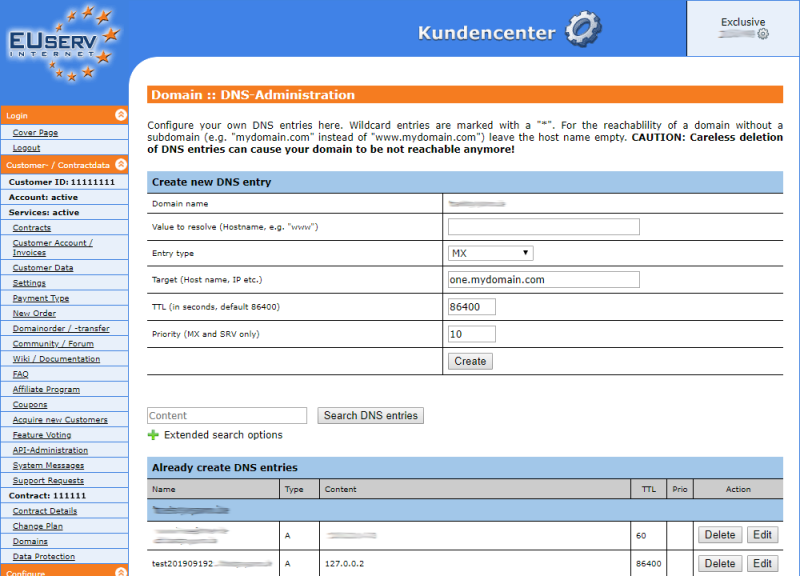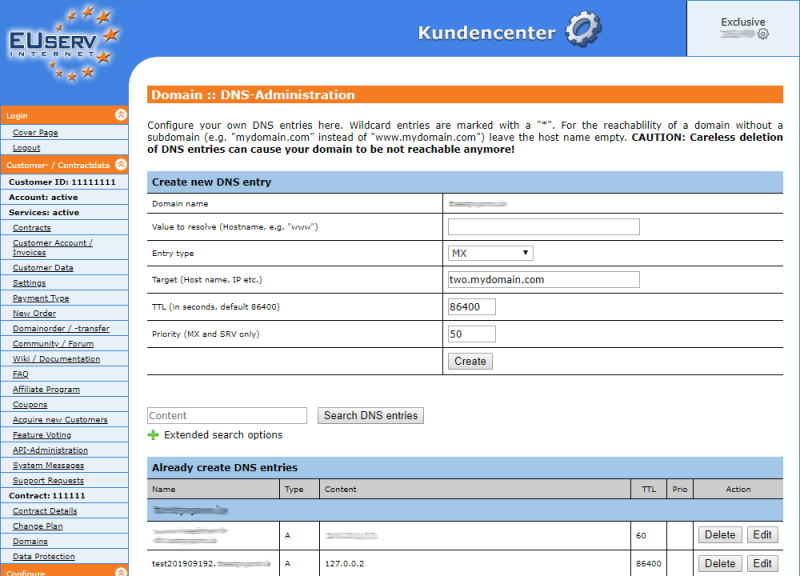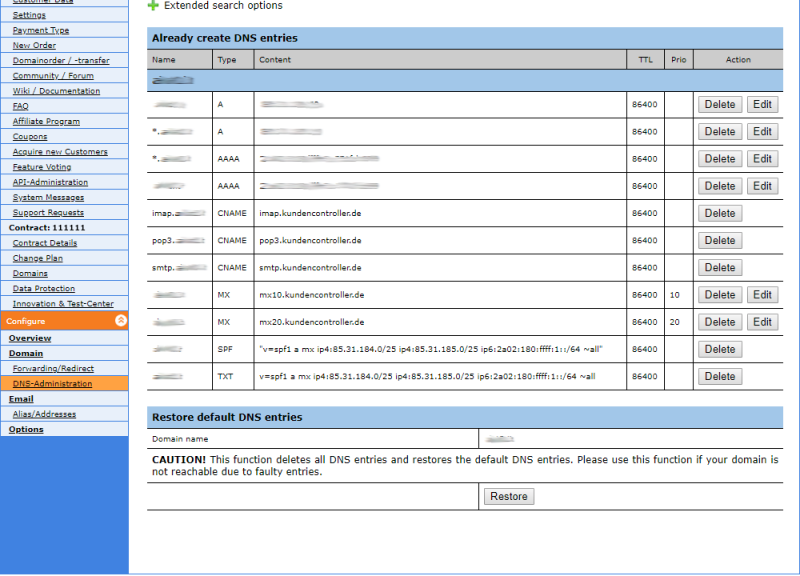Kundencenter DNS Records/en
Aus EUserv Wiki
Seki1 (Diskussion | Beiträge) (→Creating A-Record) |
Seki1 (Diskussion | Beiträge) (→Creating A-Record) |
||
| Zeile 42: | Zeile 42: | ||
Here you can create the DNS record. Make sure that in <b>Domain name</b> the desired domain is displayed. | Here you can create the DNS record. Make sure that in <b>Domain name</b> the desired domain is displayed. | ||
| - | In <b>Value to resolve (Hostname, e.g. "www")</b> enter the desired value. A <b>*</b> stands for a wildcard entry, which means that all inputs before your domain (e.g. xyz.mydomain.com) are redirected to the IPv4 address that you have specified. In this example we use the IPv4 address 127.0.0.1 (note: the IPv4 address 127.0.0.1 does not work, its the local host address of each computer and is used here only as an example). If you enter xyz.mydomain.com you will reach the corresponding server (mydomain.de) of the IPv4 address 127.0.0.1. Thus we can ensure that the visitor will be redirected to the server that you have defined | + | In <b>Value to resolve (Hostname, e.g. "www")</b> enter the desired value. A <b>*</b> stands for a wildcard entry, which means that all inputs before your domain (e.g. xyz.mydomain.com) are redirected to the IPv4 address that you have specified. In this example we use the IPv4 address 127.0.0.1 (note: the IPv4 address 127.0.0.1 does not work, its the local host address of each computer and is used here only as an example). If you enter xyz.mydomain.com you will reach the corresponding server (mydomain.de) of the IPv4 address 127.0.0.1. Thus we can ensure that the visitor will be redirected to the server that you have defined for 127.0.0.1 (e.g. for landing pages). |
Enter the known <b>www</b> in this field so visitors who enter www.mydomain.com will be redirected to the defined server of www.mydomain.com. However should a visitor ommit the <b>www</b> he will not reach your server and land on an error page. | Enter the known <b>www</b> in this field so visitors who enter www.mydomain.com will be redirected to the defined server of www.mydomain.com. However should a visitor ommit the <b>www</b> he will not reach your server and land on an error page. | ||
Version vom 15:47, 24. Sep. 2019
| | Languages: |
Deutsch |
Create DNS records
Inhaltsverzeichnis |
Creating DNS records
General
The Domain Name System (DNS) is one of the most important services in the IT network. It's main task is to respond to requests for name resolution.
In analogy to request the contact information to the DNS from a host name (the name of a machine noticeable for people on the internet) for example www.example.org, as a response for the associated IP address (the "Port Number" on the Internet) for example, an IPv4 address like to call 192.12.0.10 or an IPv6 address as 2001:db7:83d3:8d1:1329:8a2f:073:4773
Creating DNS record
In the EUserv customer panel you have the possibility to create the different types of DNS records.
Proceed as follows:
1. Log in to customer panel.
2. Click in the left menu in the section Customer- / Contractdata the menue item Contracts.
3. Then click on the tab for the desired product group (for example, Domain or Webspace). Now select your contract containing at least one domain by clicking on Select.
Once you have selected your domain contract, now click DNS-Administration.
Creating A-Record
Here you can create the DNS record. Make sure that in Domain name the desired domain is displayed.
In Value to resolve (Hostname, e.g. "www") enter the desired value. A * stands for a wildcard entry, which means that all inputs before your domain (e.g. xyz.mydomain.com) are redirected to the IPv4 address that you have specified. In this example we use the IPv4 address 127.0.0.1 (note: the IPv4 address 127.0.0.1 does not work, its the local host address of each computer and is used here only as an example). If you enter xyz.mydomain.com you will reach the corresponding server (mydomain.de) of the IPv4 address 127.0.0.1. Thus we can ensure that the visitor will be redirected to the server that you have defined for 127.0.0.1 (e.g. for landing pages).
Enter the known www in this field so visitors who enter www.mydomain.com will be redirected to the defined server of www.mydomain.com. However should a visitor ommit the www he will not reach your server and land on an error page.
In Target (Host name, IP etc.) you must enter the desired IPv4 address that you want the domain to forward to for example 127.0.0.1.
TTL (in seconds, default 86400) is automatically set to 86400 and Priority (MX and SRV only) are not required for A records and you don't have to make any inputs.
Your customer panel should look like this now:
or so:
Click on Create after you entered a record to save your input.
Please note: If you use DNS entries of type AAAA (IPv6 addresses), you must delete or edit these entries.
Creating AAAA-Record
As the Internet grows world wide faster, more and more IPv4 addresses are needed but only limited quantities are available. The IPv6 successor was created.
In order to conduct an IPv6 address further, it requires an extra record, since the A-standard here does not work anymore. For it serves AAAA.
The AAAA record has the same function as an A record, but for forwarding to IPv6 addresses stringently required. For an AAAA record, please take the input analog front to an A record.
Creating MX record
An MX record is responsible for the information, among which address a mail server to a domain or subdomain is accessible (MX= Mail Exchange).
Thus, the messages reach to match your domain and your mail server. To a possible disturbance at the mail server or a wrong subdomain in the email address against to act, it is advisable to set several MX records and to assign different priorities.
With the MX record, you can define where the messages are routed, so that different subdomains are possible (mail@meinedomain.de - the part after the @ is defined by the MX record).
A mail server on your domain wants to send a mail. Check the MX record with the lowest priority (e.g., eins.meinedomain.de, priority 10) and then, if the first is not reachable, try the other MX records (e.g., two. meinedomain.de, priority 50th ..). Therefore, a mail that the first mail server could not be delivered. The second sent and the mail addressed to you will not be lost.
Please note that you must specify a domain because at MX records can not be used with IP addresses and any wildcards ("*")!
Restore defaults
If you have created once a DNS records that do not achieve the desired result or even your domain should no longer available, you can reset the DNS records automatically to the customer service center.
Click "Default DNS-Einträge wiederherstellen" on the overview page under "Speichern".