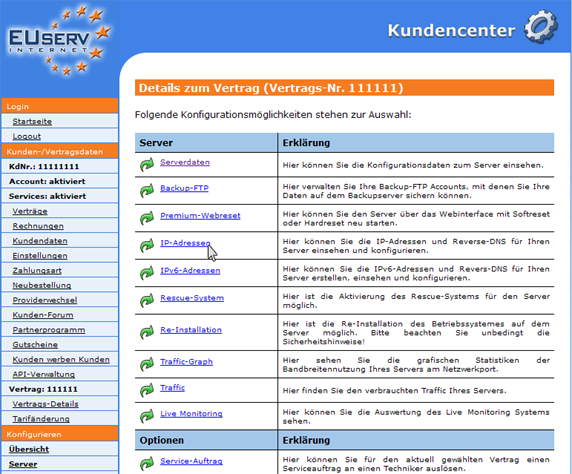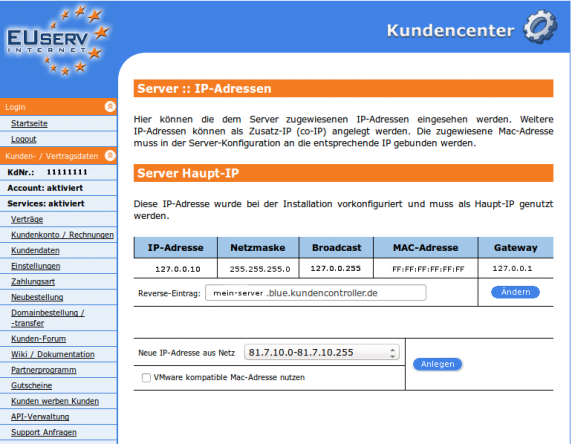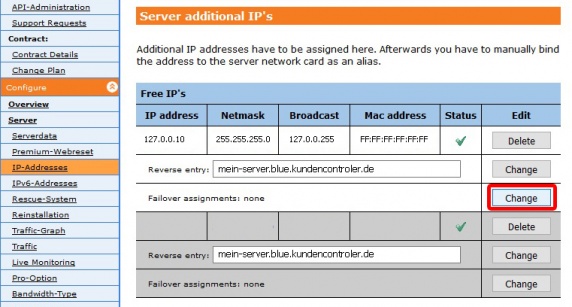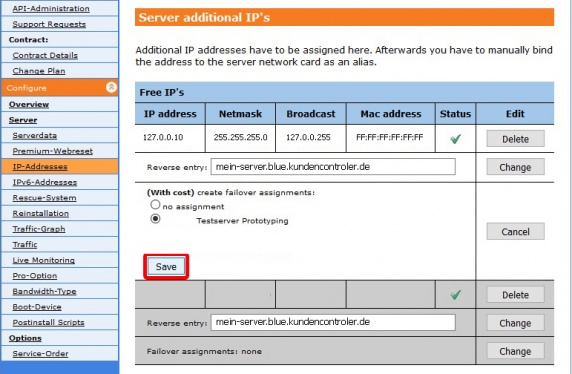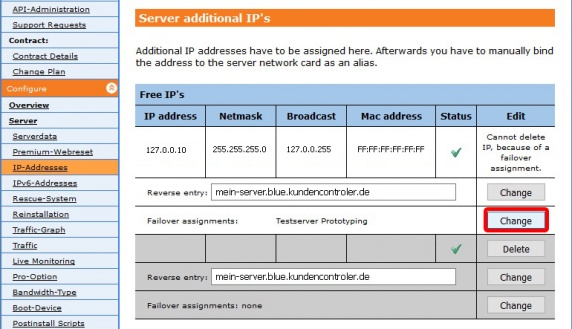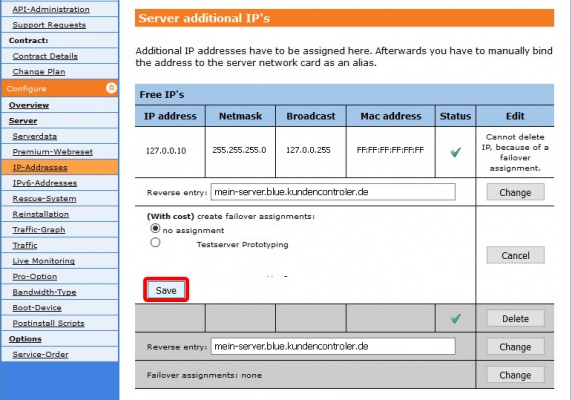Kundencenter Server IP Adressen/en
Aus EUserv Wiki
(→General) |
Sufr1 (Diskussion | Beiträge) |
||
| (Der Versionsvergleich bezieht 20 dazwischenliegende Versionen mit ein.) | |||
| Zeile 1: | Zeile 1: | ||
{{Languages|Kundencenter_Server_IP_Adressen}} | {{Languages|Kundencenter_Server_IP_Adressen}} | ||
| - | '''''Manage the | + | [[Kategorie:Customer center Servers]] |
| + | [[Kategorie:Servers]] | ||
| + | '''''Manage the server IP addresses''''' | ||
__TOC__ | __TOC__ | ||
<div style= "font-size: 1.571em;"> | <div style= "font-size: 1.571em;"> | ||
| - | '''Manage the | + | '''Manage the server IP addresses''' |
</div> | </div> | ||
== General== | == General== | ||
| - | If you have an EUserv | + | If you have an EUserv server plan, there is a possibility to comprehensively configure it in the customer service center. |
| - | You also need special parameters that you can find in the customer service center. | + | You also need special parameters that you can find in the customer service center, too. |
| - | With the option "IP-Adressen", the IP addresses | + | With the option "IP-Adressen", the assigned IP addresses can be viewed to the server. Other IP addresses can be applied as an additional IP (co-IP) if the present rate exist. |
| - | == | + | == Display IP addresses == |
| - | In EUserv customer center, you have the possibility to activate and deactivate the IP addresses for your server. | + | In the EUserv customer service center, you have the possibility to activate and deactivate the IP addresses for your server. |
| - | Choose | + | Choose the server contract for which you want to change or display the IP addresses. |
<br> | <br> | ||
<br> | <br> | ||
| Zeile 24: | Zeile 26: | ||
<br> | <br> | ||
<br> | <br> | ||
| - | Once you have selected your contract, | + | Once you have selected your contract, click on "IP-Adressen". |
<br> | <br> | ||
<br> | <br> | ||
| Zeile 33: | Zeile 35: | ||
<br> | <br> | ||
| - | == | + | == Create IP addresses == |
If you want to add more IPs to your server, you can do this also in the menu "IP-Adressen". | If you want to add more IPs to your server, you can do this also in the menu "IP-Adressen". | ||
| - | + | Use the drop-down menu and select the desired IP address and confirm your choice by clicking on "Anlegen". | |
| + | |||
| + | In case you need an IP with a MAC address which is compatible with VMware, please check '''VMware kompatible Mac-Adresse nutzen''' first. | ||
| + | |||
| + | Please note: Depending on the contract, only a certain number of IP addresses is available. | ||
| + | <br> | ||
| + | <br> | ||
| + | <center> | ||
| + | [[Datei:Server_kundencenter_ipadressen.png | 572px]] | ||
| + | </center> | ||
| + | <br> | ||
| + | <br> | ||
| + | |||
| + | == Assigning Failover-IP addresses == | ||
| + | |||
| + | When using two or more servers inside EUserv's datacenter it may be necessary that an IP address has to be used on multiple servers. This function can be implemeted with EUserv's Failover-IP service. | ||
| + | |||
| + | Requirements for the use of the Failover-IP service are: | ||
| + | |||
| + | * Servers with Failover-IP support can connect an IP address to only one second server in the same customer account. | ||
| + | * Both servers must support the Failover-IP function. | ||
| + | * Server with enabled Pro Option can connect Failover-IP's to more than one other server. | ||
| + | * Main IP addresses cannot be used for the Failover-IP service. | ||
| + | |||
| + | Do you want to assign Failover-IP's to your server, you can do it in the menu "IP-Addresses". | ||
| + | |||
| + | Click on "Change" under "Failover assignments". | ||
| + | |||
| + | <br> | ||
| + | <br> | ||
| + | <center> | ||
| + | [[Datei:failover_ip_1_1_en.jpg | 572px]] | ||
| + | </center> | ||
| + | <br> | ||
| + | <br> | ||
| + | |||
| + | Select your Failover assignment and click on "Save". | ||
| + | |||
| + | <br> | ||
| + | <br> | ||
| + | <center> | ||
| + | [[Datei:failover_ip_2_1_en.jpg | 572px]] | ||
| + | </center> | ||
| + | <br> | ||
| + | <br> | ||
| + | |||
| + | == Deleting Failover-IP addresses == | ||
| + | |||
| + | If you want to delete Failover-IP's, you can do it in the menu "IP-Addresses'. | ||
| + | |||
| + | Click on "Change" under "Failover assignments". | ||
| + | |||
| + | <br> | ||
| + | <br> | ||
| + | <center> | ||
| + | [[Datei:failover_ip_3_en.jpg | 572px]] | ||
| + | </center> | ||
| + | <br> | ||
| + | <br> | ||
| + | |||
| + | Select "no assignment" and click on "Save". | ||
| - | |||
<br> | <br> | ||
<br> | <br> | ||
<center> | <center> | ||
| - | [[Datei: | + | [[Datei:failover_ip_4_en.jpg | 572px]] |
</center> | </center> | ||
<br> | <br> | ||
<br> | <br> | ||
Aktuelle Version vom 09:51, 28. Nov. 2016
| | Languages: |
Deutsch |
Manage the server IP addresses
Inhaltsverzeichnis |
Manage the server IP addresses
General
If you have an EUserv server plan, there is a possibility to comprehensively configure it in the customer service center.
You also need special parameters that you can find in the customer service center, too.
With the option "IP-Adressen", the assigned IP addresses can be viewed to the server. Other IP addresses can be applied as an additional IP (co-IP) if the present rate exist.
Display IP addresses
In the EUserv customer service center, you have the possibility to activate and deactivate the IP addresses for your server.
Choose the server contract for which you want to change or display the IP addresses.
Once you have selected your contract, click on "IP-Adressen".
Create IP addresses
If you want to add more IPs to your server, you can do this also in the menu "IP-Adressen".
Use the drop-down menu and select the desired IP address and confirm your choice by clicking on "Anlegen".
In case you need an IP with a MAC address which is compatible with VMware, please check VMware kompatible Mac-Adresse nutzen first.
Please note: Depending on the contract, only a certain number of IP addresses is available.
Assigning Failover-IP addresses
When using two or more servers inside EUserv's datacenter it may be necessary that an IP address has to be used on multiple servers. This function can be implemeted with EUserv's Failover-IP service.
Requirements for the use of the Failover-IP service are:
- Servers with Failover-IP support can connect an IP address to only one second server in the same customer account.
- Both servers must support the Failover-IP function.
- Server with enabled Pro Option can connect Failover-IP's to more than one other server.
- Main IP addresses cannot be used for the Failover-IP service.
Do you want to assign Failover-IP's to your server, you can do it in the menu "IP-Addresses".
Click on "Change" under "Failover assignments".
Select your Failover assignment and click on "Save".
Deleting Failover-IP addresses
If you want to delete Failover-IP's, you can do it in the menu "IP-Addresses'.
Click on "Change" under "Failover assignments".
Select "no assignment" and click on "Save".