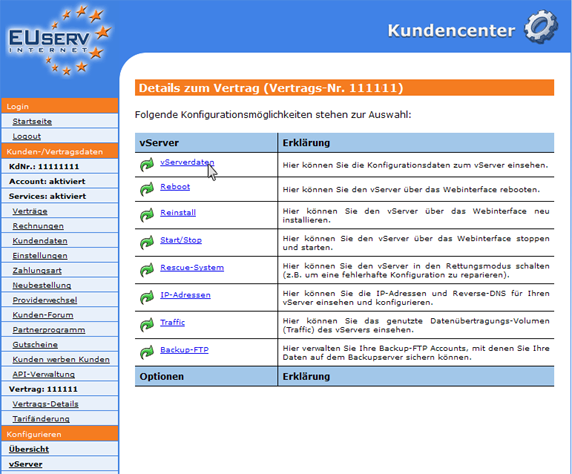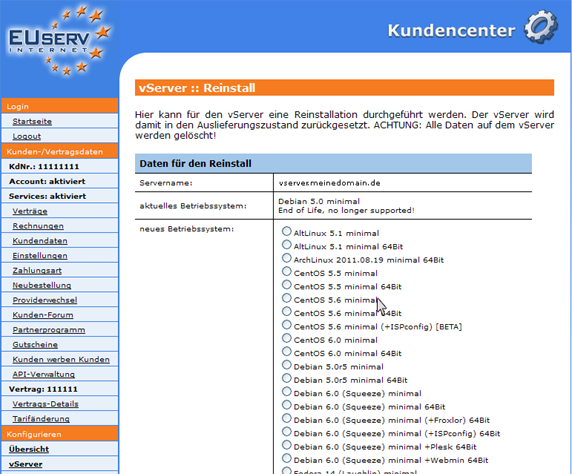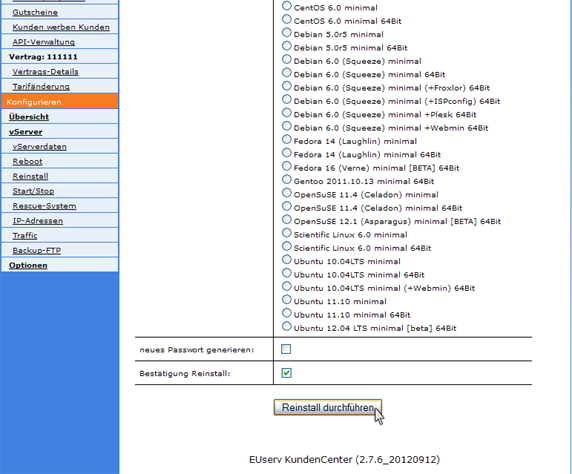Kundencenter vServer Reinstall/en
Aus EUserv Wiki
(→Performing Reinstall) |
Svtr1 (Diskussion | Beiträge) |
||
| (Der Versionsvergleich bezieht 14 dazwischenliegende Versionen mit ein.) | |||
| Zeile 2: | Zeile 2: | ||
[[Kategorie:Customer center vServers]] | [[Kategorie:Customer center vServers]] | ||
[[Kategorie:vServers]] | [[Kategorie:vServers]] | ||
| - | ''''' | + | '''''Reinstalling a virtual server''''' |
__TOC__ | __TOC__ | ||
<div style= "font-size: 1.571em;"> | <div style= "font-size: 1.571em;"> | ||
| - | ''' | + | '''Reinstalling a virtual server''' |
</div> | </div> | ||
== General== | == General== | ||
| - | If you have an EUserv | + | If you have an EUserv virtual server plan, there is a possibility to comprehensively configure it in the customer service center. |
| - | You also need special parameters that you can find in the customer service center. | + | You also need special parameters that you can find in the customer service center, too. |
| - | A Reinstall is complete | + | A Reinstall is the complete new replacement of your virtual server. This is also called a reset, in which all data stored on the server or installed applications will be overwritten and hence deleted. Protect your data before if it is possible! |
| - | == Preparing | + | == Preparing the reinstall == |
| - | In EUserv customer center, you have the opportunity to perform a reinstall for your | + | In the EUserv customer service center, you have the opportunity to perform a reinstall for your virtual server. |
| + | |||
| + | Choose your virtual server contract for which you want to perform for reinstall. | ||
<br> | <br> | ||
<br> | <br> | ||
| Zeile 24: | Zeile 26: | ||
<br> | <br> | ||
<br> | <br> | ||
| - | Once you have selected your | + | Once you have selected your virtual server contract, click on "Reinstall". |
<br> | <br> | ||
<br> | <br> | ||
| Zeile 32: | Zeile 34: | ||
<br> | <br> | ||
<br> | <br> | ||
| - | |||
| - | In the caption "Daten für den Reinstall" you will see | + | === Perform the reinstall === |
| + | |||
| + | In the caption "Daten für den Reinstall" you will see again the name of the virtual server that openly shown. This is a safety feature to reinstall the correct virtual server. Directly below you can read what operating system (OS) is currently installed on your virtual server. | ||
| - | Below that you have the opportunity to choose from a variety of Linux derivatives the right new version for | + | Below that you have the opportunity to choose from a variety of Linux derivatives the right new version for your server. |
<br> | <br> | ||
<br> | <br> | ||
| Zeile 46: | Zeile 49: | ||
If your password of the old installation has got lost or was spied out, you have the opportunity to set a new password with the new installation in the check box "neues Passwort generieren". | If your password of the old installation has got lost or was spied out, you have the opportunity to set a new password with the new installation in the check box "neues Passwort generieren". | ||
| - | To prevent a new installation "aus Versehen", your | + | To prevent a new installation "aus Versehen", you must confirmed your new planned installation in the check box "Bestätigung Reinstall". |
| - | + | Click on "Reinstall" to send the final command to reinstall your virtual server. | |
<br> | <br> | ||
<br> | <br> | ||
<center> | <center> | ||
| - | [[Datei: | + | [[Datei:Vserver_reinstall2_572x_1.png]] |
</center> | </center> | ||
<br> | <br> | ||
<br> | <br> | ||
Aktuelle Version vom 13:00, 22. Apr. 2013
| | Languages: |
Deutsch |
Reinstalling a virtual server
Inhaltsverzeichnis |
Reinstalling a virtual server
General
If you have an EUserv virtual server plan, there is a possibility to comprehensively configure it in the customer service center.
You also need special parameters that you can find in the customer service center, too.
A Reinstall is the complete new replacement of your virtual server. This is also called a reset, in which all data stored on the server or installed applications will be overwritten and hence deleted. Protect your data before if it is possible!
Preparing the reinstall
In the EUserv customer service center, you have the opportunity to perform a reinstall for your virtual server.
Choose your virtual server contract for which you want to perform for reinstall.
Once you have selected your virtual server contract, click on "Reinstall".
Perform the reinstall
In the caption "Daten für den Reinstall" you will see again the name of the virtual server that openly shown. This is a safety feature to reinstall the correct virtual server. Directly below you can read what operating system (OS) is currently installed on your virtual server.
Below that you have the opportunity to choose from a variety of Linux derivatives the right new version for your server.
If your password of the old installation has got lost or was spied out, you have the opportunity to set a new password with the new installation in the check box "neues Passwort generieren".
To prevent a new installation "aus Versehen", you must confirmed your new planned installation in the check box "Bestätigung Reinstall".
Click on "Reinstall" to send the final command to reinstall your virtual server.