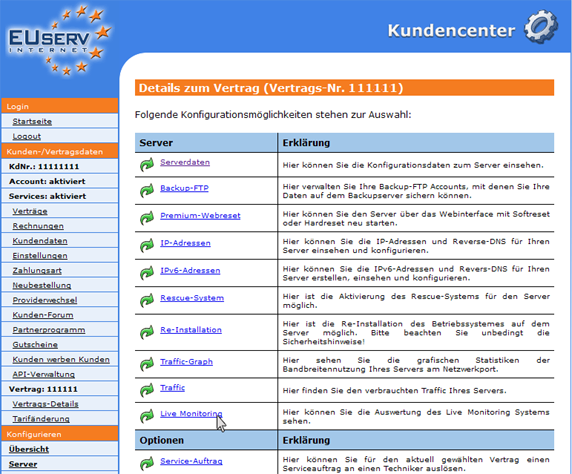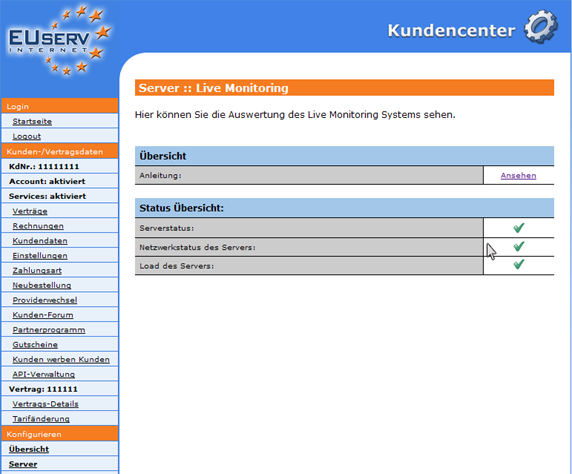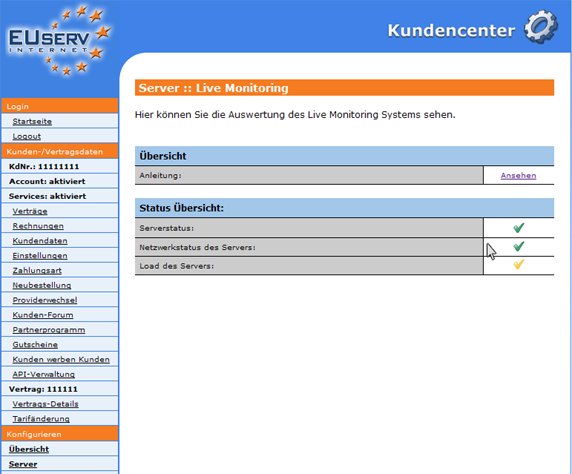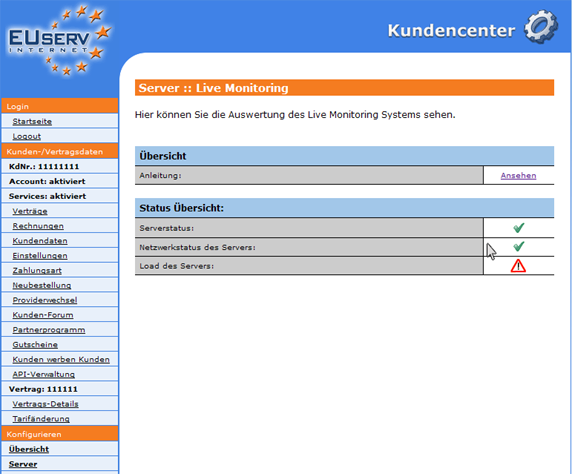Kundencenter Server Live Monitoring/en
Aus EUserv Wiki
(→General) |
Root (Diskussion | Beiträge) |
||
| (Der Versionsvergleich bezieht 12 dazwischenliegende Versionen mit ein.) | |||
| Zeile 2: | Zeile 2: | ||
[[Kategorie:Customer center Servers]] | [[Kategorie:Customer center Servers]] | ||
[[Kategorie:Servers]] | [[Kategorie:Servers]] | ||
| - | ''''' | + | '''''Use the Live Monitoring''''' |
__TOC__ | __TOC__ | ||
<div style= "font-size: 1.571em;"> | <div style= "font-size: 1.571em;"> | ||
| - | ''' | + | '''Use the Live Monitoring''' |
</div> | </div> | ||
== General== | == General== | ||
| - | If you have an EUserv | + | If you have an EUserv server plan, there is a possibility to comprehensively configure it in the customer service center. |
| - | You also need special parameters that you can find in the customer service center. | + | You also need special parameters that you can find in the customer service center, too. |
| - | + | The option "Live Monitoring" allows you to see, if your server is electrically and communicably connected and how much is fully occupied. | |
| - | == | + | == Use the live monitoring == |
| - | In | + | In the customer service center, you have the opportunity to see the parameters of the live monitoring system. |
<br> | <br> | ||
<br> | <br> | ||
| Zeile 24: | Zeile 24: | ||
<br> | <br> | ||
<br> | <br> | ||
| - | Once you have selected your server contract, | + | Once you have selected your server contract, click on "Live Monitoring". |
<br> | <br> | ||
<br> | <br> | ||
| Zeile 32: | Zeile 32: | ||
<br> | <br> | ||
<br> | <br> | ||
| - | To | + | To use the Live Monitoring System, you must install it on your server. Instructions can be found [http://faq.euserv.de/content/62/171/de/wie-binde-ich-das-live-monitoring-system-auf-meinen-rootserver-ein.html here]. |
| - | If Live Monitoring | + | If the Live Monitoring System was installed succesfully, you get the following overview: |
<br> | <br> | ||
<br> | <br> | ||
| Zeile 42: | Zeile 42: | ||
<br> | <br> | ||
<br> | <br> | ||
| - | A green check mark means that there are no disturbances. | + | A green check mark means, that there are no disturbances. |
| - | + | A yellow check mark means a warning. | |
<br> | <br> | ||
<br> | <br> | ||
| Zeile 52: | Zeile 52: | ||
<br> | <br> | ||
<br> | <br> | ||
| - | If you see | + | If you see the sign "Achtung!", then the status is critical and needs manual interaction. |
<br> | <br> | ||
<br> | <br> | ||
| Zeile 60: | Zeile 60: | ||
<br> | <br> | ||
<br> | <br> | ||
| + | == IP address and port == | ||
| + | <br> | ||
| + | Actually the IP address '''85.31.185.94''' and the port '''443/TCP''' is used. | ||
Aktuelle Version vom 15:17, 18. Feb. 2013
| | Languages: |
Deutsch |
Use the Live Monitoring
Inhaltsverzeichnis |
Use the Live Monitoring
General
If you have an EUserv server plan, there is a possibility to comprehensively configure it in the customer service center.
You also need special parameters that you can find in the customer service center, too.
The option "Live Monitoring" allows you to see, if your server is electrically and communicably connected and how much is fully occupied.
Use the live monitoring
In the customer service center, you have the opportunity to see the parameters of the live monitoring system.
Once you have selected your server contract, click on "Live Monitoring".
To use the Live Monitoring System, you must install it on your server. Instructions can be found here.
If the Live Monitoring System was installed succesfully, you get the following overview:
A green check mark means, that there are no disturbances.
A yellow check mark means a warning.
If you see the sign "Achtung!", then the status is critical and needs manual interaction.
IP address and port
Actually the IP address 85.31.185.94 and the port 443/TCP is used.