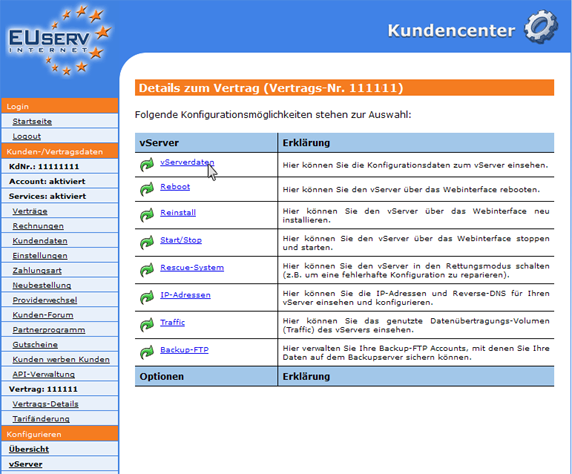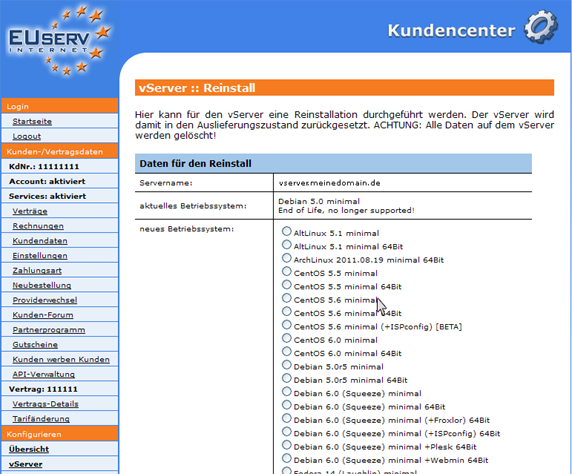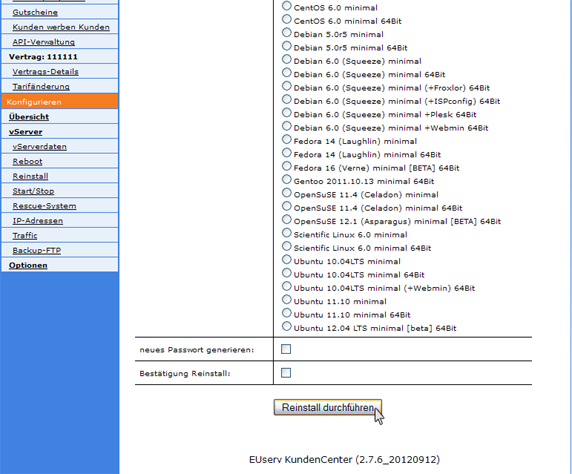Kundencenter vServer Reinstall/en
Aus EUserv Wiki
(Die Seite wurde neu angelegt: „{{Languages|Kundencenter_vServer_Reinstall}} Kategorie:Kundencenter vServer Kategorie:vServer '''''Reinstall a vServer''''' __TOC__ <div style= "font-size…“) |
|||
| Zeile 1: | Zeile 1: | ||
{{Languages|Kundencenter_vServer_Reinstall}} | {{Languages|Kundencenter_vServer_Reinstall}} | ||
| - | [[Kategorie: | + | [[Kategorie:Customer center vServers]] |
| - | [[Kategorie: | + | [[Kategorie:vServers]] |
'''''Reinstall a vServer''''' | '''''Reinstall a vServer''''' | ||
__TOC__ | __TOC__ | ||
Version vom 09:34, 27. Sep. 2012
| | Languages: |
Deutsch |
Reinstall a vServer
Inhaltsverzeichnis |
Reinstall a vServer
General
If you have an EUserv vServer tariff, so there is the possibility to the EUserv Customer comprehensively establish.
You will also need to operate corresponding parameters that you read in the Customer and/or to adjust.
A Reinstall is to complete re-placing your vServer. This is also called a reset, in which all data stored on the vServer or applications installed will be overwritten and hence deleted. Protect your data before if is possible!
Preparing Reinstall
In EUserv Customer, you have the opportunity to perform a reinstall for your vServer. Select first from your vServer contract for which you want to perform for reinstall (New Installation).
Once you have selected your vServer contract, then click on the menu item "Reinstall" under vServer.
Performing Reinstall
In the caption "data for the Reinstall" you see one again the name of their vServers that openly shown. This is a safety feature so that you reinstall the correct vServer. Directly under it you can read which operating system (OS) currently installed on your vServer.
Below it you have the opportunity to select the correct new version for yourselves from a variety in Linux derivatives.
If your password of the old installation has got lost or was spied out this, so you have "Generate new password" check box which means the opportunity to set a new password with the new installation.
To prevent a new installation "by mistake", you must reinstall your planned yet with a check box "confirmation Reinstall" button.
By clicking on "Reinstall" then send the final command to reinstall your vServer.