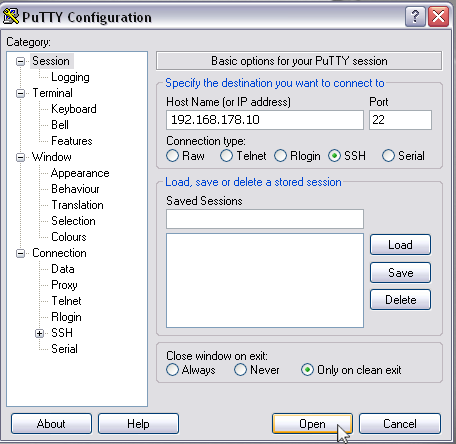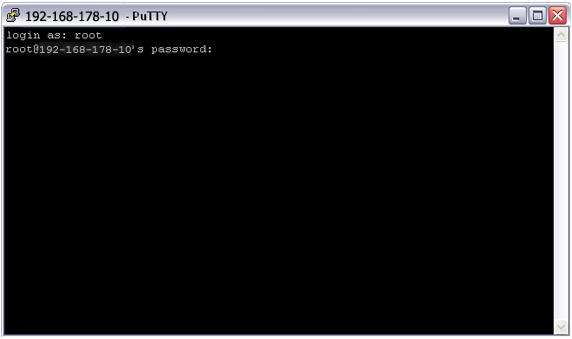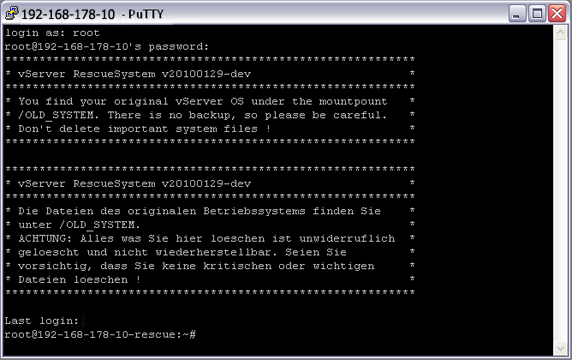Guide Benutzung Rescue-System vServer/en
Aus EUserv Wiki
(Unterschied zwischen Versionen)
Root (Diskussion | Beiträge) (Die Seite wurde neu angelegt: „{{Languages|Guide Benutzung Rescue-System vServer}} Kategorie:vServers '''''Usage of virtual server rescue-system ''''' __TOC__ <div style= "font-size: 1.571e…“) |
Svtr1 (Diskussion | Beiträge) |
||
| Zeile 21: | Zeile 21: | ||
<br> | <br> | ||
<center> | <center> | ||
| - | [[Datei: | + | [[Datei:vserver_rescue_system_2_1_ip.png]] |
</center> | </center> | ||
<br> | <br> | ||
| Zeile 33: | Zeile 33: | ||
<br> | <br> | ||
<center> | <center> | ||
| - | [[Datei: | + | [[Datei:vserver_rescue_system_3_1_ip.png]] |
</center> | </center> | ||
<br> | <br> | ||
| Zeile 39: | Zeile 39: | ||
<br> | <br> | ||
<center> | <center> | ||
| - | [[Datei: | + | [[Datei:vserver_rescue_system_4_1_ip.png]] |
</center> | </center> | ||
<br> | <br> | ||
Version vom 06:03, 17. Jul. 2013
| | Languages: |
Deutsch |
Usage of virtual server rescue-system
Inhaltsverzeichnis |
Usage of virtual server rescue-system
General
If you have a virtual server plan by EUserv, there is the possibility to start the virtual server in the rescue system. Before the option Autostart must be enabled. To start your virtual server in the rescue system, you have to activate it in the customer service center first. The installed system can be found under /OLD_SYSTEM.
While your server is in the rescue mode, a webreset is not possible.
Activation/Deactivation of the the rescue system
How you can activate/deactivate the rescue system can be found in the following wiki guide:
Activation/Deactivation of the rescue system at virtual servers
Change of the password
- Activate the rescue system via the customer service center.
- Connect with your virtual server via a SSH program (e.g. Putty) by entering the IP address of your virtual server.
- It appears the SSH host key, which can be confirmed with Yes.
- Enter root as login username and your default password for your virtual server.
- You are in the rescue system of your virtual server.
- Change into the installed system of the virtual server with the following command.
chroot /OLD_SYSTEM
- Run passwd and type the new password.
passwd root
- Leave the installed system.
exit
- Disconnect the SSH session or close your SSH program.
- Deactivate the rescue system via the customer service center.
Creation of a backup
- Activate the rescue system via the customer service center.
- Connect with a SSH program (e.g. Putty) via SSH with your virtual server by entering the IP address of your virtual server.
- It appears the SSH host key, which can be confirmed with Yes.
- Create the backup by packing the folder OLD_SYSTEM to a .tar archive.
tar cfvz /backup/backup.tar.gz /OLD_SYSTEM
- After the backup has been created, leave the folder OLD_SYSTEM.
- Disconnect the SSH session or close your SSH program.
- Deactivate the rescue system via the customer service center.