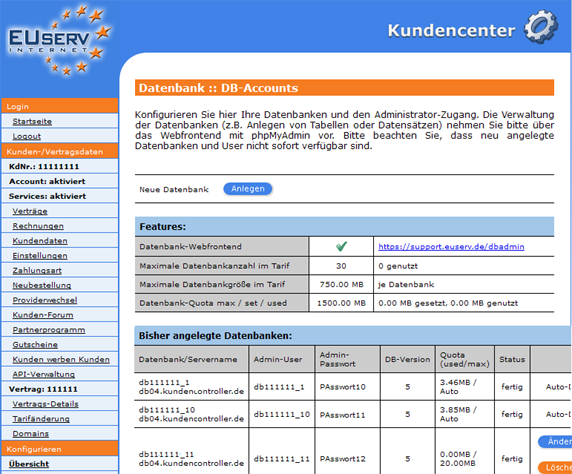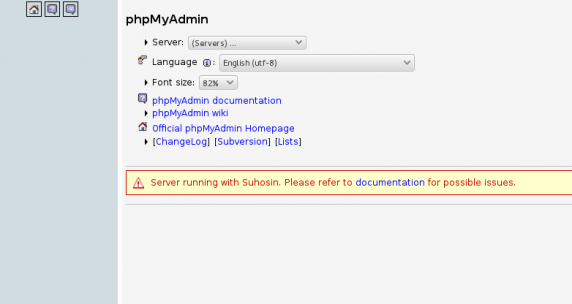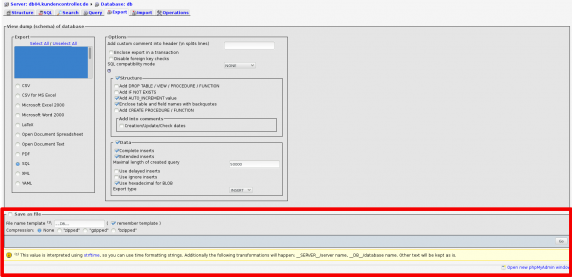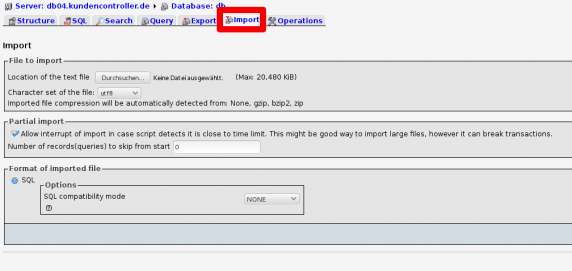Guide mySQL-Datenbank-Transfer/en
Aus EUserv Wiki
(Unterschied zwischen Versionen)
Svtr1 (Diskussion | Beiträge)
(Die Seite wurde neu angelegt: „{{Languages|Guide_mySQL-Datenbank-Transfer}} Kategorie:Server '''''MySQL database transfer''''' __TOC__ <div style= "font-size: 1.571em;"> '''MySQL database t…“)
Zum nächsten Versionsunterschied →
(Die Seite wurde neu angelegt: „{{Languages|Guide_mySQL-Datenbank-Transfer}} Kategorie:Server '''''MySQL database transfer''''' __TOC__ <div style= "font-size: 1.571em;"> '''MySQL database t…“)
Zum nächsten Versionsunterschied →
Version vom 17:47, 6. Nov. 2015
| | Languages: |
Deutsch |
MySQL database transfer
Inhaltsverzeichnis |
MySQL database transfer
General
The following wiki guide describes the process of transferring your mySQL database to a mySQL Pro database.
Preparation
In order to transfer your existing database to a mySQL Pro database, you will need your user credentials. Please proceed as follows:
- Log in to the customer panel at https://support.euserv.de with your username and password.
- Choose the corresponding contract.
- Click on "mySQL" under "Database".
- You will need your user data from the respective database (This includes database name/ server name, admin user and admin password).
Implementation
To perform a transfer of your database, the following steps are required:
- Exporting the data of you old database
- Importing your data to the new database
Exporting the data of the old database
- Log in to the database webfrontend at https://support.euserv.de/dbadmin with your user data.
- Under "Server:" select the corresponding database server.
- Enter your admin user and admin password when prompted
- Select the corresponding database and click on "Export".
- Click on "Send" and "OK" to create the SQL file.
Please note: You have to export your raw data only and not the SQL commands for creating the database.
Importing the data to the new database
- Choose the corresponding contract.
- Click on "mySQL" under "Database".
- You will need your relevant database credentials (This includes database name/ server name, admin user and admin password).
- Log in to the database webfrontend at https://support.euserv.de/dbadmin with your user credentials.
- Choose the corresponding database and click "Import".
- Choose the corresponding SQL file which you have exported earlier by clicking on "Select file".
- Finally click on "OK".
You have now successfully imported your data to the new database.
Finally, you'll have to adjust the database connection parameters in your software. This includes the database name, the database user and the database password.