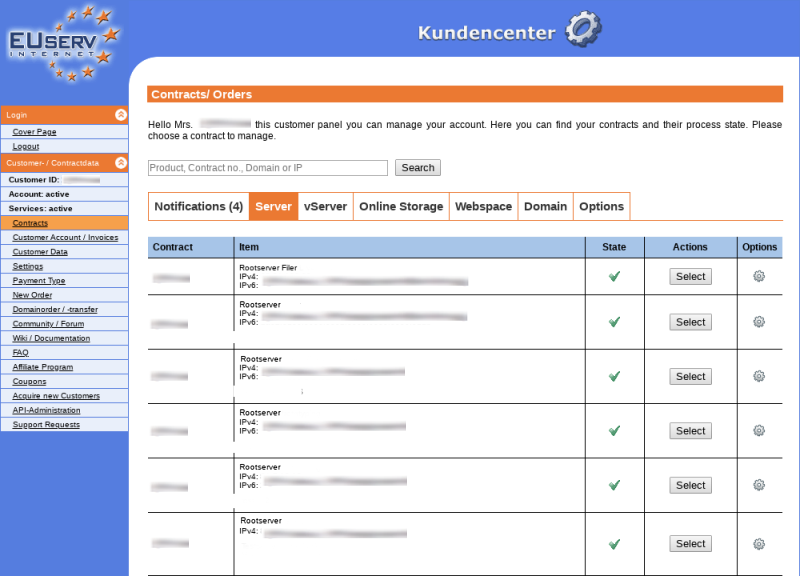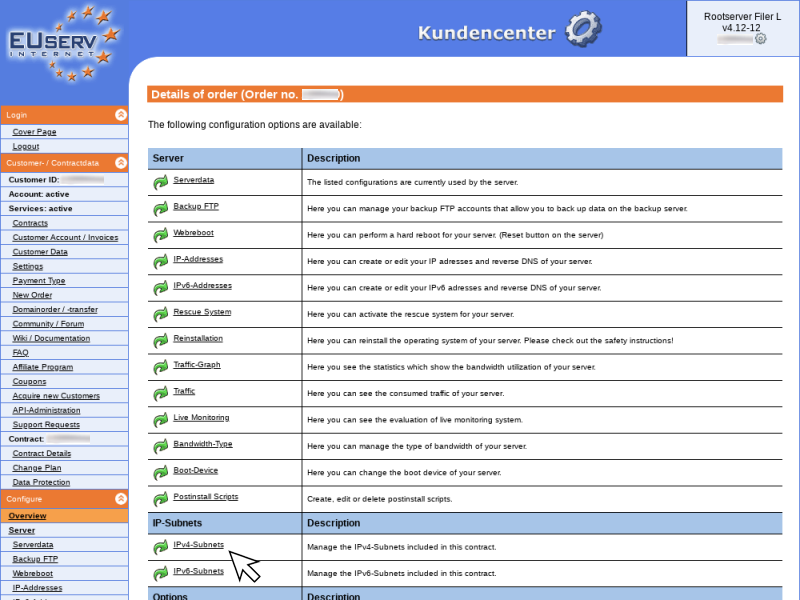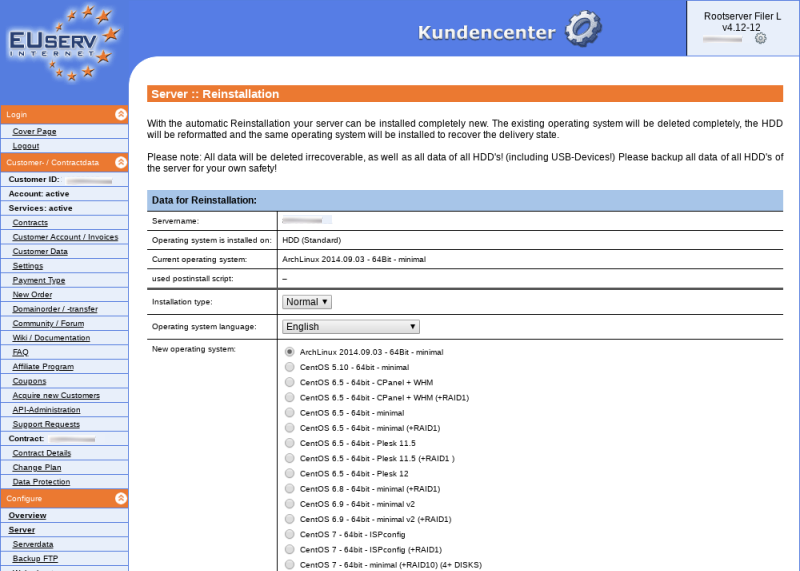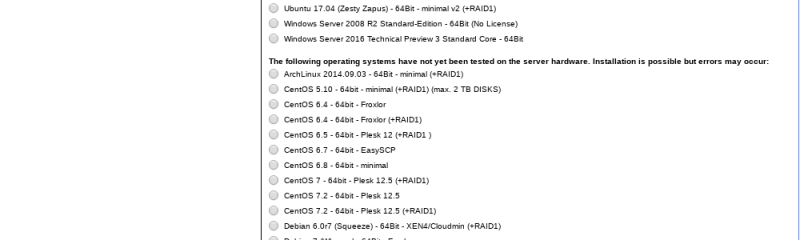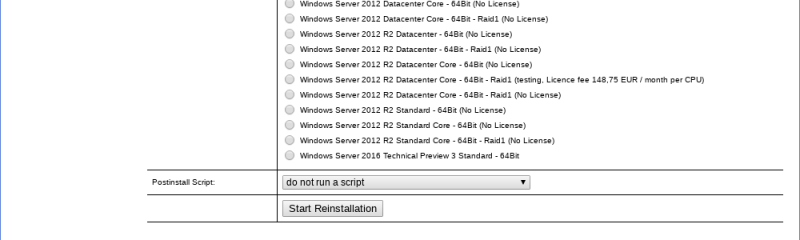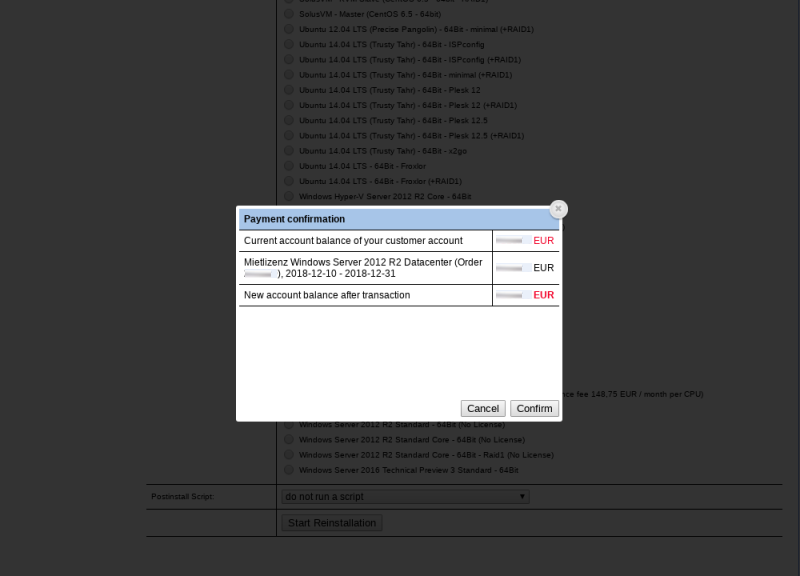Kundencenter Server Re Installation/en
Aus EUserv Wiki
| | Languages: |
Deutsch |
Re-install a server
Inhaltsverzeichnis |
Re-install a server
General
If you booked an EUserv server plan, there is a possibility to comprehensively configure your server in the customer panel.
You also need special parameters which can also be found in customer panel.
A re-installation is the complete new configuration of your server. It is also called a reset, in which all stored data or installed applications on the server will be overwritten and deleted. So safe your data before starting a Re-installation!
Prepare the Re-Installation
To prepare a Re-installation of your server, please proceed as follows:
1. Log in to customer panel.
2. Please click in the left menu under the section Customer- / Contractdata the menu item Contracts.
3. Then click on the tab for the product group Server. Now select your contract by clicking on Select.
4. Click on the menu item Reinstallation.
Run the Re-installation
In the section Data for Reinstallation you will see the name of your server that is shown. This is a safety feature to ensure that the correct server will be re-installed. Directly below you can read which operating system (OS) is currently installed on your server.
The section Installation type offers the possibility to make a pre-selection between Normal and VNC for your Re-installation. If you want a graphical installation with VNC than you can choose VNC from the dropdown menu.
Below, you have the opportunity to choose from a large variety of operating systems, that could be installed on your server.
PLEASE NOTE: Errors may occure when installing operating system that have never been tested on the server hardware before. Theese operating systems are shown in the bottom section of the list:
Click on Start Reinstallation to start the Re-installation of your server. For safety reasons an additional confirmation is required.
As soon as the operating system has been installed, you will receive a notification E-mail.
Please note:
If you want to install an operating system with license costs than please confirm the payment with a click on Confirm. If this is not possible, please proceed with instructions to top up your customer account. The billing of the license cost will be done prorated until the end of the current month. After that the license cost will be billed at the beginning of every new month.