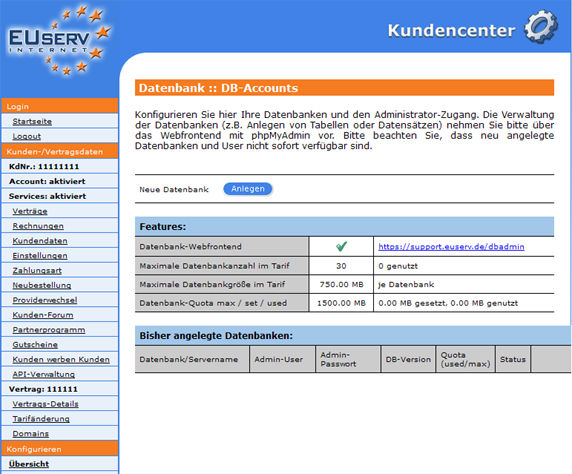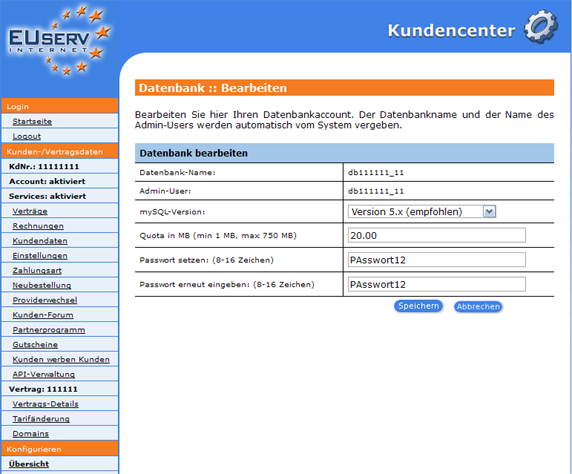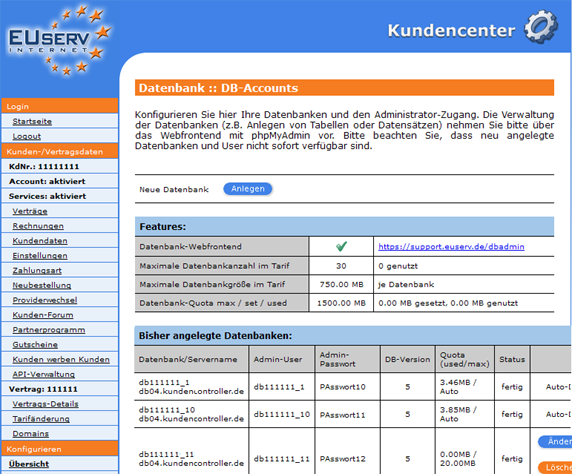Kundencenter Datenbank mySQL/en
Aus EUserv Wiki
| | Languages: |
Deutsch |
Creating my SQL databases
Inhaltsverzeichnis |
Creating my SQL databases
General
If you have an EUserv webspace, you have the option of using databases for your Homepage.
A database stores large amounts of data efficiently, consistent and durable. In addition, a database of the required subsets prepared in different, demand representation forms for each user and their applications programs.
Creating Database
In EUserv customer center, you have the option to create mySQL databases.
Select first from your webspace contract for which you want to create the mySQL databases.
Once you have selected your webspace contract, now click on the menu item "mysql" under database.
Here you can set up your webspace tariff mySQL databases. The overview "DB accounts" to itemize you on how many available tariff you have in your database, such as the quota is set and what your usage of these options ("Maximum database number in the tariff, Maximum database size in tariff database quota max / set / used "). By clicking on "Create" under "New Database" to open the corresponding menu.
mySQL database set up
In this part of the Customer EUserv you can create the required MySQL database. Each MySQL database automatically gets a fixed, sequentially numbered "database name" (eg db111111_11). Equivalent to the "Database Name", the system automatically displays the "Admin user" generated. Again, this is consecutively numbered and can not be changed.
Under "Quota in MB" to set the size of your mySQL database. Keep in mind that your own MySQL database, a minimum size of 1 MB, and must not exceed the Maximalquota.
("Set Password" and "Enter password again:") in the two text boxes below, set your password and need to repeat this for your safety again. It is important to note that your password is at least 8, more than 16 characters long and must be provided with at least two uppercase letters, lowercase letters and numbers.
Clicking on "Save" to confirm your settings.
mySQL database edit/delete
Options to change in retrospect, click on the overview page "DB accounts" right next to the desired MySQL database on "Change". Now if you want to edit the database backup on, or manage, you use the feature "database frontend" reached under https://support.euserv.de/dbadmin. Do you want to delete a mySQL database again, just click on "Delete".