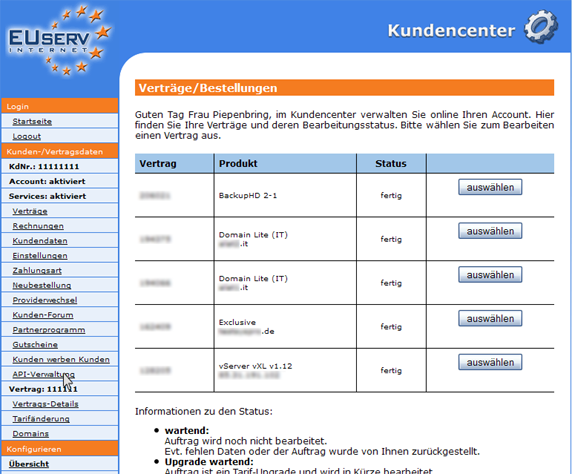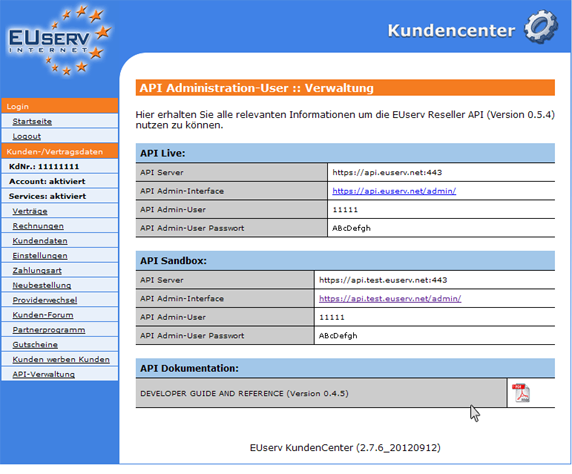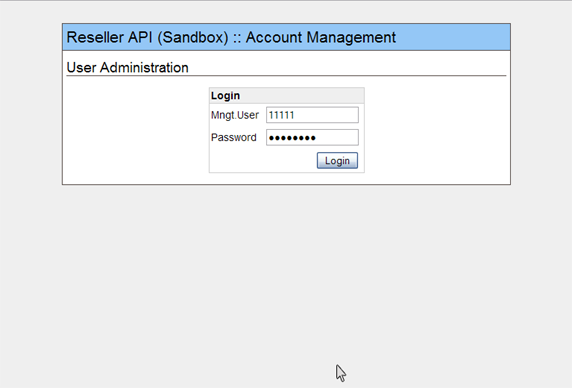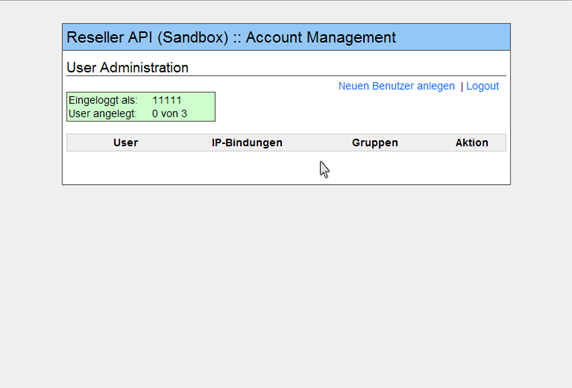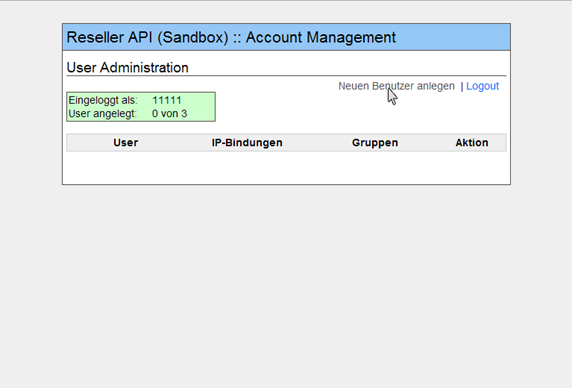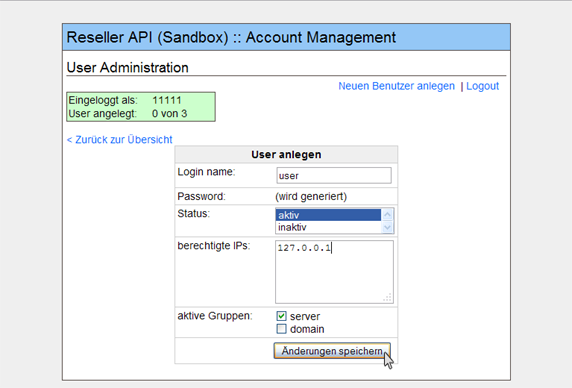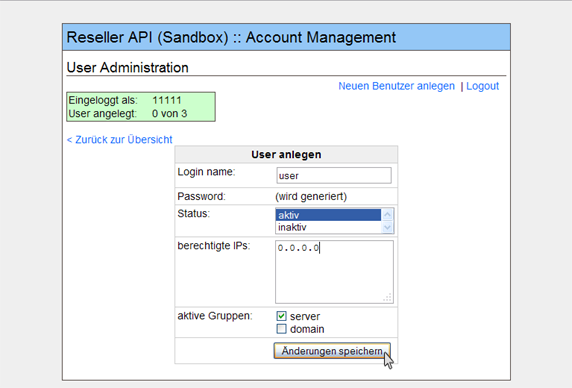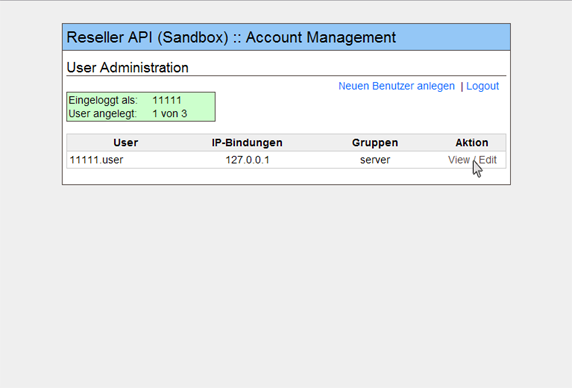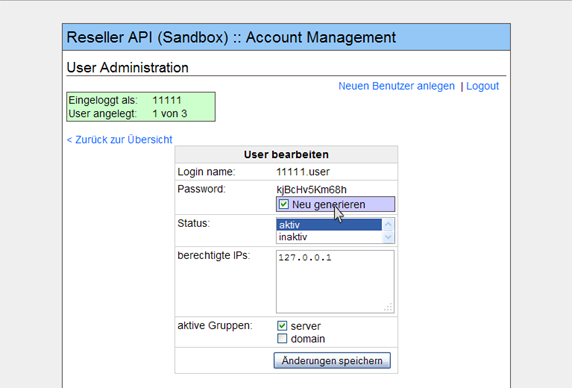API Admin Interface/en
Aus EUserv Wiki
Root (Diskussion | Beiträge) |
|||
| (Der Versionsvergleich bezieht 16 dazwischenliegende Versionen mit ein.) | |||
| Zeile 1: | Zeile 1: | ||
{{Languages|API_Admin_Interface}} | {{Languages|API_Admin_Interface}} | ||
| - | [[Kategorie: | + | [[Kategorie:Customer center configuration]] |
| - | '''''API | + | '''''API administration''''' |
__TOC__ | __TOC__ | ||
<div style= "font-size: 1.571em;"> | <div style= "font-size: 1.571em;"> | ||
| - | '''API | + | '''API administration''' |
</div> | </div> | ||
== General== | == General== | ||
| - | If you have an EUserv server or domain, | + | If you have an EUserv server or domain plan, there is a possibility to set up in the customer service center as well as the EUserv API. |
| - | The API is similar to a remote control, which independently | + | The API is similar to a remote control, which independently set from EUserv customer service center. To be able to undertake the setting of second person, without disclosing your entire customer service center. This is an advantage particularly for Reseller, because their customers can make the settings independent. |
| - | This guide we have created for you in the "API Sandbox". The sandbox is a testing environment and is analogous to the " | + | This guide we have created for you in the "API Sandbox". The sandbox is a testing environment and is analogous to the "API Live" to use. We recommend you first the attempts and settings to perform a test basis in the sandbox because your live system is not affected, but even if incorrect settings are made. |
| - | == Setting up | + | == Setting up API administration == |
| - | In EUserv | + | In the EUserv customer service center, you have the possibility of making settings for your API Administration. |
| + | |||
| + | Choose "API-Verwaltung" in the main menu. | ||
<br> | <br> | ||
<br> | <br> | ||
| Zeile 32: | Zeile 34: | ||
<br> | <br> | ||
| + | === Setting API === | ||
| - | + | To use the API, you can click on the link in the customer service center (https://api.test.euserv.net/admin/) behind "API Admin-Interface". | |
| - | + | Then, you are directed to the login page of the API. | |
| - | To use the API, you can click on the link in the | + | |
| - | + | ||
<br> | <br> | ||
<br> | <br> | ||
| Zeile 44: | Zeile 45: | ||
<br> | <br> | ||
<br> | <br> | ||
| - | + | This login is provided in the customer service center with the user's data. | |
| - | + | To get the overview page of the API user's profiles. | |
<br> | <br> | ||
<br> | <br> | ||
| Zeile 53: | Zeile 54: | ||
<br> | <br> | ||
<br> | <br> | ||
| - | |||
| - | + | ===Creating the user API === | |
| + | |||
| + | Click on "Neuen Benutzer Anlegen" to create a new user for your API. | ||
<br> | <br> | ||
<br> | <br> | ||
| Zeile 63: | Zeile 65: | ||
<br> | <br> | ||
<br> | <br> | ||
| - | Now you need to define your user. As "Login name" the user name is | + | Now you need to define your user. As "Login name" the user name is identified. Enter a name, that allows you to assign the user clearly. A secure password will be generated automatically. Under in the menu "Status" you determine whether the user is active or inactive, whether the user profile can be used or not. If you switch the user to inactive and save, the settings of the user's profile still cannot be used yet. |
| - | + | With the "berechtigte IPs" you define the IP addresses that are authorized to access this user's profile. If the user has a fixed IP address, then enter the example 127.0.0.1. | |
<br> | <br> | ||
<br> | <br> | ||
| Zeile 73: | Zeile 75: | ||
<br> | <br> | ||
<br> | <br> | ||
| - | If your user has no fixed IP address, enter the wildcard "0.0.0.0". Please note that all IP addresses can access with username and password on your API | + | If your user has no fixed IP address, enter the wildcard "0.0.0.0". Please note that all IP addresses can access with username and password on your API, it's safer if you can define a fixed IP address. |
<br> | <br> | ||
<br> | <br> | ||
| Zeile 81: | Zeile 83: | ||
<br> | <br> | ||
<br> | <br> | ||
| - | Put another check in the "Domain" or "Server", depending on | + | Put another check in the "Domain" or "Server", depending on the function rate of your API. |
Click "Änderungen speichern" to apply the settings. | Click "Änderungen speichern" to apply the settings. | ||
| + | === Editing the user API === | ||
| - | + | If you have already created a user of your API and want to edit it, click back the appropriate user's profile on "View/Edit". | |
| - | + | ||
| - | If you have already created a user of your API and want to edit it, | + | |
<br> | <br> | ||
<br> | <br> | ||
| Zeile 96: | Zeile 97: | ||
<br> | <br> | ||
<br> | <br> | ||
| - | You can | + | You can let the user's profile generate a new password to change the status that define authorized IP address or assign a group. |
| + | |||
| + | Click "Änderungen speichern" to save the changes. | ||
<br> | <br> | ||
<br> | <br> | ||
Aktuelle Version vom 11:00, 25. Feb. 2013
| | Languages: |
Deutsch |
API administration
Inhaltsverzeichnis |
API administration
General
If you have an EUserv server or domain plan, there is a possibility to set up in the customer service center as well as the EUserv API.
The API is similar to a remote control, which independently set from EUserv customer service center. To be able to undertake the setting of second person, without disclosing your entire customer service center. This is an advantage particularly for Reseller, because their customers can make the settings independent.
This guide we have created for you in the "API Sandbox". The sandbox is a testing environment and is analogous to the "API Live" to use. We recommend you first the attempts and settings to perform a test basis in the sandbox because your live system is not affected, but even if incorrect settings are made.
Setting up API administration
In the EUserv customer service center, you have the possibility of making settings for your API Administration.
Choose "API-Verwaltung" in the main menu.
Now you can choose between "API Live", "API Sandbox" and "API Dokumentation".
All the settings you make in "API Live" will be immediately implemented and "scharf" are switched.
Setting API
To use the API, you can click on the link in the customer service center (https://api.test.euserv.net/admin/) behind "API Admin-Interface".
Then, you are directed to the login page of the API.
This login is provided in the customer service center with the user's data.
To get the overview page of the API user's profiles.
Creating the user API
Click on "Neuen Benutzer Anlegen" to create a new user for your API.
Now you need to define your user. As "Login name" the user name is identified. Enter a name, that allows you to assign the user clearly. A secure password will be generated automatically. Under in the menu "Status" you determine whether the user is active or inactive, whether the user profile can be used or not. If you switch the user to inactive and save, the settings of the user's profile still cannot be used yet.
With the "berechtigte IPs" you define the IP addresses that are authorized to access this user's profile. If the user has a fixed IP address, then enter the example 127.0.0.1.
If your user has no fixed IP address, enter the wildcard "0.0.0.0". Please note that all IP addresses can access with username and password on your API, it's safer if you can define a fixed IP address.
Put another check in the "Domain" or "Server", depending on the function rate of your API.
Click "Änderungen speichern" to apply the settings.
Editing the user API
If you have already created a user of your API and want to edit it, click back the appropriate user's profile on "View/Edit".
You can let the user's profile generate a new password to change the status that define authorized IP address or assign a group.
Click "Änderungen speichern" to save the changes.