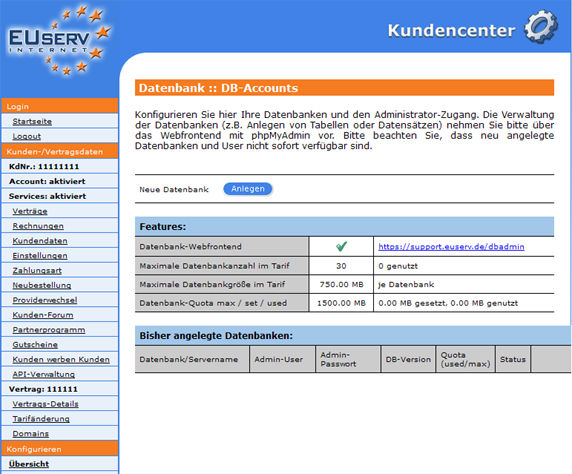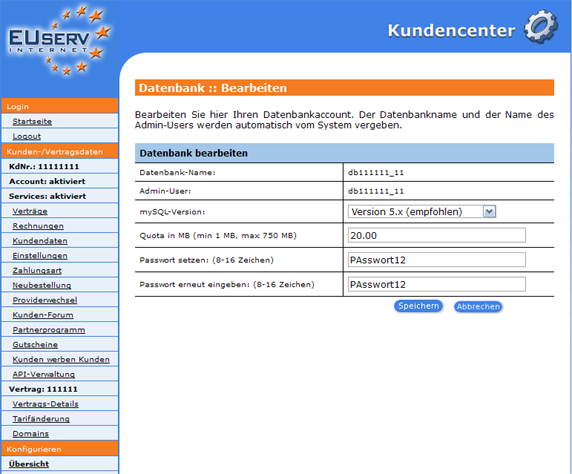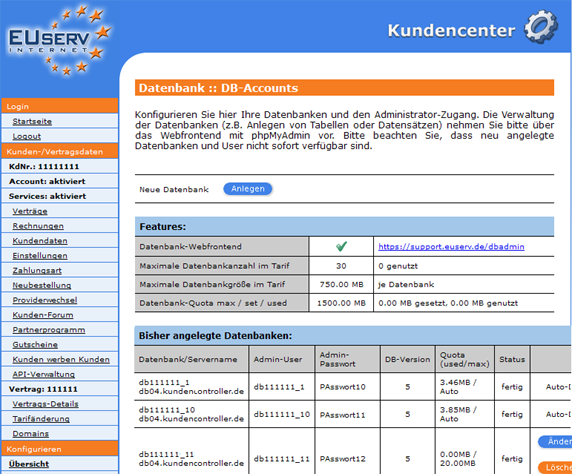Kundencenter Datenbank mySQL/en
Aus EUserv Wiki
Root (Diskussion | Beiträge) (→Creating Database) |
|||
| (Der Versionsvergleich bezieht 11 dazwischenliegende Versionen mit ein.) | |||
| Zeile 7: | Zeile 7: | ||
</div> | </div> | ||
== General== | == General== | ||
| - | If you | + | If you have an EUserv webspace plan, you have the possibility of using databases for your website. |
| - | A database stores large amounts of data efficiently, consistent and durable. In addition, a database of the required subsets prepared in different, demand representation forms for each user and their applications. | + | A database stores large amounts of data efficiently, consistent and durable. In addition, a database of the required subsets prepared in different, demand representation forms for each user and their applications programs. |
| - | == Creating | + | == Creating database== |
| - | In EUserv customer center, you have the | + | In the EUserv customer service center, you have the possibility to create mySQL databases. |
| - | + | Choose your webspace contract for which you want to create the mySQL databases. | |
<br> | <br> | ||
<br> | <br> | ||
| Zeile 23: | Zeile 23: | ||
<br> | <br> | ||
<br> | <br> | ||
| - | Once you have selected your webspace contract, | + | Once you have selected your webspace contract, click on "mySQL". |
<br> | <br> | ||
<br> | <br> | ||
| Zeile 31: | Zeile 31: | ||
<br> | <br> | ||
<br> | <br> | ||
| - | Here you can set up your webspace | + | Here you can set up your webspace mySQL databases. The overview "DB-Accounts" shows, how many available tariff you have in your database, how the quota is set and what are the usage of these options ("Maximale Datenbankanzahl im Tarif, Maximale Datenbankgröße im Tarif, Datenbank-Quota max |
| + | /set/used"). | ||
| + | |||
| + | By clicking on "Anlegen" under "Neue Datenbank" to open the corresponding menu. | ||
<br> | <br> | ||
<br> | <br> | ||
| Zeile 39: | Zeile 42: | ||
<br> | <br> | ||
<br> | <br> | ||
| - | |||
| - | |||
| - | + | === Set up mySQL database === | |
| - | (" | + | In this part of the EUserv customer service center you can create the required MySQL database. Each MySQL database automatically gets a fixed, sequentially numbered "Datenbank-Namen" (e.g., db111111_11). Equivalent to the "Datenbank-Name", the "Admin-User" is generated by the system automatically. Again, this is consecutively numbered and can not be changed. |
| - | Clicking on " | + | Under "Quota in MB" to set the size of your mySQL database. Pay attention with the fact that your MySQL database must possess a minimum size of 1 MB, and may not be exceed the Maximalquota. |
| + | |||
| + | In the two input fields below ("Passwort setzen:" und "Passwort erneut eingeben: ") you set your password and need to repeat this for your safety again. It is important to note that your password is at least 8, more than 16 characters long and must be provided with at least two uppercase letters, lowercase letters and numbers. | ||
| + | |||
| + | Clicking on "Speichern" to confirm your settings. | ||
<br> | <br> | ||
<br> | <br> | ||
| Zeile 54: | Zeile 59: | ||
<br> | <br> | ||
<br> | <br> | ||
| - | === mySQL database | + | |
| - | + | === Editing/deleting mySQL database === | |
| + | |||
| + | To change the options, click on the overview page "DB-Accounts" right next to the desired MySQL database on "Ändern". Now if you want to edit, save or manage your databases, you will use the feature "Datenbank-Webfrontend" under https://support.euserv.de/dbadmin. | ||
| + | |||
| + | If you want to delete a mySQL database again, just click on "Löschen". | ||
<br> | <br> | ||
<br> | <br> | ||
<center> | <center> | ||
| - | [[Datei:Mysql_db_angelegt_572x.png]] | + | [[Datei:Mysql_db_angelegt_572x.png]] |
</center> | </center> | ||
<br> | <br> | ||
<br> | <br> | ||
Aktuelle Version vom 13:59, 19. Okt. 2012
| | Languages: |
Deutsch |
Creating my SQL databases
Inhaltsverzeichnis |
Creating my SQL databases
General
If you have an EUserv webspace plan, you have the possibility of using databases for your website.
A database stores large amounts of data efficiently, consistent and durable. In addition, a database of the required subsets prepared in different, demand representation forms for each user and their applications programs.
Creating database
In the EUserv customer service center, you have the possibility to create mySQL databases.
Choose your webspace contract for which you want to create the mySQL databases.
Once you have selected your webspace contract, click on "mySQL".
Here you can set up your webspace mySQL databases. The overview "DB-Accounts" shows, how many available tariff you have in your database, how the quota is set and what are the usage of these options ("Maximale Datenbankanzahl im Tarif, Maximale Datenbankgröße im Tarif, Datenbank-Quota max
/set/used").
By clicking on "Anlegen" under "Neue Datenbank" to open the corresponding menu.
Set up mySQL database
In this part of the EUserv customer service center you can create the required MySQL database. Each MySQL database automatically gets a fixed, sequentially numbered "Datenbank-Namen" (e.g., db111111_11). Equivalent to the "Datenbank-Name", the "Admin-User" is generated by the system automatically. Again, this is consecutively numbered and can not be changed.
Under "Quota in MB" to set the size of your mySQL database. Pay attention with the fact that your MySQL database must possess a minimum size of 1 MB, and may not be exceed the Maximalquota.
In the two input fields below ("Passwort setzen:" und "Passwort erneut eingeben: ") you set your password and need to repeat this for your safety again. It is important to note that your password is at least 8, more than 16 characters long and must be provided with at least two uppercase letters, lowercase letters and numbers.
Clicking on "Speichern" to confirm your settings.
Editing/deleting mySQL database
To change the options, click on the overview page "DB-Accounts" right next to the desired MySQL database on "Ändern". Now if you want to edit, save or manage your databases, you will use the feature "Datenbank-Webfrontend" under https://support.euserv.de/dbadmin.
If you want to delete a mySQL database again, just click on "Löschen".