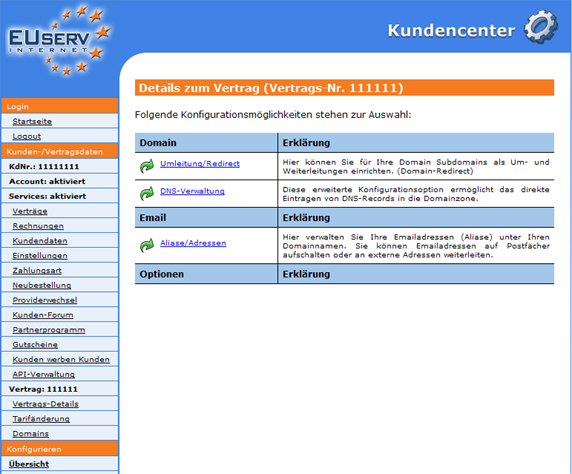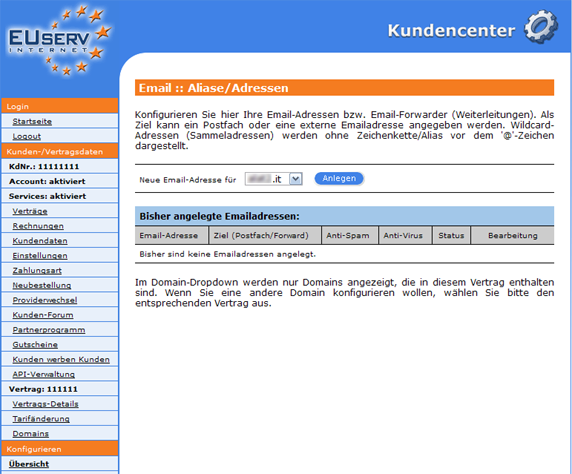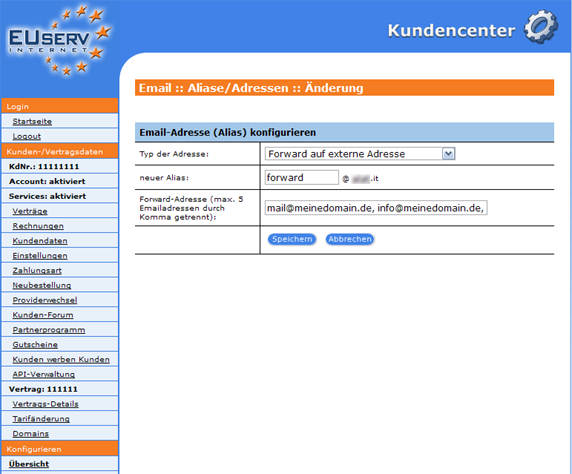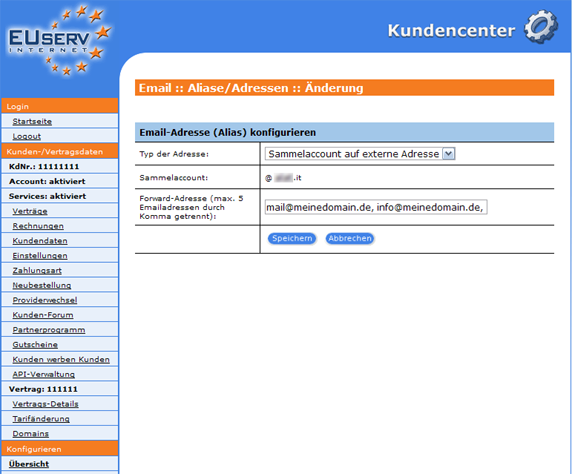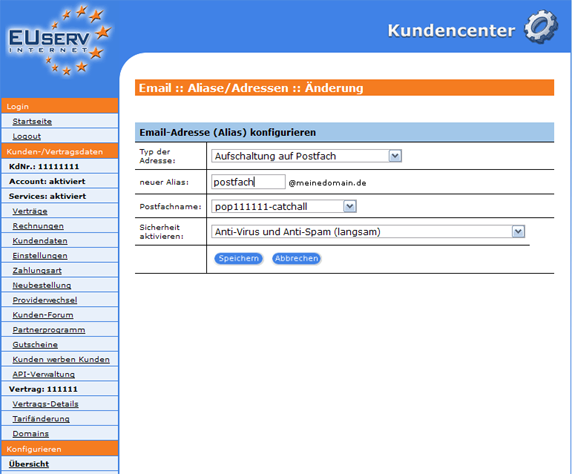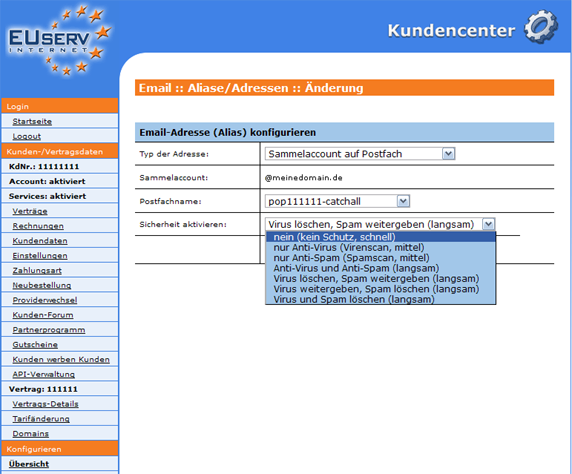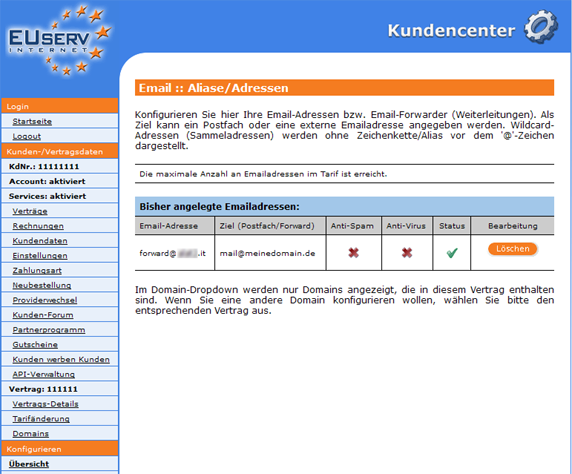Kundencenter Email Weiterleitung Alias/en
Aus EUserv Wiki
| | Languages: |
Deutsch |
Creating Email Forwarding (Aliases)
Inhaltsverzeichnis |
Creating Email Forwarding (Aliases)
General
If you are an owner of an EUserv domain, e-mail or web space are collective, with which you can also receive updates. However, you can save and edit them using a EUserv mail or web space tariff, and also send it.
With the help of Email Forwarding (aliases), you can but the emails that are sent to your domain(eg mail@meinedomain.de), up to 5 external email addresses to be forwarded.
Creating Email Forwarding (Aliases)
In EUserv Customer you have the possibility to create, various Email Forwarding (aliases).
Select first your domain contract that you want to create for your email redirect (aliases).
Once you have selected your domain contract, then you click on the menu item "aliases / addresses" email.
Here you can set up your domain email forwarding (email aliases). From the drop-down menu, select the domain for which you want to set up email forwarding. By clicking on "Create" to open the corresponding menu.
Creating Forward to external address
"Forward to external address" you can forward emails up to 5 external email addresses. You specify exactly that only the emails forwarded are sent to a specific email address of your domain (eg all emails to forward@meinedomain.de).
First, select the top drop-down menu ("Type the address:"), select "Forward to external address." Including in the "new alias:" To define the particular email address of your domain, for which the relay is to be performed.
"(Up to 5 email addresses separated by commas) Message Forward:" field, you can define up to 5 external email addresses, which can then be forwarded to your email. Enter multiple recipient email addresses, please note that you separate them with commas (eg mail@meinedomain.de and info@meinedomain.de).
All of your "Forward addresses" will now get the emails that are sent to, for example: forward@meinedomain.de and then to be delivered.
Collecting an account on external address
With "collection account on external address" you can forward emails that are sent to your domain, general up to 5 external email addresses. Here, not only the emails a particular email address of your domain are forwarded, but all emails sent to your domain.
Thus, every defined "forward address" will get all emails and sent to your domain.
In the top drop-down menu ("Type the address:") the "collective account to external address." Including in the "collection account" you see which domain you set up forwarding.
"(Up to 5 email addresses separated by commas) Message Forward:" field, you can define up to 5 external email addresses, which can then be forwarded to your email. Enter multiple recipient email addresses, please note that you separate them with commas (eg mail@meinedomain.de and info@meinedomain.de).
All of your "Forward addresses" will now get the emails that are sent to, for instance: info@meinedomain.de or mail@meinedomain.de and then to be delivered.
Locking on Mailbox
By "locking on mailbox" to an email address on one of you, barging in your email or web space tariff applied mailbox. Thus, you can determine which emails are routed to certain aliases to your configured mailboxes.
Collecting an account on mailbox
With "collecting an account on mailbox" all emails sent to your domain, forwarded it to a mailbox or mail your EUserv webspace tariff. In this connection not only the emails in a particular email address of your domain are forwarded, but all emails sent to your domain.
Anti-virus and anti-spam function
With the "anti-virus and anti-spam function" can be all emails that are sent to mailboxes on your mail or web space EUserv Tariff additionally be subjected to a virus and spam check. You have several choices. You can individually activate a anti-virus and anti-spam checking ("only Ani-Virus/Anti-Spam"). Alternatively, you can also check the emails for viruses and spam, and send with a corresponding mark on your mailbox to leave ("Ani-Virus and Anti-Spam"). Do you want to get only the emails discovered the anti-spam feature, marking and additionally allow the emails to delete a virus, so choose ("Delete Virus, Spam pass") or ("pass on virus, spam, delete") reversed. Would you like to go "safe", you can set the anti-virus and anti-spam feature to all virus and spam emails are deleted ("Delete Virus and Spam"), before they even reach your mailbox. Note here that as well as any unwanted e-mails may be deleted as spam! You should also take into account that the comprehensive review of the anti-virus and anti-spam function affects the reception speed of your emails (fast to slow).
Email Forwarding (Aliases) Delete
On the overview page, you can choose "Previously created email addresses:" the ability to delete by clicking "delete" your already created email forwarding (aliases) again.