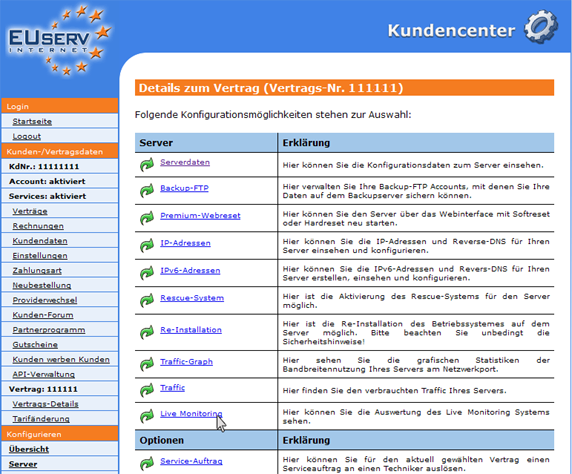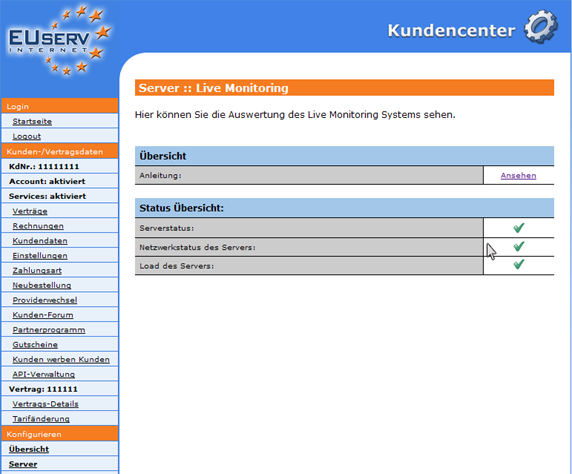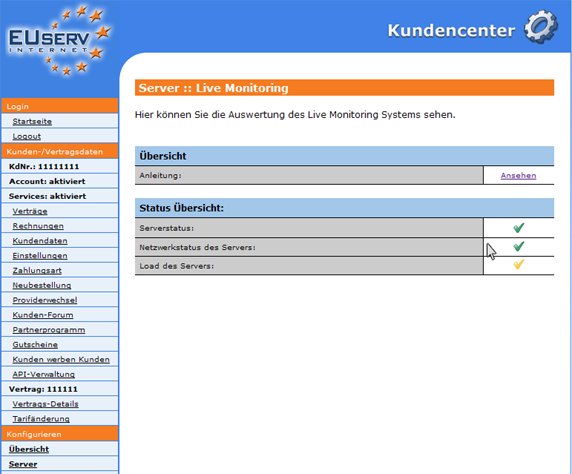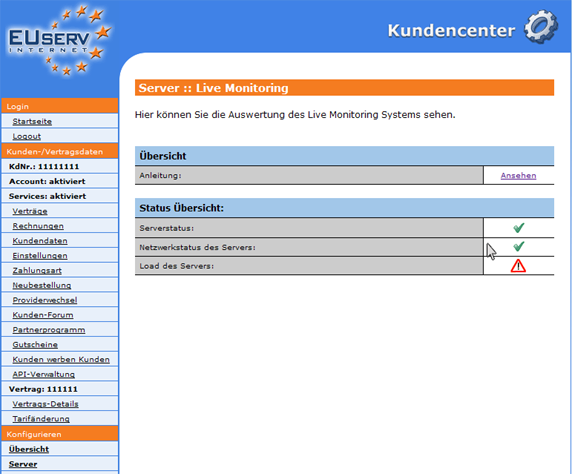Kundencenter Server Live Monitoring/en
Aus EUserv Wiki
(→General) |
(→Using the Live Monitoring) |
||
| Zeile 16: | Zeile 16: | ||
== Using the Live Monitoring == | == Using the Live Monitoring == | ||
| - | In EUserv customer center, you have the opportunity to show the parameters of the live monitoring system. | + | In the EUserv customer service center, you have the opportunity to show the parameters of the live monitoring system. |
<br> | <br> | ||
<br> | <br> | ||
| Zeile 24: | Zeile 24: | ||
<br> | <br> | ||
<br> | <br> | ||
| - | Once you have selected your server contract, | + | Once you have selected your server contract, click on "Live Monitoring" below Server. |
<br> | <br> | ||
<br> | <br> | ||
Version vom 12:41, 15. Okt. 2012
| | Languages: |
Deutsch |
Using the Live Monitoring
Inhaltsverzeichnis |
Using the Live Monitoring
General
If you have an EUserv server tariff, there is a possibility to comprehensively establish it in the customer service center.
You also need special parameters that you can find in the customer service center.
With the option "Live Monitoring" allows you to see if your server is connected and electrically communicative and how much is occupied.
Using the Live Monitoring
In the EUserv customer service center, you have the opportunity to show the parameters of the live monitoring system.
Once you have selected your server contract, click on "Live Monitoring" below Server.
To be able to use the Live Monitoring, you must install it first on your server. Instructions can be found here.
If Live Monitoring is successfully installed, get the following overview:
A green check mark means that there are no disturbances.
If a check mark is yellow, caution is offered.
If you see a sign "Achtung!", then the status is critical and need for action.