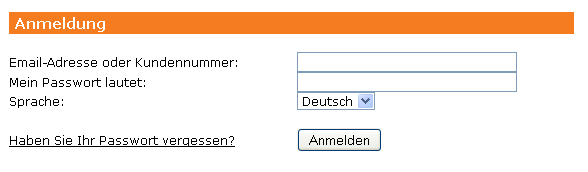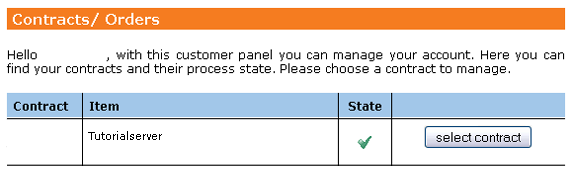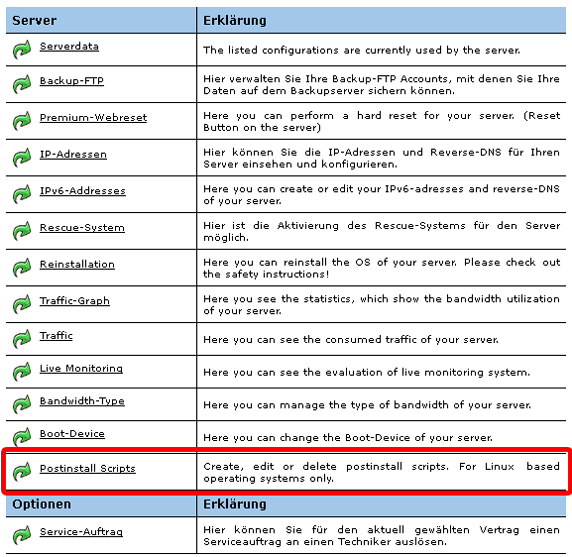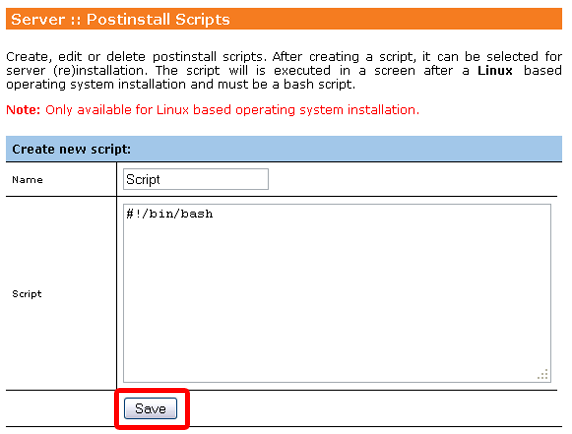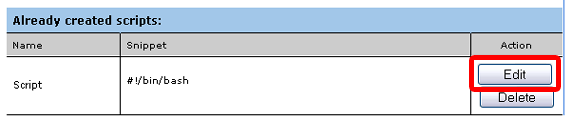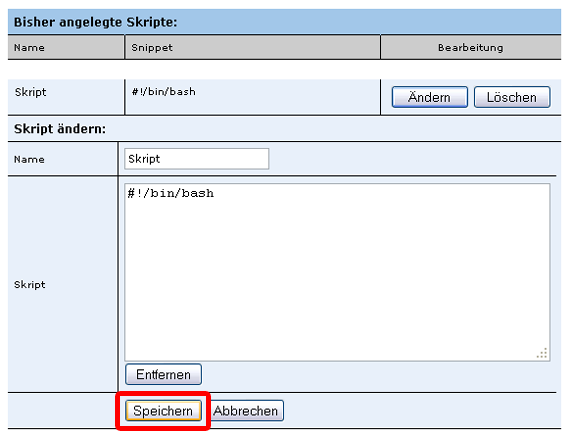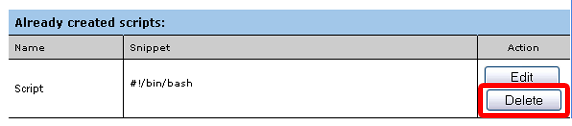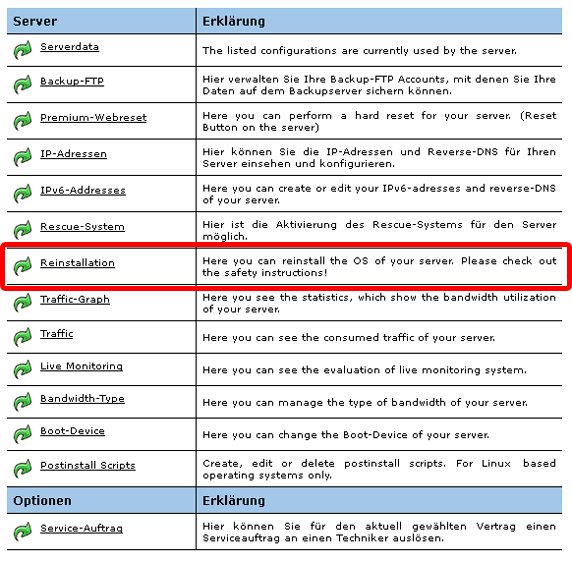Kundencenter Server Postinstall-Skripte/en
Aus EUserv Wiki
| | Languages: |
Deutsch |
Using the Postinstall Script feature
Inhaltsverzeichnis |
Using the Postinstall Script feature
General
The postinstall script feature allows you to create, edit or delete postinstall scripts. So you can upload your own postinstall scripts when reinstalling your server (for Linux based operating systems only). Please notice: This feature can only be used with a server that supports this feature.
In order to use this feature the following steps are required:
- Selecting contract
- Creating postinstall script
- Performing a reinstallation
Using the postinstall scripts
Creating a postinstall script
To create an own postinstall script, please proceed as follows:
- Log into the customer center under https://support.euserv.de with your customer ID and password.
- Choose your server contract for which you want to use this feature by clicking "select contract".
- Click on "Postinstall Scripts".
- Under "Creating new script" enter a name for your script.
- Enter your script code into the displayed text field. Please notice: The script has to be a bash script and the following piece of code needs to be in the first line:
#!/bin/bash
- Click on "Save".
Editing a postinstall script
To edit a created script, please proceed as follows:
- Under "Already created scripts:" choose the script you want to edit.
- Click on "Edit".
- Under "Edit script:" enter a new name for your script.
or
- Make your changes in the displayed text field.
- Click on "Save".
Deleting a postinstall script
To delete an already existing script, please proceed as follows:
- Under "Already created scripts:" choose the script you want to delete.
- Click on "Delete".
Using a postinstall script
To use a created script, please proceed as follows:
- In the left menu click on "Contracts".
- Choose the contract, for which you want to use the script by clicking on "select contract".
- Click on "Reinstallation".
- Choose your operating system.
Please notice: This feature only works on Linux based operating systems!
- In the dropdown menu select your created script.
- Click on "Start Reinstallation".
The server is perfoming a reinstallation and automatically runs your script.