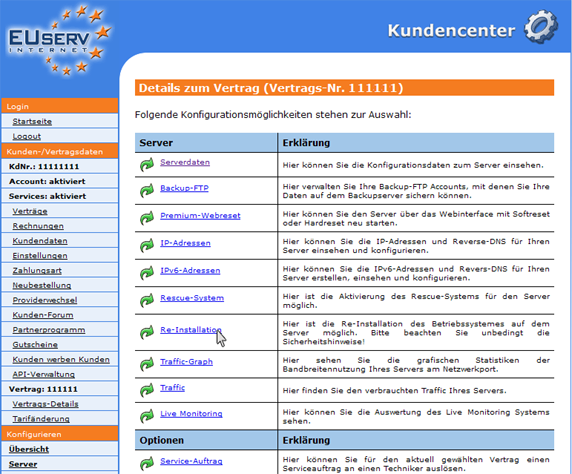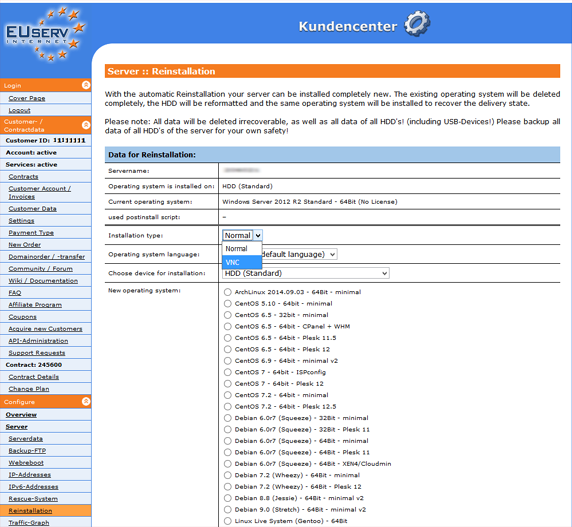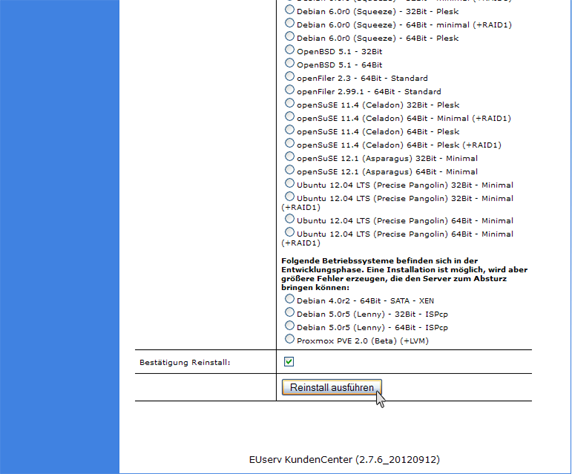Kundencenter Server Re Installation/en
Aus EUserv Wiki
Sufr1 (Diskussion | Beiträge) (→Perform the Re-installation) |
|||
| Zeile 38: | Zeile 38: | ||
In the caption "Daten für den Reinstall" you will see the name of your server that is shown. This is a safety feature to reinstall the correct server. Directly below you can read what kind of operating system (OS) is currently installed on your server. | In the caption "Daten für den Reinstall" you will see the name of your server that is shown. This is a safety feature to reinstall the correct server. Directly below you can read what kind of operating system (OS) is currently installed on your server. | ||
| + | <br> | ||
| + | <br> | ||
| + | |||
| + | The caption "Installation Type" offers the possibility to make a preselection between "Normal" and "VNC" for your Re-installation. | ||
| + | <br> | ||
| + | <br> | ||
| + | If you want to install with VNC, please proceed as follows: | ||
| + | <br> | ||
| + | <br> | ||
| + | 1. Click on the small arrow next to the "Normal" field.<br> | ||
| + | 2. Then select "VNC" from the drop-down list. | ||
| + | <br> | ||
| + | <br> | ||
| + | |||
| + | |||
Below, you have the opportunity to choose from a variety of operating systems, the new version for your server. | Below, you have the opportunity to choose from a variety of operating systems, the new version for your server. | ||
| Zeile 43: | Zeile 58: | ||
<br> | <br> | ||
<center> | <center> | ||
| - | [[Datei: | + | [[Datei:wiki_EN_reinstall_betriebssystem_vnc.png]] |
</center> | </center> | ||
<br> | <br> | ||
<br> | <br> | ||
| - | To prevent a new installation " | + | To prevent a new installation "by mistake", you must confirm your new planned installation via the check box "Bestätigung Reinstall". |
Click on "Reinstall ausführen" to send the final command to reinstall your server. | Click on "Reinstall ausführen" to send the final command to reinstall your server. | ||
Version vom 13:20, 9. Jan. 2018
| | Languages: |
Deutsch |
Re-install a server
Inhaltsverzeichnis |
Re-install a server
General
If you have an EUserv server plan, there is a possibility to comprehensively configure it in the customer service center.
You also need special parameters that you can find in the customer service center, too.
A re-installation is the complete new replacement of your server. It is also called a reset, in which all stored data or installed applications on the server will be overwritten and deleted. Protect your data before if it is possible!
Prepare the Re-Installation
In the EUserv customer service center, you have the possibility to perform a re-installation for your server.
Choose your server contract for which you want to perform the re-install.
Once you have selected your contract, click on "Re-Installation".
Perform the Re-installation
In the caption "Daten für den Reinstall" you will see the name of your server that is shown. This is a safety feature to reinstall the correct server. Directly below you can read what kind of operating system (OS) is currently installed on your server.
The caption "Installation Type" offers the possibility to make a preselection between "Normal" and "VNC" for your Re-installation.
If you want to install with VNC, please proceed as follows:
1. Click on the small arrow next to the "Normal" field.
2. Then select "VNC" from the drop-down list.
Below, you have the opportunity to choose from a variety of operating systems, the new version for your server.
To prevent a new installation "by mistake", you must confirm your new planned installation via the check box "Bestätigung Reinstall".
Click on "Reinstall ausführen" to send the final command to reinstall your server.