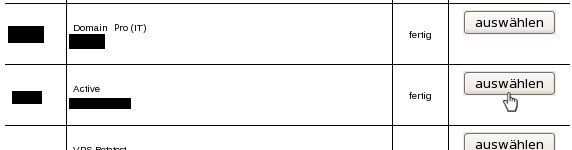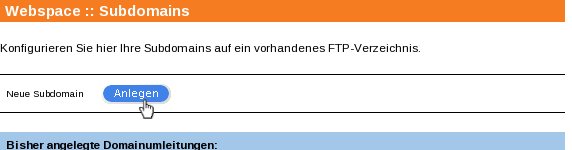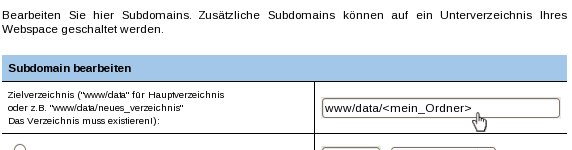Kundencenter Webspace Aufschaltung externe Subdomain/en
Aus EUserv Wiki
(Die Seite wurde neu angelegt: „{{Languages|Kundencenter_externe_Subdomain}} '''''Redirect an external Subdomain''''' __TOC__ <div style= "font-size: 1.571em;"> '''Redirect an external Subdomain…“) |
(→General) |
||
| Zeile 16: | Zeile 16: | ||
Setting up the external subdomain in your webspace contract "EUserv": | Setting up the external subdomain in your webspace contract "EUserv": | ||
| - | <nowiki>1.</nowiki> Log in to the customer center | + | <nowiki>1.</nowiki> Log in to the customer center. |
<br> | <br> | ||
<br> | <br> | ||
| Zeile 30: | Zeile 30: | ||
</center> | </center> | ||
<br> | <br> | ||
| - | <nowiki>3.</nowiki> Click on the menu entry "Subdomains" | + | <nowiki>3.</nowiki> Click on the menu entry "Subdomains". |
<br> | <br> | ||
<br> | <br> | ||
Version vom 12:27, 28. Sep. 2012
Redirect an external Subdomain
Inhaltsverzeichnis |
Redirect an external Subdomain
General
This function is enabled from the Webspace Active tariff on.
To manage an external domain in your webspace contract you first need your subdomain to point to the main domain of your EUserv webspace contract via CNAME. An manual regarding this subject can be found here:
How can I set a CNAME entry for my subdomain to to the mainn domain of my webspace contract?
Setting up the external subdomain in your webspace contract "EUserv":
1. Log in to the customer center.
2. Choose your webspace contract:
3. Click on the menu entry "Subdomains".
4. Click on the "Anlegen" button next to "Neue Subdomain".
5. Enter the directory on your webspace to which your subdomain is supposed to be redirected under "Zielverzeichnis".
6. Choose "Subdomain von extern". Enter the external subdomain that is redirected to your webspace via CNAME.
7. Click on the "Speichern" button to apply your changes.