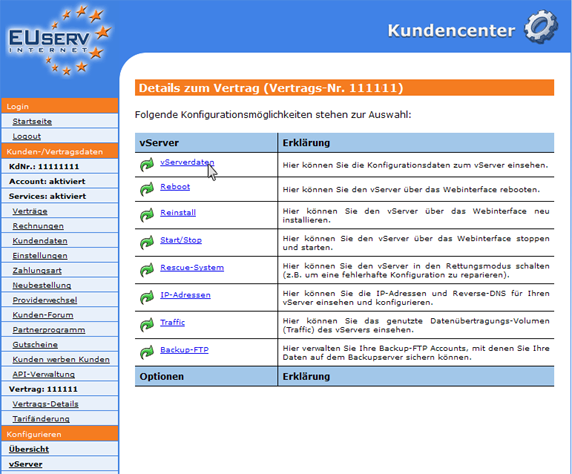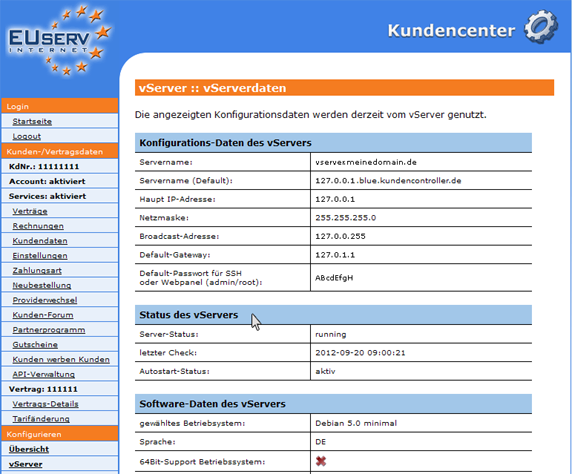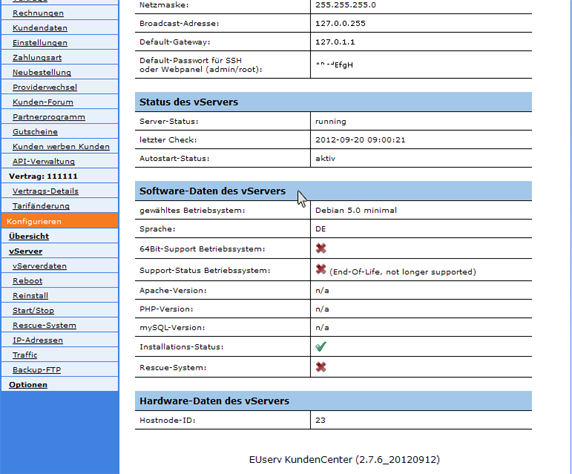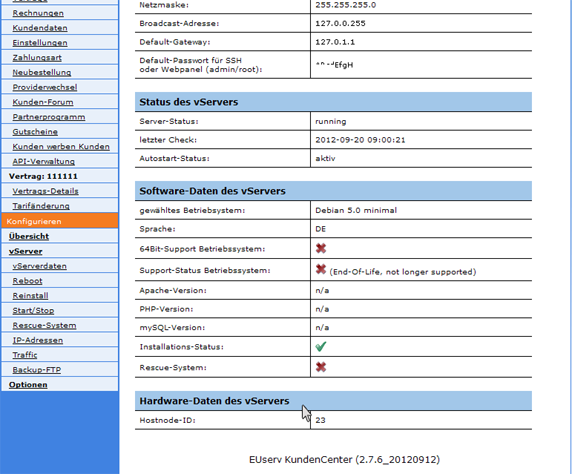Kundencenter vServer vServerdaten/en
Aus EUserv Wiki
(→General) |
(→Reading vServerdata) |
||
| Zeile 14: | Zeile 14: | ||
== Reading vServerdata == | == Reading vServerdata == | ||
| - | In EUserv customer center, you have the opportunity to read and edit various vServerdata. | + | In EUserv customer center, you have the opportunity to read and edit various vServerdata. Choose your vServer contract for which you want to read or change the data. |
<br> | <br> | ||
<br> | <br> | ||
| Zeile 30: | Zeile 30: | ||
<br> | <br> | ||
<br> | <br> | ||
| + | |||
=== Configuration data of the vServer === | === Configuration data of the vServer === | ||
| - | In the section " | + | In the section "Konfigurations-Daten des vServers" you will find all the data relating to the configuration of your vServer. It describes the first point of the current name of the server ("Server Name: vserver.meinedomain.de"). |
| - | Under " | + | Under "Servername (Default)" the name automatically assigned at first by the system is to be read. This name can be referred to as "Reverse-Eintrag". This is the resolution and the name association with the corresponding IP from emergencies. |
| - | + | In the field "Haupt IP-Adresse" contains the main IP address of your vServer. This IP address has been configured during installation and must be used as the main IP. You can not change this, your server is also primarily accessible at this IP address. | |
| - | The " | + | The "Netzmaske" indicates, how many bits put out the net prefix at the beginning of the represented IP address. If the net mask is e.g. 255.255.255.0 so the net prefix is 255.255.255. - i.e. all devices in this net have the same first 3 blocks of the IP address (e.g., 127.0.0.). The separate devices differ in the last block which places at disposal in theory 254 IP addresses on the network. The "Broadcast-Adresse" serves for the communication of the devices present on the network, it is responsible for the fact that all devices get the data relevant to it in the same net. As "Default-Gateway" refers to the router, which is responsible for the network interface point. And eventually even the "Default-Passwort", which will automatically created for access to your server. For Linux derivatives this password always applies to the administrator account (root). |
<br> | <br> | ||
<br> | <br> | ||
| Zeile 49: | Zeile 50: | ||
=== Status of vServer === | === Status of vServer === | ||
| - | + | In the caption "Status des vServers" you can select the three parameters on the status of your vServer. The "Server-Status" shows you whether the server runs ("running") or not available ("n/a"). The point "letzter Check" indicates when the status of the vServer last was recalled (e.g., "2012-09-20 09:00:21"). And under "Autostart-Status" you can recognize whether an automatic Reboot is activated after an operating system installation, or not. | |
<br> | <br> | ||
<br> | <br> | ||
| Zeile 57: | Zeile 58: | ||
<br> | <br> | ||
<br> | <br> | ||
| + | |||
=== Software data of vServer === | === Software data of vServer === | ||
| - | "Software | + | |
| + | Under "Software-Daten des vServers" you get an overview, which operating system (OS) is currently installed on your vServer. You are not only get information which version of the OS is installed, but also the language, whether it supports 64-bit hardware or in which phase of the Support status for the installed version. Furthermore, you can still see which versions of Apache, PHP and MySQL software is installed. You can save yourself so get the cumbersome server-side access to these software information. Additionally, you can see whether the installation is complete ("Installation-Status") and whether the rescue system is activated. | ||
<br> | <br> | ||
<br> | <br> | ||
| Zeile 69: | Zeile 72: | ||
=== Hardware data vServer === | === Hardware data vServer === | ||
| - | "Hardware | + | Under "Hardware-Daten des vServers" you receive information about it on which Hostnode speaks on and which hardware of vServer is installed. This reference number is just for support requests of high relevance, as are found as quickly, which can be hardware-server is in the context. The Hostnode will achieve your vServer order automatically selected by the system (depending on hardware utilization) and is not changeable by you. |
<br> | <br> | ||
<br> | <br> | ||
Version vom 08:07, 5. Okt. 2012
| | Languages: |
Deutsch |
Setting up a vServer
Inhaltsverzeichnis |
Setting up a vServer
General
If you have an EUserv vServer, you have the possibility to comprehensively establish it in the customer service center.
You also need special parameters that you can find in the customer service center.
Reading vServerdata
In EUserv customer center, you have the opportunity to read and edit various vServerdata. Choose your vServer contract for which you want to read or change the data.
Once you have selected your vServer contract, so you click on the menu item "vServerdaten" under vServer.
Configuration data of the vServer
In the section "Konfigurations-Daten des vServers" you will find all the data relating to the configuration of your vServer. It describes the first point of the current name of the server ("Server Name: vserver.meinedomain.de").
Under "Servername (Default)" the name automatically assigned at first by the system is to be read. This name can be referred to as "Reverse-Eintrag". This is the resolution and the name association with the corresponding IP from emergencies.
In the field "Haupt IP-Adresse" contains the main IP address of your vServer. This IP address has been configured during installation and must be used as the main IP. You can not change this, your server is also primarily accessible at this IP address.
The "Netzmaske" indicates, how many bits put out the net prefix at the beginning of the represented IP address. If the net mask is e.g. 255.255.255.0 so the net prefix is 255.255.255. - i.e. all devices in this net have the same first 3 blocks of the IP address (e.g., 127.0.0.). The separate devices differ in the last block which places at disposal in theory 254 IP addresses on the network. The "Broadcast-Adresse" serves for the communication of the devices present on the network, it is responsible for the fact that all devices get the data relevant to it in the same net. As "Default-Gateway" refers to the router, which is responsible for the network interface point. And eventually even the "Default-Passwort", which will automatically created for access to your server. For Linux derivatives this password always applies to the administrator account (root).
Status of vServer
In the caption "Status des vServers" you can select the three parameters on the status of your vServer. The "Server-Status" shows you whether the server runs ("running") or not available ("n/a"). The point "letzter Check" indicates when the status of the vServer last was recalled (e.g., "2012-09-20 09:00:21"). And under "Autostart-Status" you can recognize whether an automatic Reboot is activated after an operating system installation, or not.
Software data of vServer
Under "Software-Daten des vServers" you get an overview, which operating system (OS) is currently installed on your vServer. You are not only get information which version of the OS is installed, but also the language, whether it supports 64-bit hardware or in which phase of the Support status for the installed version. Furthermore, you can still see which versions of Apache, PHP and MySQL software is installed. You can save yourself so get the cumbersome server-side access to these software information. Additionally, you can see whether the installation is complete ("Installation-Status") and whether the rescue system is activated.
Hardware data vServer
Under "Hardware-Daten des vServers" you receive information about it on which Hostnode speaks on and which hardware of vServer is installed. This reference number is just for support requests of high relevance, as are found as quickly, which can be hardware-server is in the context. The Hostnode will achieve your vServer order automatically selected by the system (depending on hardware utilization) and is not changeable by you.