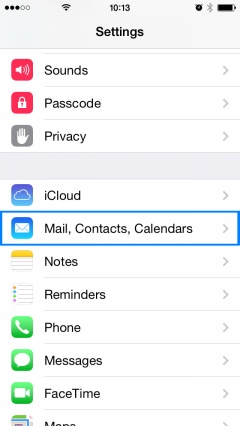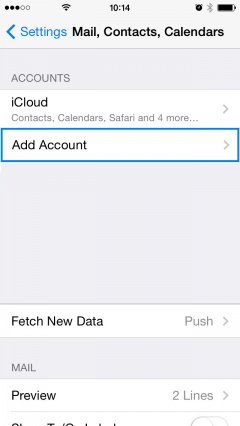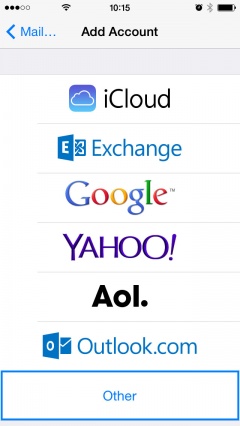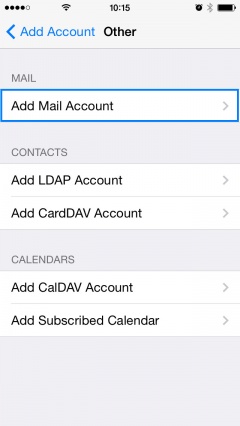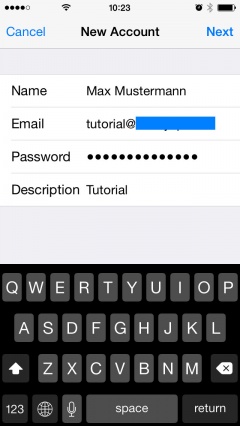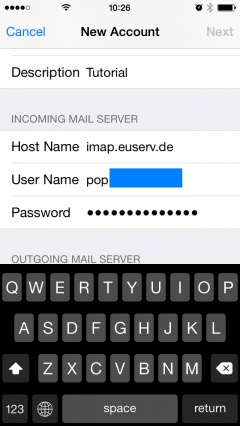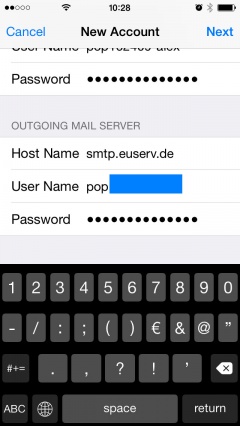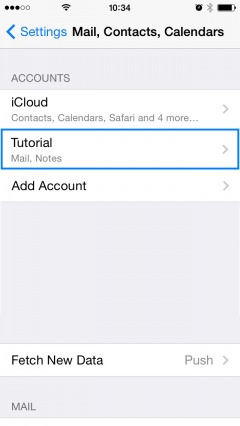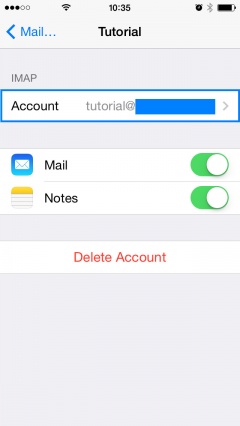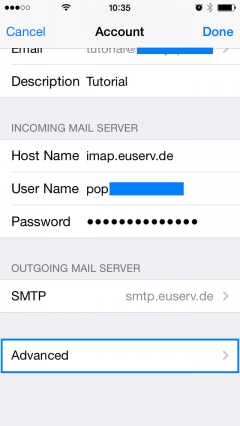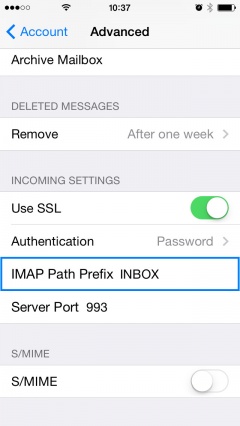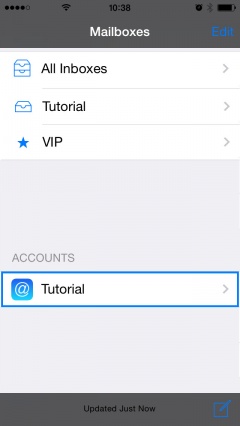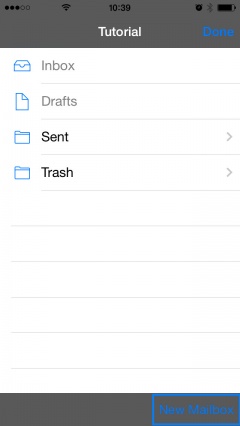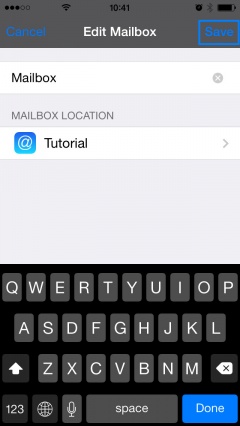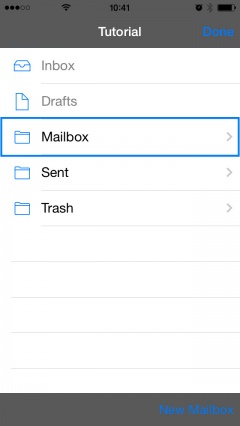Manual Konfiguration iPhone iOS 7/en
Aus EUserv Wiki
(Unterschied zwischen Versionen)
Svtr1 (Diskussion | Beiträge) (Die Seite wurde neu angelegt: „{{Languages|Manual Konfiguration iPhone iOS 7}} Kategorie:Email setup '''''Setting up email account on iPhone under iOS 7''''' __TOC__ = Setting up email acco…“) |
Svtr1 (Diskussion | Beiträge) |
||
| (Der Versionsvergleich bezieht 1 dazwischenliegende Version mit ein.) | |||
| Zeile 1: | Zeile 1: | ||
{{Languages|Manual Konfiguration iPhone iOS 7}} | {{Languages|Manual Konfiguration iPhone iOS 7}} | ||
[[Kategorie:Email setup]] | [[Kategorie:Email setup]] | ||
| - | '''''Setting up email account on iPhone under iOS 7''''' | + | [[Kategorie:Service_%2B_Support/en]] |
| + | '''''Setting up email account on iPhone under iOS 7 and iOS 8''''' | ||
__TOC__ | __TOC__ | ||
| - | = Setting up email account on iPhone under iOS 7 = | + | = Setting up email account on iPhone under iOS 7 and iOS 8= |
== Setting up the email account == | == Setting up the email account == | ||
| - | To setup your email account on your iPhone under iOS 7, please proceed as follows: | + | To setup your email account on your iPhone under iOS 7 or iOS 8, please proceed as follows: |
* Tap under '''Settings''' on '''Mail, Contacts, Calendars'''. | * Tap under '''Settings''' on '''Mail, Contacts, Calendars'''. | ||
Aktuelle Version vom 15:33, 30. Jul. 2015
| | Languages: |
Deutsch |
Setting up email account on iPhone under iOS 7 and iOS 8
Inhaltsverzeichnis |
Setting up email account on iPhone under iOS 7 and iOS 8
Setting up the email account
To setup your email account on your iPhone under iOS 7 or iOS 8, please proceed as follows:
- Tap under Settings on Mail, Contacts, Calendars.
- Tap on Add Account to add your account:
- Tap on Other
- Tap on Add Mail Account.
- Enter your account information and tap on Next.
- Enter under INCOMING MAIL SERVER your username, your password and the hostname imap.euserv.de.
- Enter under OUTGOING MAIL SERVER your username, your password and the hostname smtp.euserv.de.
- To finish the setup, tap on Save.
Creating new mailboxes
To creating in your email account new mailboxes, please proceed as follows:
- Tap under Settings on Mail, Contacts, Calendars.
- Select your email account.
- Tap on your user account.
- Tap on Advanced.
Enter INBOX under IMAP Path Prefix and save this setting.
- Select your account.
- Tap on Edit and New Mailbox.
- Enter a name for the new mailbox and save this.
Finally you have created a new mailbox.