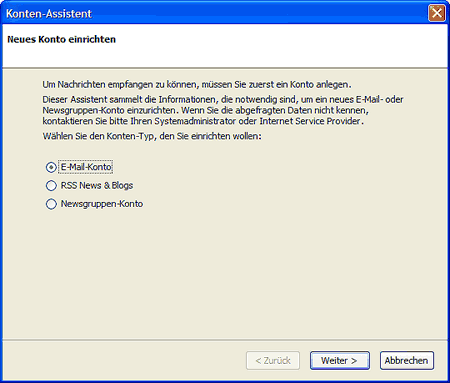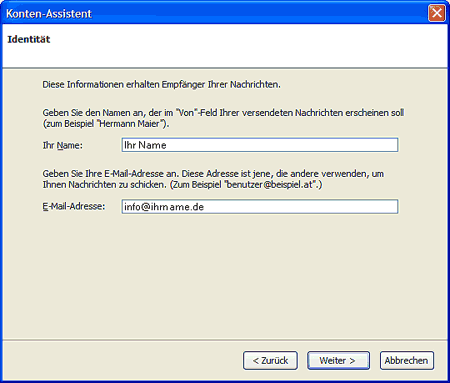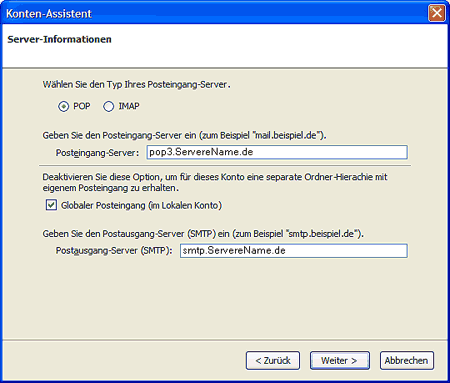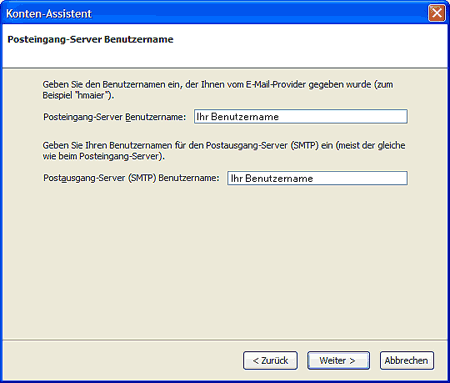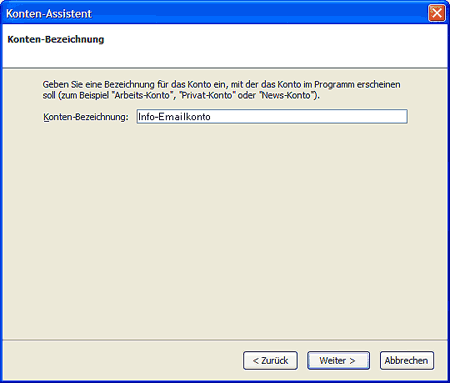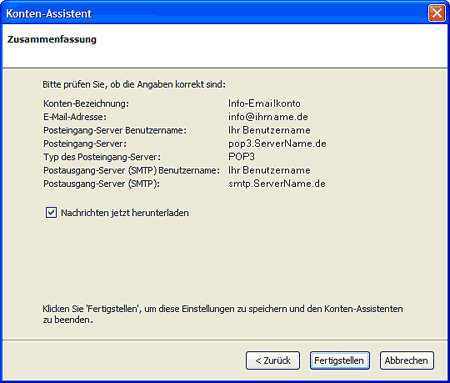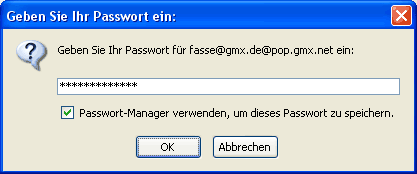Mozilla Thunderbird 1.0/en
Aus EUserv Wiki
| | Languages: |
Deutsch |
Mozilla Thunderbird 1.0
Mozilla Thunderbird is a free open source email program and newsreader of the Mozilla project. The program is based on the source code of the Mozilla Suite and is available for Windows, Linux, Mac OS X, BSD, Solaris, eComStation and OS/2. Next to Microsoft Outlook it is one of the most known programs to read news and emails.
Email account setup
When setting up Mozilla Thunderbird 1.0 for the first time you are supported by an Account Wizard.
To receive eMails you have to create an E-Mail Account.
If you want to add another eMail account later you have to start the Wizard manually. Click "File > New > Account..." and the Account Wizard will be started.
Please click the "Next >" button.
Enter your name into the field "Your name". Enter your eMail address into the field "E-Mail address".
Click "Next >" to proceed.
To retrieve your eMails from our server you will need a "POP3" connection.
Enter the server name of you eMail provider in the fields "Incoming mail server" and "Outgoing mail server (SMTP)".
Please click the "Next >" button.
Enter your username into the field "Username" and "Outgoing server username".
Please click the "Next >" button.
Enter a freely selectable name for your account (e.g. Info-Account) into the field "Account Name.
Please click the "Next >" button.
Your eMail account has been set up and is ready to retrieve and send eMails. Check the "Get Mails now" box to receive your eMails instantly.
Please click the "Finish" button.
When receiving eMails for the first time enter your password into the password field. You should only check the "Use Password Manager..." box when you are the only user of the PC.
Confirm your input with "OK".