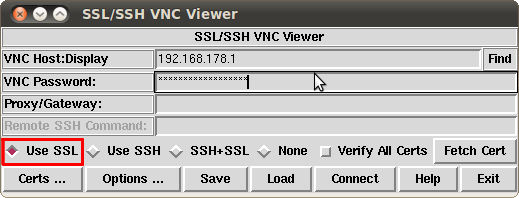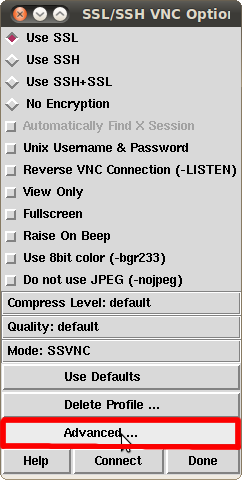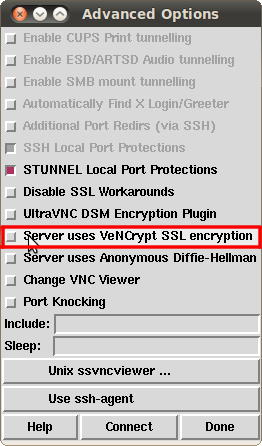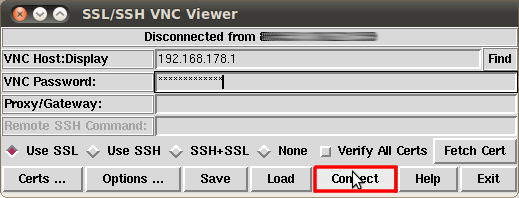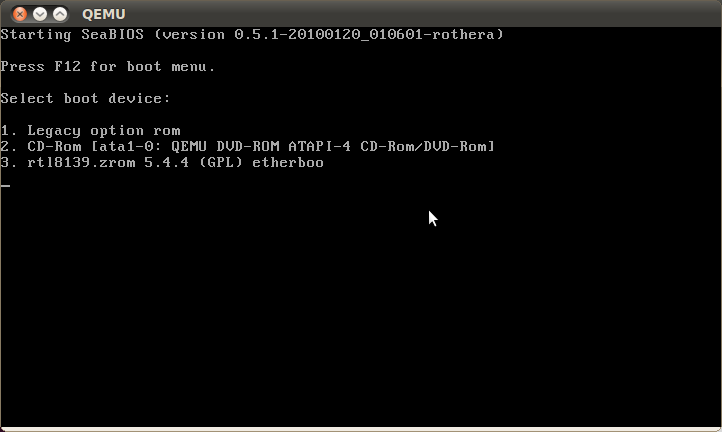VKVM/en
Aus EUserv Wiki
Almi1 (Diskussion | Beiträge) K |
Almi1 (Diskussion | Beiträge) K (→vKVM) |
||
| Zeile 7: | Zeile 7: | ||
The vKVM Rescue System (virtual Keyboard/Video/Mouse) is an extended version of our standard Rescue System which loads a Linux system into your servers RAM via PXE. The vKVM Rescue System starts a virtual machine which is capable of booting from your servers hard disk. The graphical output of the VM is being transmitted over an SSL-secured VNC connection, making it possible for you to interact with your operating system "as if" you were sitting in front of your server. | The vKVM Rescue System (virtual Keyboard/Video/Mouse) is an extended version of our standard Rescue System which loads a Linux system into your servers RAM via PXE. The vKVM Rescue System starts a virtual machine which is capable of booting from your servers hard disk. The graphical output of the VM is being transmitted over an SSL-secured VNC connection, making it possible for you to interact with your operating system "as if" you were sitting in front of your server. | ||
| - | vKVM Rescue is a good choice when your server isn't reachable via SSH due to a misconfiguration of your network settings (e.g. iptables). To start the vKVM Rescue System you just have to log in to the customer center, select your server contract and choose "Rescue System" from the left menu. Now select the "vKVM" entry and activate the system. The vKVM Rescue will be available after a few minutes and you can finally connect via VNC. | + | vKVM Rescue is a good choice when your server isn't reachable via SSH due to a misconfiguration of your network settings (e.g. iptables) for instance. To start the vKVM Rescue System you just have to log in to the customer center, select your server contract and choose "Rescue System" from the left menu. Now select the "vKVM" entry and activate the system. The vKVM Rescue will be available after a few minutes and you can finally connect via VNC. |
= Establishing a VNC connection with vKVM = | = Establishing a VNC connection with vKVM = | ||
Version vom 09:21, 27. Sep. 2012
| | Languages: |
Deutsch |
vKVM
Inhaltsverzeichnis |
vKVM
The vKVM Rescue System (virtual Keyboard/Video/Mouse) is an extended version of our standard Rescue System which loads a Linux system into your servers RAM via PXE. The vKVM Rescue System starts a virtual machine which is capable of booting from your servers hard disk. The graphical output of the VM is being transmitted over an SSL-secured VNC connection, making it possible for you to interact with your operating system "as if" you were sitting in front of your server.
vKVM Rescue is a good choice when your server isn't reachable via SSH due to a misconfiguration of your network settings (e.g. iptables) for instance. To start the vKVM Rescue System you just have to log in to the customer center, select your server contract and choose "Rescue System" from the left menu. Now select the "vKVM" entry and activate the system. The vKVM Rescue will be available after a few minutes and you can finally connect via VNC.
Establishing a VNC connection with vKVM
To establish a secured VNC connection with the vKVM the program SSVNC [1] is recommended.
When you have started the program you should see the following window:
Under VNC Host:Display enter the IP address of your server, followed by :5959 ein. Under VNC Password enter the password which you can find in the customer center unter "server data". Make sure the tick under Use SSL is set.
Now go to Options --> Advanced:
Make sure the tick under Server uses VeNCrypt SSL encryption is not set:
Still in the same window click Done in the lower right corner. Now you are back in the main window. Finally make sure the tick under Verify All Certs is not set and click the Connect button:
By now you should be connected with the vKVM and see a BIOS screen, prompting you to select a hard drive from which you want to boot:
By entering the respective number the vKVM will boot the selected hard drive. If you want to quit your current session make sure you have saved all your data and shut down the system properly. This turns off the vKVM and ends your session. In order to boot your server as usual trigger a webreset in the customer center.
Technical issues
The vKVM Rescue System automatically detects your hard disks and connected USB-disks, enabling you to boot from them within the VM's BIOS. The CPU will be virtualized as well. Additionally a network card is emulated which provides you access to the Internet from within the virtual machine.
The virtualization with KVM causes some technical limitations.
The server has to support virtualization (Intel VT resp. AMD-V) since without this feature the virtual machine is running at an incredibly low speed. The vKVM Rescue System is conceived for 64 bit CPU's, so 32 bit systems are not supported.