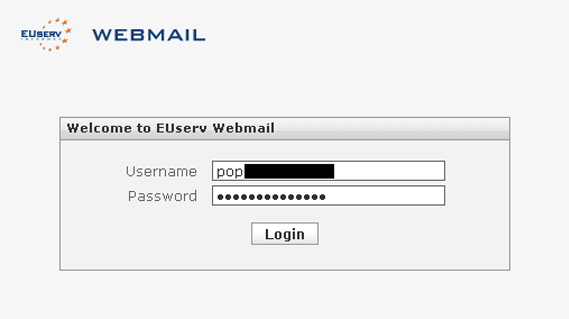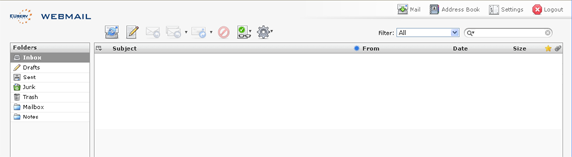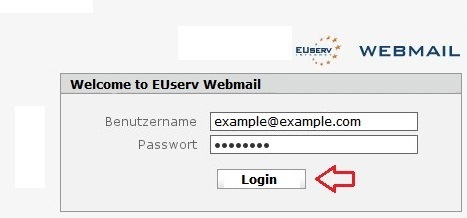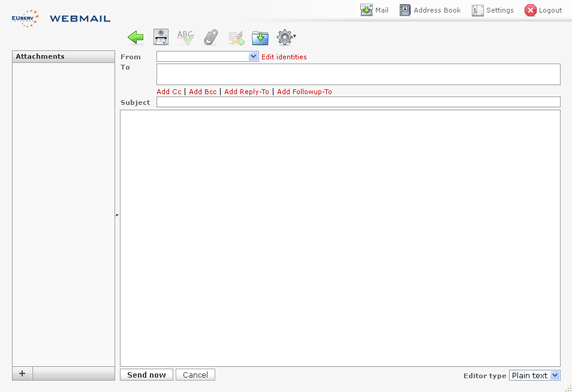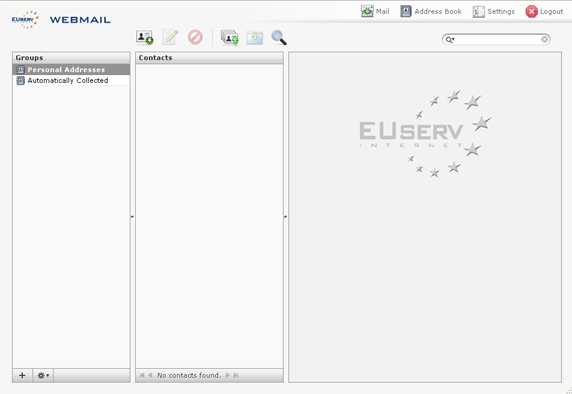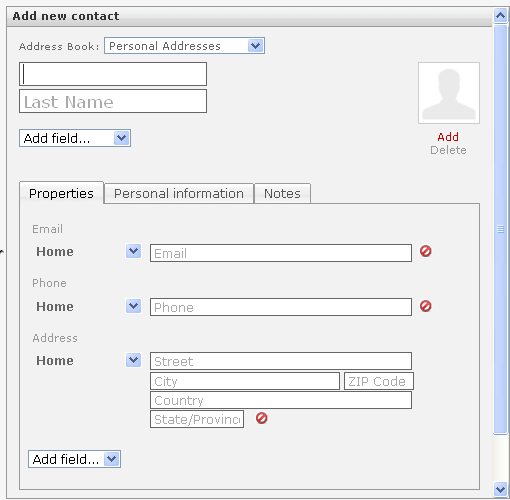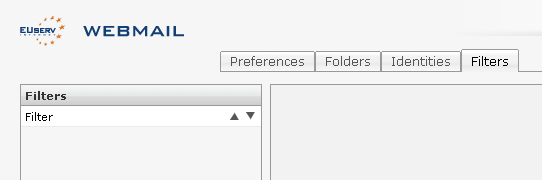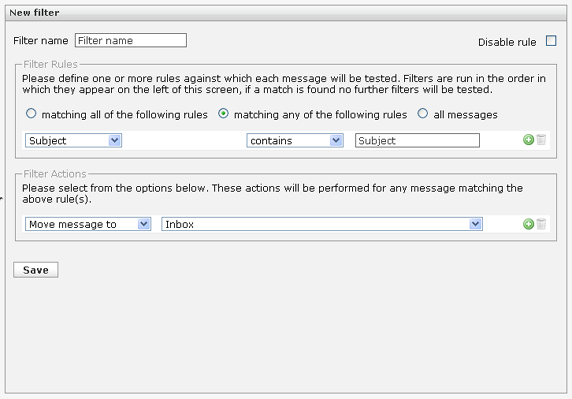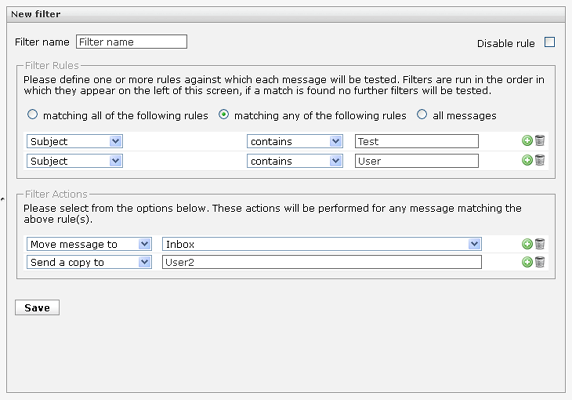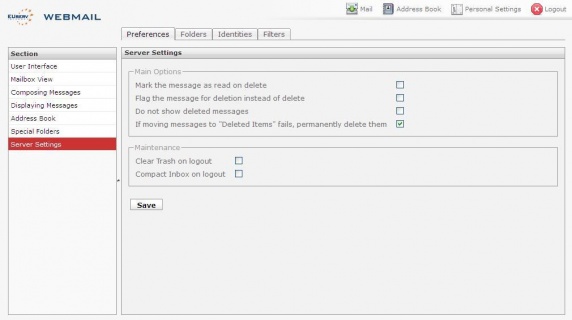Webmail/en
Aus EUserv Wiki
Svtr1 (Diskussion | Beiträge) (→Functions) |
Svtr1 (Diskussion | Beiträge) (→Functions) |
||
| Zeile 76: | Zeile 76: | ||
</pre> | </pre> | ||
| - | + | * In order to send the message either click the '''Send now''' button. | |
| - | * In order to send the message either click the | + | |
| Zeile 110: | Zeile 109: | ||
* Log in to http://webmail.euserv.de with your username and password for the EUserv Webmail. | * Log in to http://webmail.euserv.de with your username and password for the EUserv Webmail. | ||
| - | * Click on the ''' | + | * Click on the '''Settings''' icon on the top right. |
| - | * Click on the tab ''' | + | * Click on the tab '''Filters'''. Here you can add new filters. |
<br> | <br> | ||
<br> | <br> | ||
| Zeile 119: | Zeile 118: | ||
<br> | <br> | ||
<br> | <br> | ||
| - | * Click on the | + | * Click on the '''+''' button on the bottom left to create a new filter. |
* Assign a name to the filter. | * Assign a name to the filter. | ||
<br> | <br> | ||
| Zeile 128: | Zeile 127: | ||
<br> | <br> | ||
<br> | <br> | ||
| - | * Choose between ''' | + | * Choose between '''matches all of the following rules, matches any of the following rules''' and '''all messages'''. |
| - | * Save your filter by clicking on the ''' | + | * Save your filter by clicking on the '''Save''' button. |
==== Changing/Switch off filters ==== | ==== Changing/Switch off filters ==== | ||
| Zeile 135: | Zeile 134: | ||
It's also possible to switch off your created filter. Please proceed as follows: | It's also possible to switch off your created filter. Please proceed as follows: | ||
| - | * Select the option ''' | + | * Select the option '''Disable rule''' on the top right. |
<br> | <br> | ||
<br> | <br> | ||
| Zeile 143: | Zeile 142: | ||
<br> | <br> | ||
<br> | <br> | ||
| - | * Click on the | + | * Click on the '''Save''' button to save your changes. |
To change or deleting your filter rules, please proceed as follows: | To change or deleting your filter rules, please proceed as follows: | ||
* Go to the filter rule you want to delete. | * Go to the filter rule you want to delete. | ||
| - | * Click on the | + | * Click on the '''Trash''' icon. |
| - | * Click on the | + | * Click on the '''Save''' button to save your changes. |
== Deleting e-mails when the quota has been exceeded == | == Deleting e-mails when the quota has been exceeded == | ||
Version vom 07:51, 13. Okt. 2014
| | Languages: |
Deutsch |
Webmail
Inhaltsverzeichnis |
Webmail
Login to the user interface
Login via the email account
To login with your email account to the user interface of Webmail, please proceed as follows:
- Enter the address of the EUserv Webmail into your web browser's address bar: http://webmail.euserv.de.
- Log in with your username and password for the Webmail here.
You will find your data on the EUserv homepage http://www.euserv.de under Customer panel -> Login -> select contract -> Email-Accounts.
Login via the email alias
To login with your email alias to the user user interface of Webmail, please proceed as follows:
- Enter the address of the EUserv Webmail into your web browser's address bar: http://webmail.euserv.de.
- Log in with your username and password for the Webmail here.
You will find your data on the EUserv homepage http://www.euserv.de under Customer panel -> Login -> select contract -> Aliases/Addresses.
Functions
Writing an email
- Click on the icon 'Create a new messsage'
- Enter the recipent into the text field below.
- Enter your eMail's subject.
- Enter the message you want to send into the big text field.
With the icons above you can send the eMail, check the spelling, append a file, append a signature, save the message and choose further options.
- In order to send the message either click the Send now button.
Address book
- Click on the address book icon which creates an address book for you.
- Create a new contact by selecting the icon above the contact overview.
Filter function
You can create, change, deactivate or delete filters with the filter function of Webmail.
Creating filters
TO create a new filter, please proceed as follows:
- Log in to http://webmail.euserv.de with your username and password for the EUserv Webmail.
- Click on the Settings icon on the top right.
- Click on the tab Filters. Here you can add new filters.
- Click on the + button on the bottom left to create a new filter.
- Assign a name to the filter.
- Choose between matches all of the following rules, matches any of the following rules and all messages.
- Save your filter by clicking on the Save button.
Changing/Switch off filters
It's also possible to switch off your created filter. Please proceed as follows:
- Select the option Disable rule on the top right.
- Click on the Save button to save your changes.
To change or deleting your filter rules, please proceed as follows:
- Go to the filter rule you want to delete.
- Click on the Trash icon.
- Click on the Save button to save your changes.
Deleting e-mails when the quota has been exceeded
If the quota (maximum amount of storage space for e-mails) of your respective webspace or mail plan has been exceeded, it is not possible to delete your E-Mails under Webmail anymore. In this case please proceed as follows:
- Enter the address of the EUserv Webmail in your web browser: http://webmail.euserv.de
- Log in with your e-mail account's username and password
- Select “Personal Settings” from the upper menu
- Click “Server Settings” and check the field “If moving messages to 'Deleted Items' fails, permanently delete them”
- Finally, click the “Save” button to apply these settings
Please contact the support under support@euserv.de if the problem still occurs.