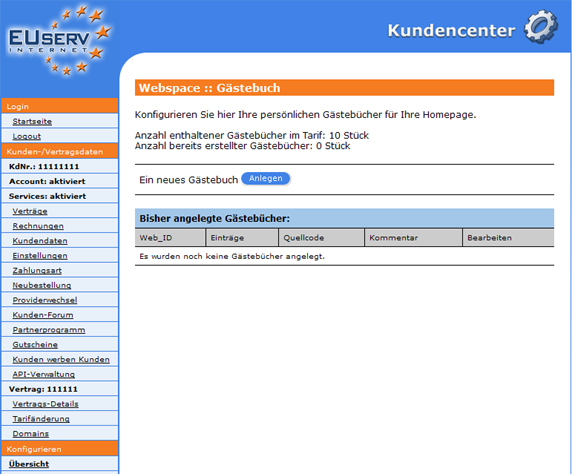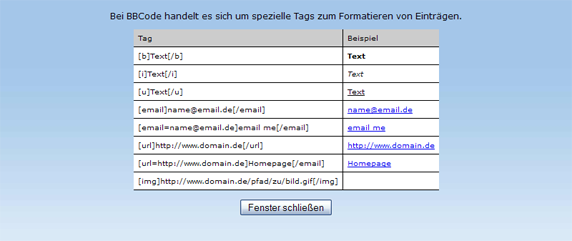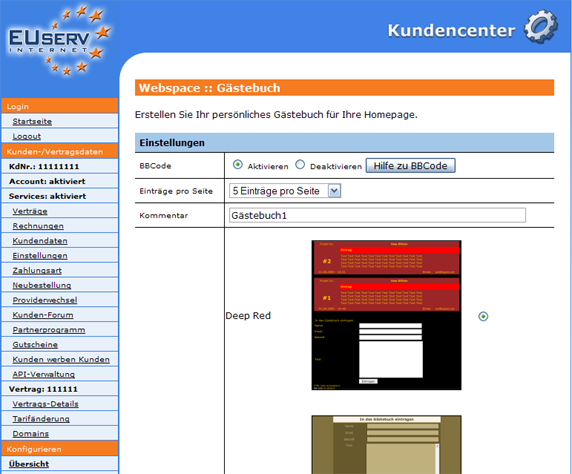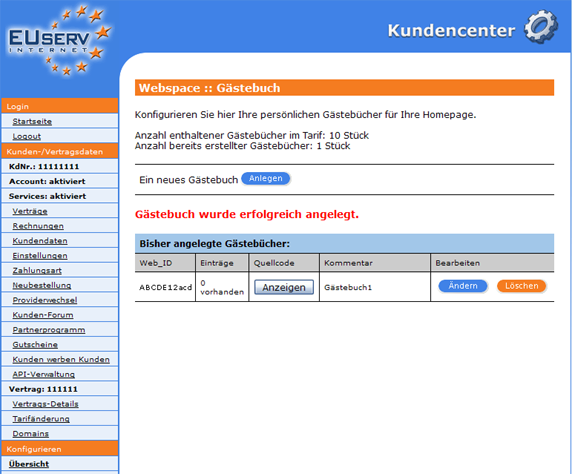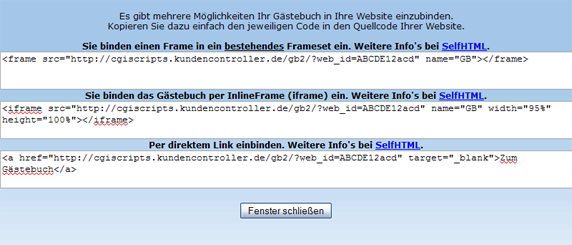Kundencenter Webspace Gaestebuch/en
Aus EUserv Wiki
| | Languages: |
Deutsch |
Creating a guestbook
Inhaltsverzeichnis |
Creating a guestbook
General
If you have an EUserv webspace plan, you have the possibility to use guestbooks for your homepage.
A guestbook is an option for your homepage, in which the visitors of your website have the opportunity to post a greeting, notes etc. Note: The guestbook is readable by all users, so you should check the messages regularly for any spam.
Guest book
In the EUserv customer service center, you have the possibility to create guestbooks.
Choose your webspace contract for which you want to create the guestbook.
Once you have selected your webspace contract, click on "Gästebuch".
Here you can set up guestbooks for your webspace plan.
The overview "Gästebuch" shows you, how many guestbooks are available in your plan, how many you have already created and how many entries are in each guestbook and you have a comment box where you can specify a note for yourself.
By clicking on "Anlegen" below "Ein neues Gästebuch" you can open the corresponding menu.
Setting up a guestbook
In this part of the EUserv customer service center, you can create the desired guestbook. The option "BBCode" can be first activated or deactivated. The BBCode supports, similar to the HTML code, various functions such as the view of web addresses as hyperlinks and others. You get more information on BBCode by clicking on "Hilfe zu BBCode".
On the dropdown menu "Einträge pro Seite", you can choose between 5 to 20 entries per page (scaling in 5 steps). You can also define by yourself, how big the guestbook is supposed to be.
With "Komment" you enter a personal note for yourself to be able to identify every visitor's book. Below "Design" you can choose one of our numerous designs. By clicking on "Speichern" you confirm your settings.
On the overview page the guestbook appears in the table. The WEB_ID ensures that every page visit is automatically assigned to the right guestbook. This WEB_ID is also reflected in the source code of the guestbook, which you get if you click on "Anzeigen" below "Quellcode" and copy it into your website source code.
Editing/deleting a guestbook
In order to change the option, click on the overview page "Gästebuch" next to the guest book on "Ändern". If you want to delete a guestbook again, just click on "Löschen".