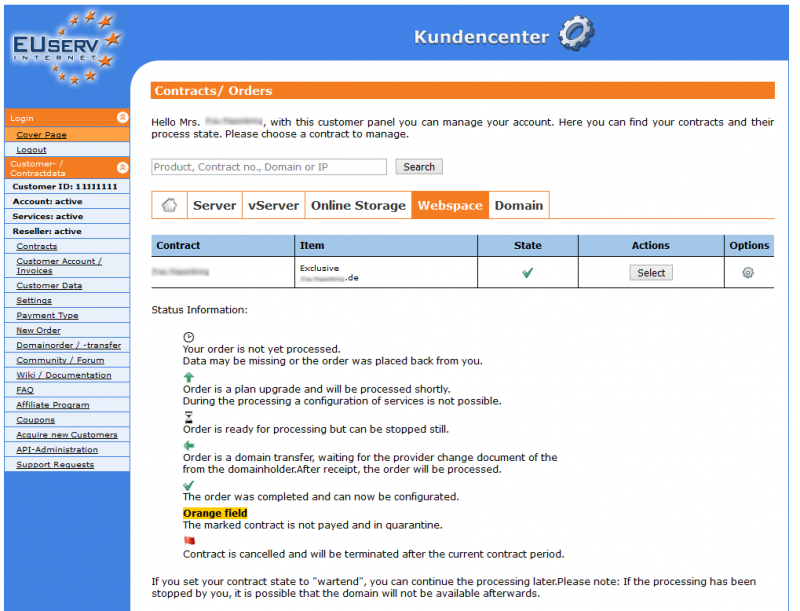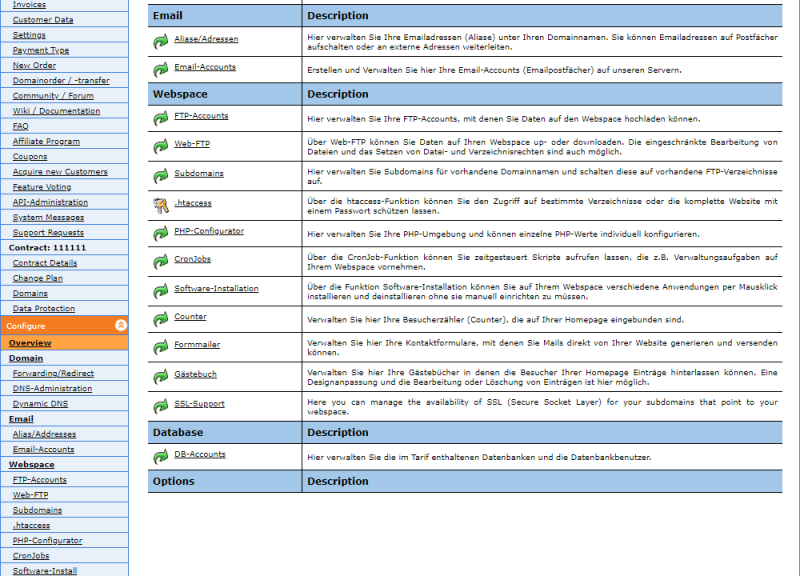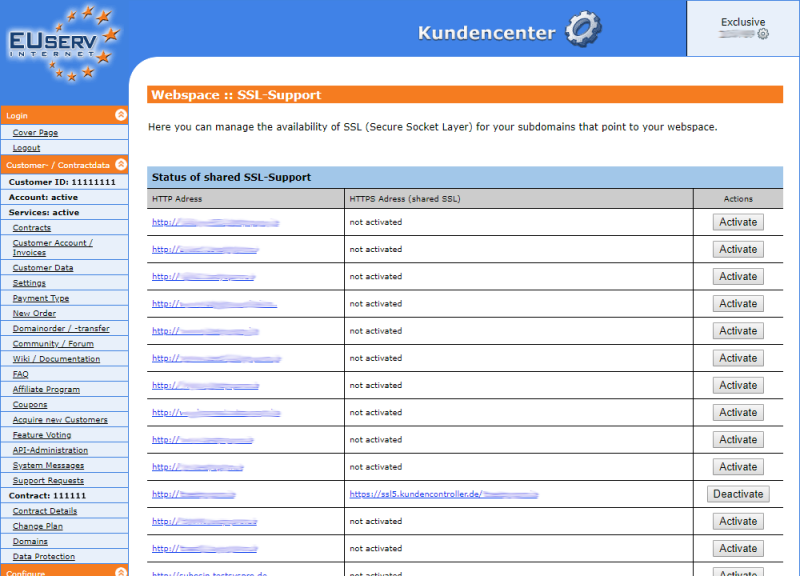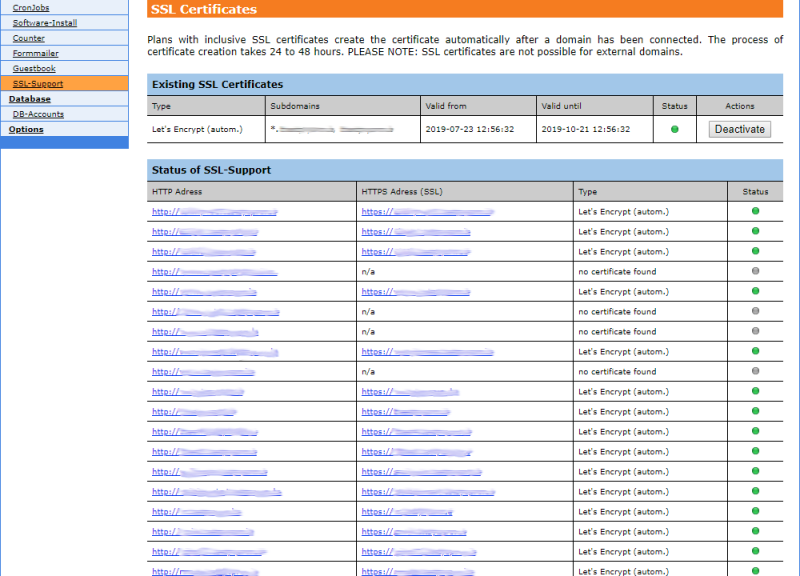Kundencenter Webspace SSL-Support/en
Aus EUserv Wiki
Seki1 (Diskussion | Beiträge) |
Seki1 (Diskussion | Beiträge) (→General) |
||
| Zeile 8: | Zeile 8: | ||
If you have an EUserv webspace, you have the option to use SSL certificates for your subdomains. | If you have an EUserv webspace, you have the option to use SSL certificates for your subdomains. | ||
| - | SSL encryption for your subdomains is particularly relevant if you are running an online store | + | SSL encryption for your subdomains is particularly relevant if you are running an online store or a forum. Here, security and privacy is important. This is ensured by the SSL certificate. |
| - | + | ||
== Activate the SSL-Support == | == Activate the SSL-Support == | ||
Version vom 08:28, 25. Sep. 2019
| | Languages: |
Deutsch |
Setting up SSL-Support
Inhaltsverzeichnis |
Setting up SSL-Support
General
If you have an EUserv webspace, you have the option to use SSL certificates for your subdomains.
SSL encryption for your subdomains is particularly relevant if you are running an online store or a forum. Here, security and privacy is important. This is ensured by the SSL certificate.
Activate the SSL-Support
In customer service center, you can activate the option of SSL-Support for your subdomains.
How to create a subdomain, please read here:
https://www.euserv.com/wiki/index.php/Kundencenter_Webspace_Subdomains/en
Choose your webspace contract for which you want to enable SSL-Support.
Once you have selected your webspace contract, now click SSL-Support on the menu item under Webspace.
You now have an overview of your right to set up subdomains. By clicking Activate on behind each subdomain, check for the SSL encryption. It will automatically create a new URL generated (starting with https), which you should replace the starting subdomain everywhere.
Deactivate the SSL-Support
By clicking Deactivate behind each subdomain, you deactivate for it the SSL encryption. Now the formerly automatically generated URL (beginning with https) is no longer valid.
SSL Certificates
If your plan supports SSL certificates these will be shown on the SSL-Support overview page in the section SSL Certificates.
Plans with inclusive SSL certificates create the certificate autmatically after a domain has been connected. The process of certificate creation takes 24 to 48 hours. The automatically created certificate is shown in the tabel Existing SSL Certificates. With a click on Deactivate you can deactivate the automatic certificate (for example if you want to upload an own certificate; Note: the upload of own certificates must be supported by the plan).
Please note that SSL certificates are not possible for external domains.