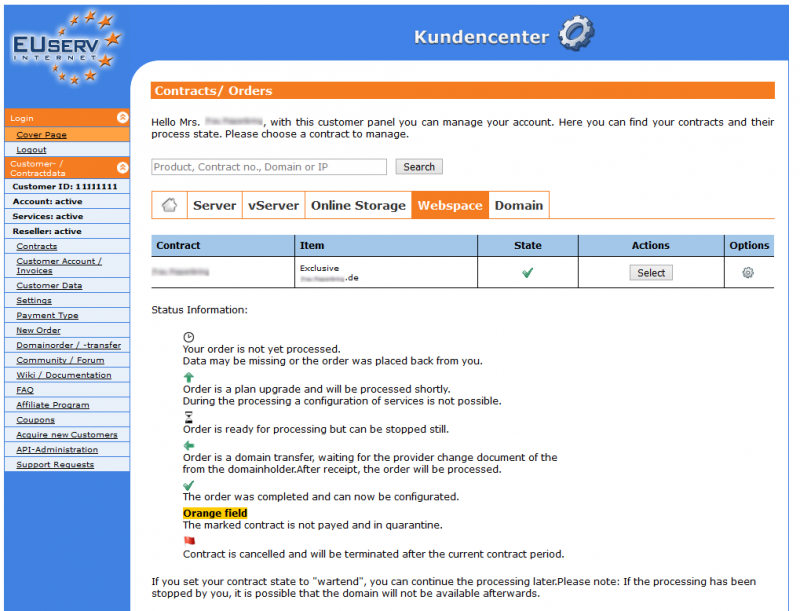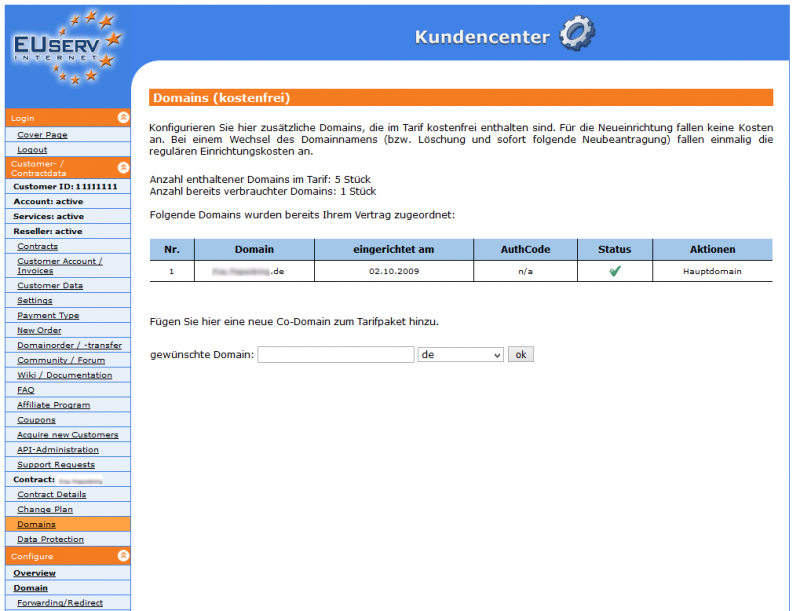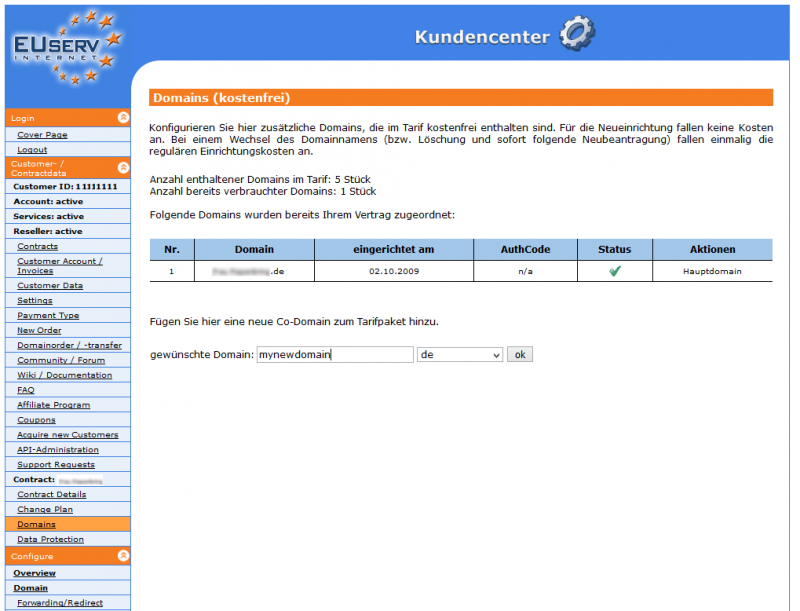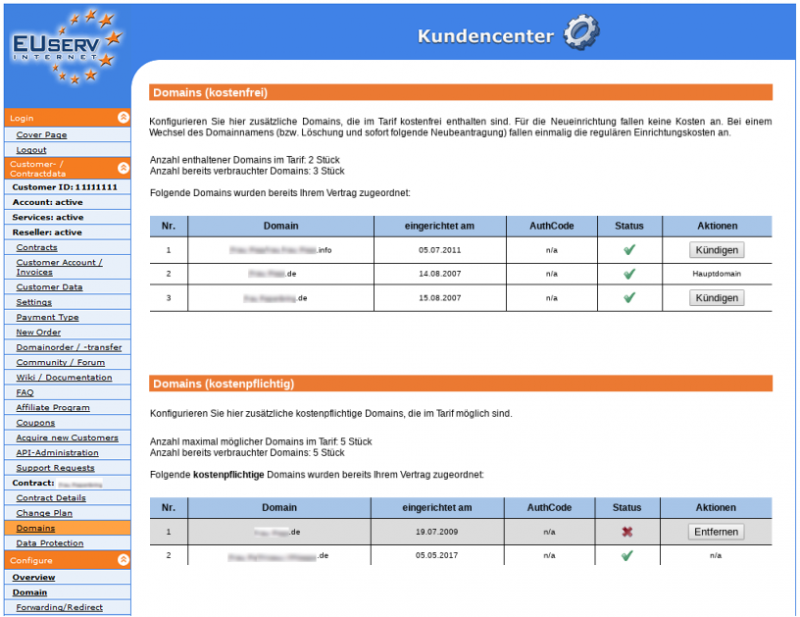Kundencenter Domains/en
Aus EUserv Wiki
Seki1 (Diskussion | Beiträge) (→View Domains) |
Seki1 (Diskussion | Beiträge) (→View Domains) |
||
| Zeile 22: | Zeile 22: | ||
1. Log in to customer panel | 1. Log in to customer panel | ||
<br><br> | <br><br> | ||
| - | 2. | + | 2. Click in the left menu in the section <b>Customer- / Contractdata</b> the menue item <b>Contracts</b>. |
<br><br> | <br><br> | ||
3. Then click on the tab for the desired product group (for example, <b>Domain</b> or <b>Webspace</b>). Now select your contract containing at least one domain by clicking on <b>Select</b>.<br><br> | 3. Then click on the tab for the desired product group (for example, <b>Domain</b> or <b>Webspace</b>). Now select your contract containing at least one domain by clicking on <b>Select</b>.<br><br> | ||
Version vom 16:43, 23. Sep. 2019
| | Languages: |
Deutsch |
Overview of domains in the contract, add and cancel co-domains
Inhaltsverzeichnis |
Overview of domains in the contract, add and cancel co-domains
General
In EUserv webspace plans usually one or more domains are included free of and it is possible - depending on the plan - to add additional domains (co-domains) to your contract in the EUserv customer panel for a fee.
In EUserv customer panel you can view domains and their processing status in the contract, add free and paid (co-)domains, cancel domains or generate an auth code (after contract or co-domain termination).
View Domains
To view the domain (s) assigned to your contract, please proceed as follows:
1. Log in to customer panel
2. Click in the left menu in the section Customer- / Contractdata the menue item Contracts.
3. Then click on the tab for the desired product group (for example, Domain or Webspace). Now select your contract containing at least one domain by clicking on Select.
4. Please click now in the menu under the column Customer/Contract Data on the menu item Domains. An overview of all domains in your contract appears. The page shows you e.g. how many domains are already assigned to the contract and how many domains are still available in your plan.
Add Co-Domains
At certain webspace plans, you have the option to register additional domains as co-domains. An overview of the maximum number of available co-domains for your webspace contract can be found on our homepage.
To add a Co-Domain to your contract, please proceed as follows:
1. Log into the customer panel.
2. Select the appropriate contract.
3. Select "Domains" in the left menu column
4. If you would like to add another domain to your contract, enter it in the field under desired domain and select the desired top-level domain from the drop-down menu.
Cancel or transfer Co-Domains
To cancel a co-domain or transfer it from your contract, please proceed as follows:
1. Log in to customer panel
2. Select the appropriate contract
3. Select "Domains" in the left menu column
4. Then click on the button Cancel behind the respective domain
Please note:
If you would like to transfer your domain, you can click on Generate </ b> after processing the termination to generate the required authcode. (Duration: 30-60 minutes).
Note:
In order to terminate all domains or the main-domain(s) contained in a contract, please terminate the whole contract. You can find further instructions here:
Contract cancellation
Remove domain-dummy
After a co-domain has been cancelled, it will appear dimmed in the customer center in the domain overview.
To remove a Domain-Dummy, please click on <b>Remove.
Please note: There may be fee for the removal, which will be settled immediately upon confirmation.