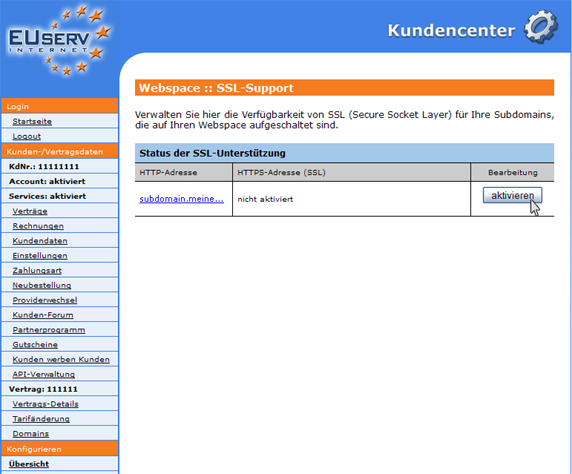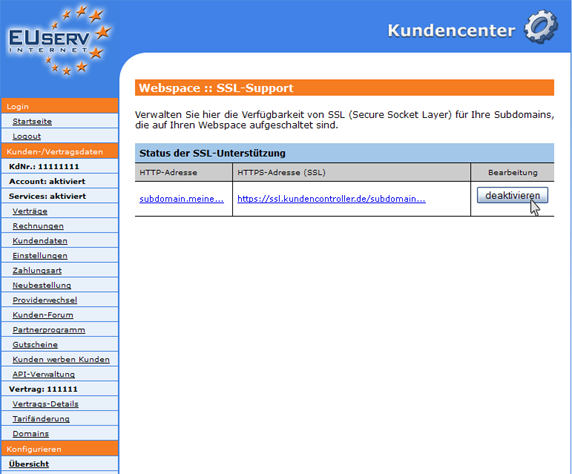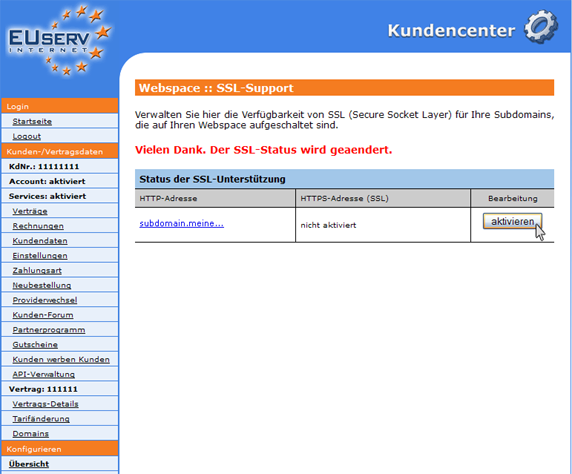Kundencenter Webspace SSL-Support/en
Aus EUserv Wiki
(Die Seite wurde neu angelegt: „{{Languages|Kundencenter_Webspace_SSL-Support}} '''''Setting up SSL-Support''''' __TOC__ <div style= "font-size: 1.571em;"> '''Setting up SSL-Support''' </div> ==…“) |
Root (Diskussion | Beiträge) (→Activate the SSL-Support) |
||
| Zeile 15: | Zeile 15: | ||
How to create a subdomain, please read here: <br> | How to create a subdomain, please read here: <br> | ||
| - | https://www.euserv.com/wiki/index.php/Kundencenter_Webspace_Subdomains | + | https://www.euserv.com/wiki/index.php/Kundencenter_Webspace_Subdomains/en |
Choose your webspace contract for which you want to enable SSL-Support. | Choose your webspace contract for which you want to enable SSL-Support. | ||
| Zeile 49: | Zeile 49: | ||
<br> | <br> | ||
<br> | <br> | ||
| + | |||
== Deactivate the SSL-Support == | == Deactivate the SSL-Support == | ||
By clicking "deaktivieren" behind each subdomain, you deactivate for it the SSL encryption. Now the formerly automatically generated URL (beginning with https), is no longer valid. | By clicking "deaktivieren" behind each subdomain, you deactivate for it the SSL encryption. Now the formerly automatically generated URL (beginning with https), is no longer valid. | ||
Version vom 11:07, 5. Okt. 2012
| | Languages: |
Deutsch |
Setting up SSL-Support
Inhaltsverzeichnis |
Setting up SSL-Support
General
If you have an EUserv webspace, you have the option to use SSL certificates for your subdomains.
SSL encryption for your subdomains is particularly relevant if you are running an online store to your webspace or forum. Here, security and privacy is written with a capital. This is ensured by the SSL certificate. Need a dedicated SSL certificate, you can do so [here http://www.euserv.de/produkte/preisuebersicht/index.php] small charge.
Activate the SSL-Support
In customer service center, you can activate the option of SSL-Support for your subdomains.
How to create a subdomain, please read here:
https://www.euserv.com/wiki/index.php/Kundencenter_Webspace_Subdomains/en
Choose your webspace contract for which you want to enable SSL-Support.
Once you have selected your webspace contract, now click "SSL-Support" on the menu item under Webspace.
You now have an overview of your right to set up subdomains.
By clicking "aktivieren" on behind each subdomain, check for the SSL encryption. It will automatically create a new URL generated (starting with https), which you should replace the starting subdomain everywhere.
Deactivate the SSL-Support
By clicking "deaktivieren" behind each subdomain, you deactivate for it the SSL encryption. Now the formerly automatically generated URL (beginning with https), is no longer valid.