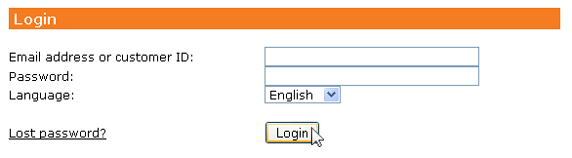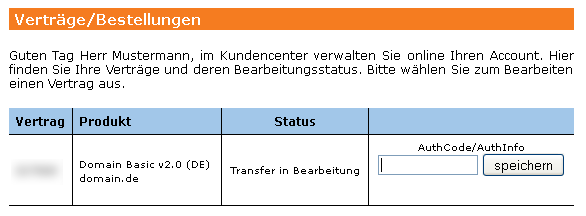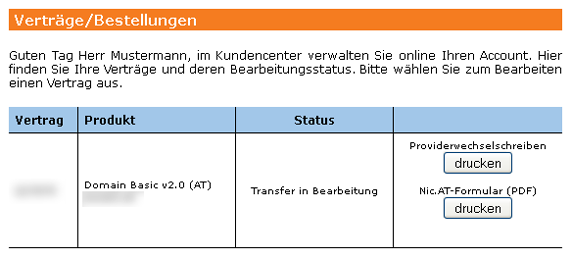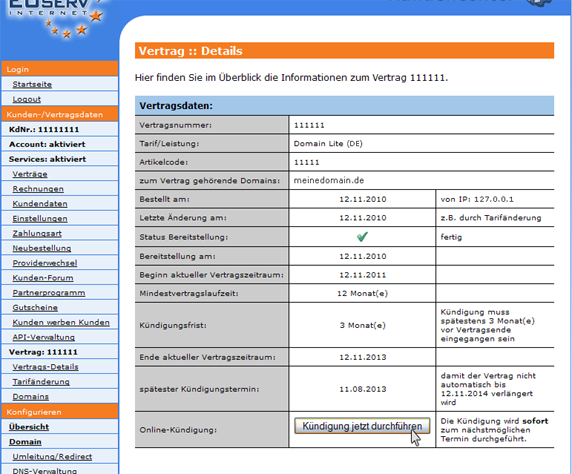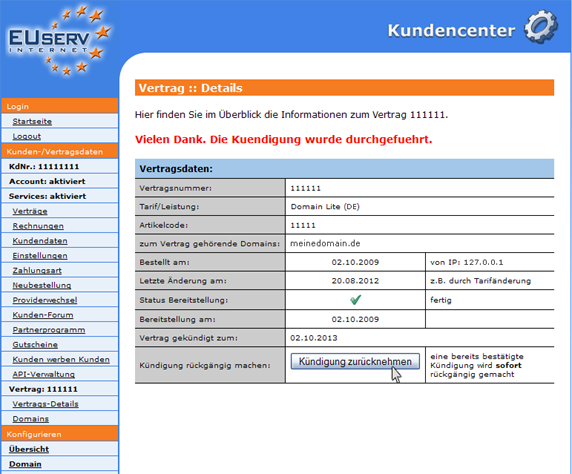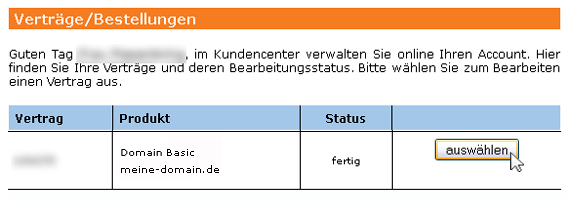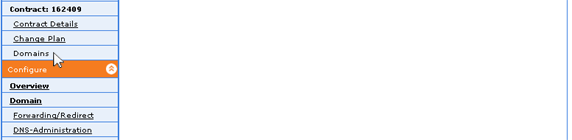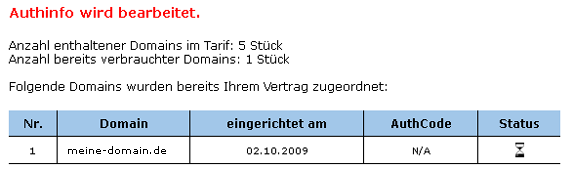Manual Domainumzug/en
Aus EUserv Wiki
Svtr1 (Diskussion | Beiträge) (Die Seite wurde neu angelegt: „{{Languages|Manual Domainumzug}} Kategorie:Domain/en '''''Domain transfer to EUserv''''' __TOC__ <div style= "font-size: 1.571em;"> '''Domain transfer to EUse…“) |
(→Cancellation of contract) |
||
| (Der Versionsvergleich bezieht 6 dazwischenliegende Versionen mit ein.) | |||
| Zeile 7: | Zeile 7: | ||
</div> | </div> | ||
| - | = | + | = Domain transfer from an old provider to EUserv = |
The domain transfer from your previous provider to EUserv is easy with little preparation. | The domain transfer from your previous provider to EUserv is easy with little preparation. | ||
| Zeile 18: | Zeile 18: | ||
| - | = Termination of your domain contract with your previous provider = | + | == Termination of your domain contract with your previous provider == |
| - | == Collecting domain data == | + | === Collecting domain data === |
| - | === Whois (OwnerC/AdminC) === | + | ==== Whois (OwnerC/AdminC) ==== |
Make sure that: | Make sure that: | ||
| - | * you are the domain owner (OwnerContact)or | + | * you are the domain owner (OwnerContact) or |
* you are the administrative contact person (Admin Contact) of the domain or | * you are the administrative contact person (Admin Contact) of the domain or | ||
* you have done a contractual agreement concerning the domain transfer with the current domain owner. | * you have done a contractual agreement concerning the domain transfer with the current domain owner. | ||
| - | === DNS settings (for experienced users) === | + | ==== DNS settings (for experienced users) ==== |
Check and notice: | Check and notice: | ||
| Zeile 39: | Zeile 39: | ||
| - | === Redirect settings === | + | ==== Redirect settings ==== |
Check: | Check: | ||
| Zeile 47: | Zeile 47: | ||
| - | == Collecting contract data of your domain == | + | === Collecting contract data of your domain === |
| - | === Contract period, notice period and authcode/ authinfo === | + | ==== Contract period, notice period and authcode/ authinfo ==== |
Please make sure if: | Please make sure if: | ||
| Zeile 77: | Zeile 77: | ||
| - | == Implementation of termination == | + | === Implementation of termination === |
| - | === Sending termination to the previous provider and request authcode / authinfo === | + | ==== Sending termination to the previous provider and request authcode / authinfo ==== |
* Cancel your domain with your previous provider according to the the terms and conditions there. | * Cancel your domain with your previous provider according to the the terms and conditions there. | ||
| Zeile 85: | Zeile 85: | ||
| - | === Enable domains with gTLD (.com/.net/.org/.info/.biz/.name) by your previous provider === | + | ==== Enable domains with gTLD (.com/.net/.org/.info/.biz/.name) by your previous provider ==== |
Verify that: | Verify that: | ||
| Zeile 93: | Zeile 93: | ||
| - | = Order of the domain at EUserv.com / Processing of the domain transfer = | + | == Order of the domain at EUserv.com / Processing of the domain transfer == |
| - | == Check, if all conditions are present == | + | === Check, if all conditions are present === |
Make sure if: | Make sure if: | ||
| Zeile 104: | Zeile 104: | ||
| - | == Process the domain transfer == | + | === Process the domain transfer === |
| - | === Order of the domain via website === | + | ==== Order of the domain via website ==== |
* Visit our website www.euserv.com. | * Visit our website www.euserv.com. | ||
| Zeile 124: | Zeile 124: | ||
| - | === Input authcode / authinfo in customer service center === | + | ==== Input authcode / authinfo in customer service center ==== |
* Login into the customer service center under http://support.euserv.de with your email address and your password. | * Login into the customer service center under http://support.euserv.de with your email address and your password. | ||
| Zeile 144: | Zeile 144: | ||
| - | === Print letter of agreement for provider change === | + | ==== Print letter of agreement for provider change ==== |
Requirement: There is no authcode necessary for domain transfer. | Requirement: There is no authcode necessary for domain transfer. | ||
| Zeile 168: | Zeile 168: | ||
| - | === Payment === | + | ==== Payment ==== |
<pre> | <pre> | ||
| - | You will | + | You will receive an email with all payment information. After we received your payment, your domain transfer will be processed. |
</pre> | </pre> | ||
| - | = Configuration of the domain at EUserv = | + | == Configuration of the domain at EUserv == |
Finally, your domain has to be configured via the customer service center, because your DNS and redirect settings will not be copied automatically. Requirement: Your domain transfer needs to be already processed. | Finally, your domain has to be configured via the customer service center, because your DNS and redirect settings will not be copied automatically. Requirement: Your domain transfer needs to be already processed. | ||
| - | == Process/ change configuration settings == | + | === Process/ change configuration settings === |
Configure the services of your domain according to your needs in the customer service center. | Configure the services of your domain according to your needs in the customer service center. | ||
| - | === DNS settings: === | + | ==== DNS settings: ==== |
Enter individual entries in the nameserver zone [[Kundencenter_DNS_Records/en|here]]. (Just for experienced users!) | Enter individual entries in the nameserver zone [[Kundencenter_DNS_Records/en|here]]. (Just for experienced users!) | ||
| - | === Redirect settings: === | + | ==== Redirect settings: ==== |
Set your domain forwardings [[Kundencenter_Domain_Umleitung_Redirect/en|here]]. | Set your domain forwardings [[Kundencenter_Domain_Umleitung_Redirect/en|here]]. | ||
| - | === Email aliases: === | + | ==== Email aliases: ==== |
Configure your email addresses with a forwarding to your existing email address or mailbox [[Kundencenter_Email_Weiterleitung_Alias/en|here]]. | Configure your email addresses with a forwarding to your existing email address or mailbox [[Kundencenter_Email_Weiterleitung_Alias/en|here]]. | ||
| - | == Check Whois entry == | + | === Check Whois entry === |
[http://en.wikipedia.org/wiki/Whois Definition "What is a Whois entry"]<br> | [http://en.wikipedia.org/wiki/Whois Definition "What is a Whois entry"]<br> | ||
| Zeile 223: | Zeile 223: | ||
* .nl: https://www.sidn.nl/nc/en/about-nl/whois/ | * .nl: https://www.sidn.nl/nc/en/about-nl/whois/ | ||
* .ag: http://www.nic.ag/ | * .ag: http://www.nic.ag/ | ||
| + | |||
| + | = Special case: domain transfer from EUserv to EUserv = | ||
| + | |||
| + | To operate for example a Co domain within EUserv in an autonomous plan, the domain has to be transferred from the old to a new plan. | ||
| + | |||
| + | Similar to the domain transfer from an old provider to EUserv you have to proceed as follows: | ||
| + | |||
| + | # Termination of domain contract with your previous provider | ||
| + | # Order of the domain at EUserv / Execution of the domain transfer | ||
| + | # Configuration of the domain at EUserv | ||
| + | |||
| + | == Cancellation of contract == | ||
| + | |||
| + | If you want to cancel Co Domain in a hosting plan, for example, you can terminate it online in the customer panel. Just click on "Kündigung jetzt durchführen" in order to initiate the cancellation. | ||
| + | <br> | ||
| + | <br> | ||
| + | <center> | ||
| + | [[Datei:vertragsdetails_kuendigung_572x.png]] | ||
| + | </center> | ||
| + | <br> | ||
| + | <br> | ||
| + | If the cancellation process was completed successfully, it is immediately shown in the customer service center. | ||
| + | <br> | ||
| + | <br> | ||
| + | <center> | ||
| + | [[Datei:vertragsdetails_gekuendigt_572x.png]] | ||
| + | </center> | ||
| + | <br> | ||
| + | <br> | ||
| + | |||
| + | |||
| + | === Generate AuthInfo/AuthCode === | ||
| + | |||
| + | To generate the required AuthCode for the domain transfer, please proceed as follows: | ||
| + | |||
| + | Login into the customer panel under http://support.euserv.de and choose the contract, which includes the domain. | ||
| + | <br> | ||
| + | <br> | ||
| + | <center> | ||
| + | [[Datei:authinfo_1.png]] | ||
| + | </center> | ||
| + | <br> | ||
| + | <br> | ||
| + | Choose in the left menu under the rubric '''Customer-/Contract data''', the point '''domains'''. | ||
| + | <br> | ||
| + | <br> | ||
| + | <center> | ||
| + | [[Datei:authinfo4_en.png]] | ||
| + | </center> | ||
| + | <br> | ||
| + | <br> | ||
| + | In the column '''AuthCode''' you can find the AuthInfo/AuthCode for your domain. To generate a new AuthInfo/AuthCode click on the button '''Generieren'''. After 30 - 60 minutes a new AuthInfo/AuthCode has been generated. | ||
| + | <br> | ||
| + | <br> | ||
| + | <center> | ||
| + | [[Datei:authinfo5_1.png]] | ||
| + | </center> | ||
| + | <br> | ||
| + | <br> | ||
| + | The column Status shows you the status of the AuthInfo/AuthCode generation. The hourglass symbol means ''in processing'' and the check symbol means ''successful''. | ||
| + | <br> | ||
| + | <br> | ||
| + | <center> | ||
| + | [[Datei:authinfo6_1.png]] | ||
| + | </center> | ||
| + | <br> | ||
| + | <br> | ||
| + | |||
| + | |||
| + | After that you have to order and configure your domain analogous to the process "[https://www.euserv.com/wiki/index.php/Manual_Domainumzug/en#Process_the_domain_transfer Domain transfer from an old provider to EUserv]". | ||
Aktuelle Version vom 13:17, 27. Mai 2016
| | Languages: |
Deutsch |
Domain transfer to EUserv
Inhaltsverzeichnis
|
Domain transfer to EUserv
Domain transfer from an old provider to EUserv
The domain transfer from your previous provider to EUserv is easy with little preparation.
The following steps are necessary for a domain transfer:
- Termination of domain contract with your previous provider
- Order of the domain at EUserv / Execution of the domain transfer
- Configuration of the domain at EUserv
Termination of your domain contract with your previous provider
Collecting domain data
Whois (OwnerC/AdminC)
Make sure that:
- you are the domain owner (OwnerContact) or
- you are the administrative contact person (Admin Contact) of the domain or
- you have done a contractual agreement concerning the domain transfer with the current domain owner.
DNS settings (for experienced users)
Check and notice:
- which DNS settings are set for your domain. (These will not be copied during a domain transfer.)
- if further special settings (e.g. TXT or SPF records) have been set in the domain area.
Redirect settings
Check:
- which redirect settings (= domain forwarding) have been set for the domain. (These will not be copied during a domain transfer).
- which subdomains or redirects (e.g. http://ssl.meinedomain.xy) have been set.
Collecting contract data of your domain
Contract period, notice period and authcode/ authinfo
Please make sure if:
- the domain contract can be cancelled according to the contract period.
- you have observed the applicable term of notice.
- you need an authcode or authinfo (.de, .it domains) for the domain transfer.
Actually, the following domain endings do not need an authcode. The domain transfer will be done with the letter of agreement for provider change.
.at .co.at .or.at .li .co.uk .org.uk, .me.uk .tw .co .pl .es .ag .tv .nl
Implementation of termination
Sending termination to the previous provider and request authcode / authinfo
- Cancel your domain with your previous provider according to the the terms and conditions there.
- Confirm your termination in writing (email, fax, mail) with your previous provider.
Enable domains with gTLD (.com/.net/.org/.info/.biz/.name) by your previous provider
Verify that:
- the domain is in state "Active" or
- the domain is assigned with the state "Registrar-Lock" (This must be unlocked at your previous provider first.)
Order of the domain at EUserv.com / Processing of the domain transfer
Check, if all conditions are present
Make sure if:
- the domain contract has been cancelled with your previous provider
- the you have the authcode / authinfo, which is needed for the domain transfer.
- the domain has been activated for the transfer at your previous provider.
Process the domain transfer
Order of the domain via website
- Visit our website www.euserv.com.
- Click on "Domain" or "Mail" in the upper menu.
- Order a domain or maildomain product in the desired plan.
- Select the corresponding domain ending.
- Enter the domain name, which you want to transfer to EUserv.
- Submit, that the finally displayed data of the domain owner are yours.
If the data is not correct, please contact your previous provider to update the domain data before you transfer the domain.
- Login with your login data or
- register, if you are not registered yet.
- Complete the order.
Input authcode / authinfo in customer service center
- Login into the customer service center under http://support.euserv.de with your email address and your password.
- Select your domain contract, choose "Contracts".
- Enter the authcode from your previous provider right next to your domain contract.
- Click on "Speichern".
Print letter of agreement for provider change
Requirement: There is no authcode necessary for domain transfer.
- Login into the customer service center under http://support.euserv.de with your email address and your password.
- Select "Contracts" and choose your domain contract.
- Click on "drucken" right next to your domain contract to print the required documents for the transfer (e.g. letter of agreement for provider change).
- Follow the instructions in the letter of agreement for provider change.
Payment
You will receive an email with all payment information. After we received your payment, your domain transfer will be processed.
Configuration of the domain at EUserv
Finally, your domain has to be configured via the customer service center, because your DNS and redirect settings will not be copied automatically. Requirement: Your domain transfer needs to be already processed.
Process/ change configuration settings
Configure the services of your domain according to your needs in the customer service center.
DNS settings:
Enter individual entries in the nameserver zone here. (Just for experienced users!)
Redirect settings:
Set your domain forwardings here.
Email aliases:
Configure your email addresses with a forwarding to your existing email address or mailbox here.
Check Whois entry
Definition "What is a Whois entry"
Check, if your contact data are fitted to your domain. This can be done by checking the Whois entry to the transferred domain at the central domain registry for your used domain ending (Top-Level-Domain, short TLD).
- .de: http://www.denic.de
- .it: http://www.nic.it/web-whois/index.jsf
- .com: http://www.internic.net/whois.html
- .org: http://www.pir.org/whois/
- .biz: http://www.bizinfowhois.com/bizinfo/
- .info: http://www.bizinfowhois.com/bizinfo/
- .at: http://www.nic.at/
- .co.at: http://www.nic.at/
- .org.at: http://www.nic.at/
- .co: http://whois.co/
- .co.uk: http://www.nominet.org.uk/
- .org.uk: http://www.nominet.org.uk/
- .me.uk: http://www.nominet.org.uk/
- .tw: http://whois.twnic.net.tw/
- .pl: http://www.whois.pl/
- .es: http://www.esreg.com/whois.php
- .nl: https://www.sidn.nl/nc/en/about-nl/whois/
- .ag: http://www.nic.ag/
Special case: domain transfer from EUserv to EUserv
To operate for example a Co domain within EUserv in an autonomous plan, the domain has to be transferred from the old to a new plan.
Similar to the domain transfer from an old provider to EUserv you have to proceed as follows:
- Termination of domain contract with your previous provider
- Order of the domain at EUserv / Execution of the domain transfer
- Configuration of the domain at EUserv
Cancellation of contract
If you want to cancel Co Domain in a hosting plan, for example, you can terminate it online in the customer panel. Just click on "Kündigung jetzt durchführen" in order to initiate the cancellation.
If the cancellation process was completed successfully, it is immediately shown in the customer service center.
Generate AuthInfo/AuthCode
To generate the required AuthCode for the domain transfer, please proceed as follows:
Login into the customer panel under http://support.euserv.de and choose the contract, which includes the domain.
Choose in the left menu under the rubric Customer-/Contract data, the point domains.
In the column AuthCode you can find the AuthInfo/AuthCode for your domain. To generate a new AuthInfo/AuthCode click on the button Generieren. After 30 - 60 minutes a new AuthInfo/AuthCode has been generated.
The column Status shows you the status of the AuthInfo/AuthCode generation. The hourglass symbol means in processing and the check symbol means successful.
After that you have to order and configure your domain analogous to the process "Domain transfer from an old provider to EUserv".