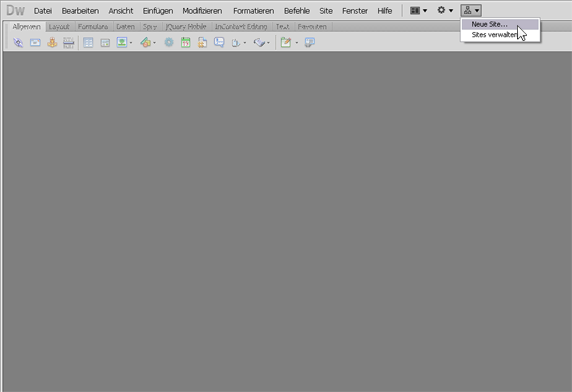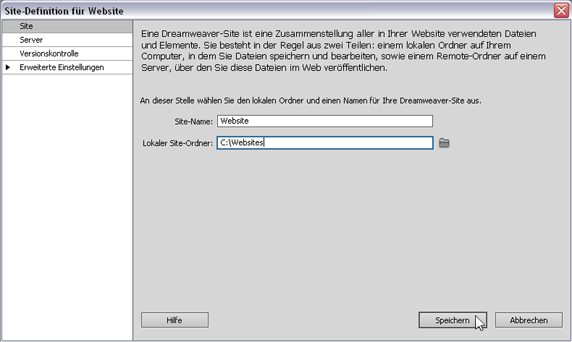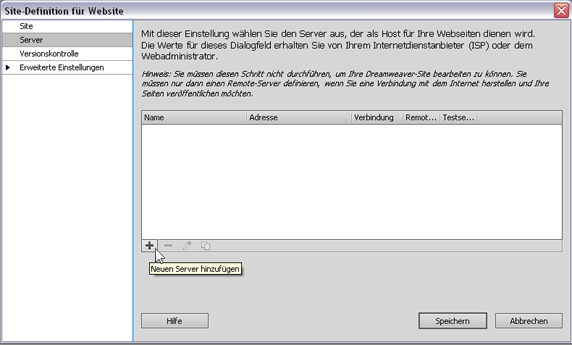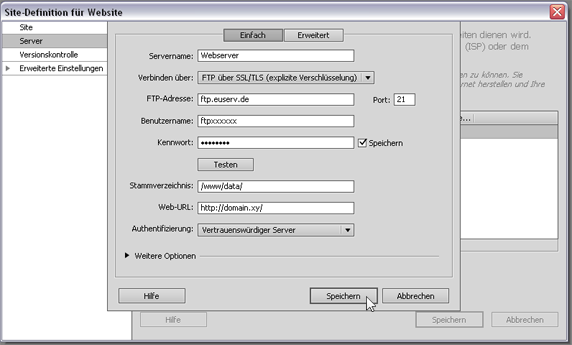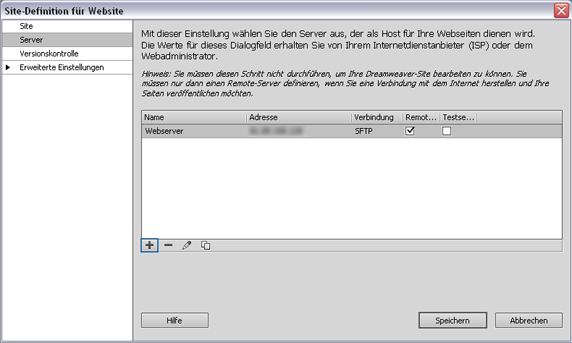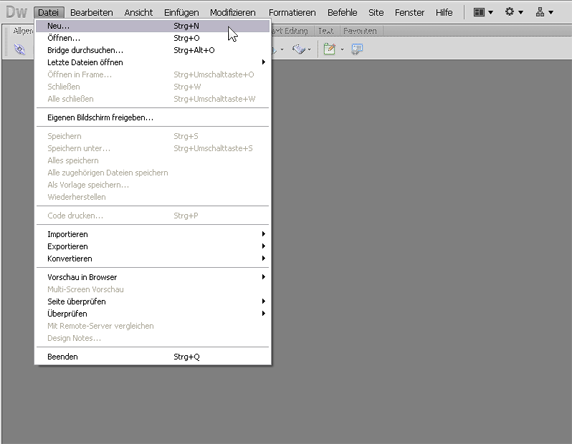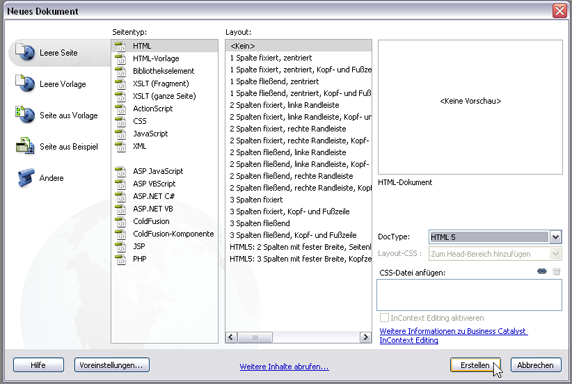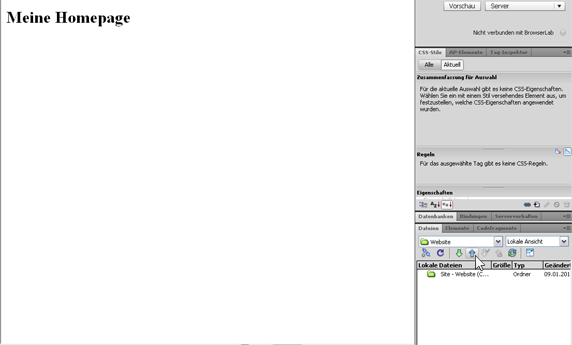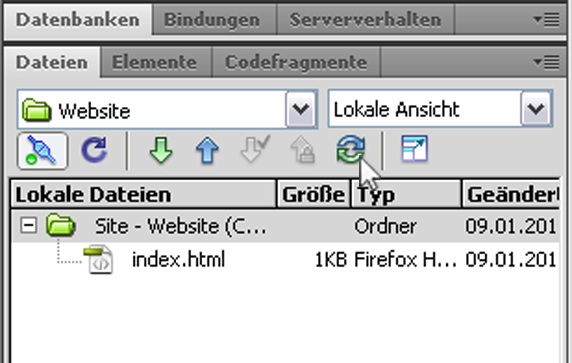Guide Homepage-Upload Dreamweaver CS5.5/en
Aus EUserv Wiki
| | Languages: |
Deutsch |
Homepage upload with Dreamweaver CS5.5
Inhaltsverzeichnis |
Homepage upload with Dreamweaver CS5.5
General
Dreamweaver is a HTML editor from the company Adobe systems. This software allows you to edit and test your source code parallel with a browser. Dreamweaver also offers many useful features for webdesign. One function is the direct upload of your Dreamweaver site via FTP connection.
If you have a server, virtual server or webspace from EUserv, you can simply upload your website over a FTP connection. All necessary steps can be taken from the following instruction.
Create a homepage
With Dreamweaver CS5.5, you can create your website with predefined settings.
Click on the icon Site and New site... on the menubar.
Enter a name and the local folder of your Dreamweaver site.
Select the tab Servers and click on the icon +. Here you can add your FTP server from EUserv.
Enter the data for your FTP account.
Enter a name for your server. In addition, enter the domain name of the FTP server from EUserv (ftp.euserv.de), the connection type (FTP about SSL/TLS - explicit encryption), your username (ftpxxxxxx), your password and root directory (/www/data/). Under Web URL enter the domain of your server, virtual server or webspace from EUserv.
The user data for your FTP access can be found in the customer service center.
Finally your server has been added and is displayed in the overview.
Finally, click on Save.
In the right window at the bottom you can see the site that is connected to your FTP server from EUserv.
Create a homepage. Click on File and New....
Here you can create a new HTML document. Finally, click on Save.
Upload the homepage
To upload your website, click on the arrow button in the right window at the bottom. Here you can provide your files on your server, virtual server or webspace.
Now your self-customized website has been uploaded to your server, virtual server or webspace over FTP connection.
If you want to edit your site and synchronize it automatically with your server, virtual server or webspace over FTP connection, simply click on the synchronization button in the right window at the bottom.