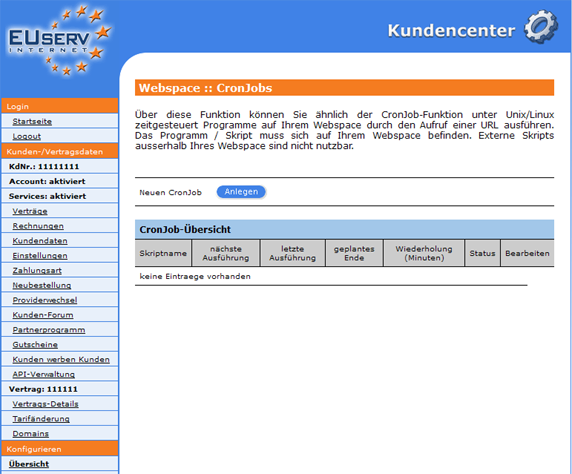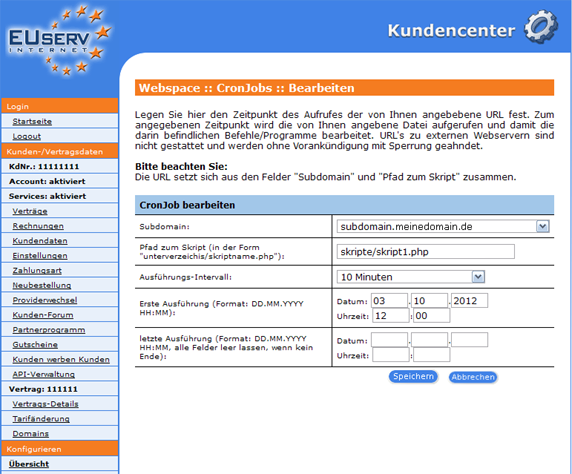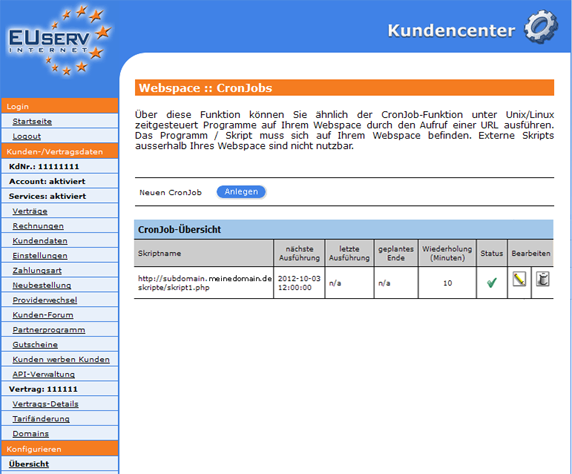Kundencenter Webspace CronJobs/en
Aus EUserv Wiki
| | Languages: |
Deutsch |
Creating CronJobs
Inhaltsverzeichnis |
Creating CronJobs
General
If you have an EUserv webspace, you have the possibility of using CronJobs for your homepage.
A CronJob can be compared to a switch time watch. About it, you can determine from and by when, and at what interval various scripts that are stored on your web space in which to run. You must not care personally of your recurring tasks, such as Backups of data or archive logs files.
CronJobs
In EUserv customer center, you have the possibility of creating CronJobs.
Choose your webspace contract for which you want to create the CronJobs.
Once you have selected your webspace contract, click on the menu item "mySQL" under Database.
Here you can set up your webspace CronJobs. The overview "CronJobs" to itemize you on how many available tariff you have in your CronJobs, how many CronJobs you have already created, which have each CronJobs timing and what status they have. By clicking on "Anlegen" under "Neuen CronJob" to open the corresponding menu.
Setting up CronJob
In this part of the EUserv customer center you can create the desired CronJob. Every CronJobs must be defined before a sub-domain (how to create a subdomain, you can read here https://www.euserv.com/wiki/index.php/Kundencenter_Webspace_Subdomains/en) and to be linked to run the script.
In the drop-down menu under "Subdomain" you select from the corresponding subdomain. Under "Pfad zum Skript" you define the path to the desired script (e.g., "unterverzeichis/skriptname.php").
In "Ausführungs-Intervall:" has another drop-down menu, where you can specify in which stroke your script to run (10min, 1h, 1d, 1w).
In the field under "Erste Ausführung", you specify which day, what time your script to be started. From the first run your script is running in the specified interval. Should there be a specific endpoint on which your script is the last time to run, so you can define this by "letzte Ausführung". It´s not provided a final version, so easy just leave these fields blank.
Clicking on "Speichern" to confirm your settings.
Editing/Deleting a CronJob
To change the options, click on the overview page "CronJobs" right next to the desired CronJob on the pencil icon.
If you want to delete a CronJob again, click on the recycle bin symbol.