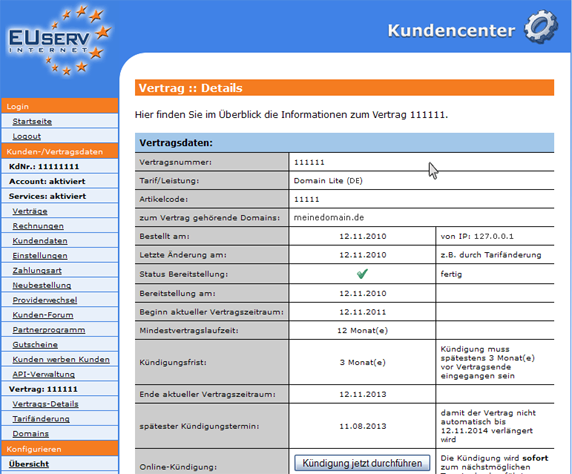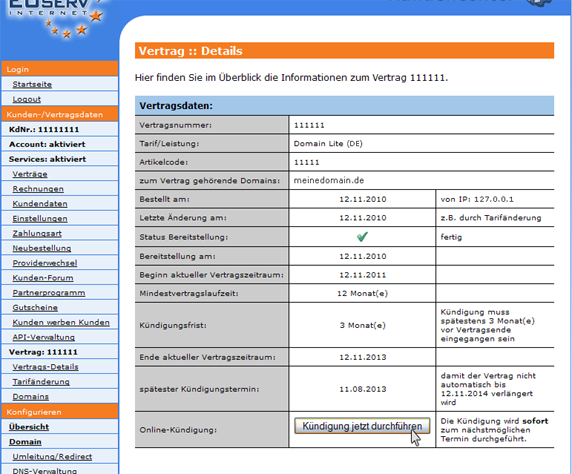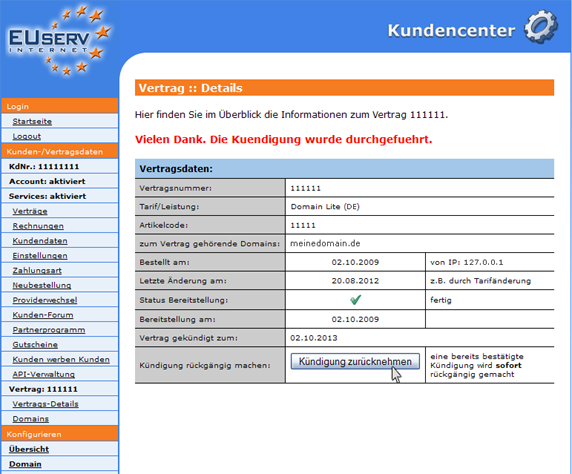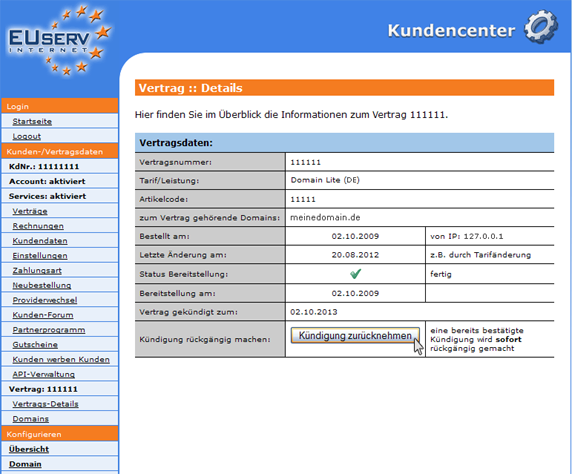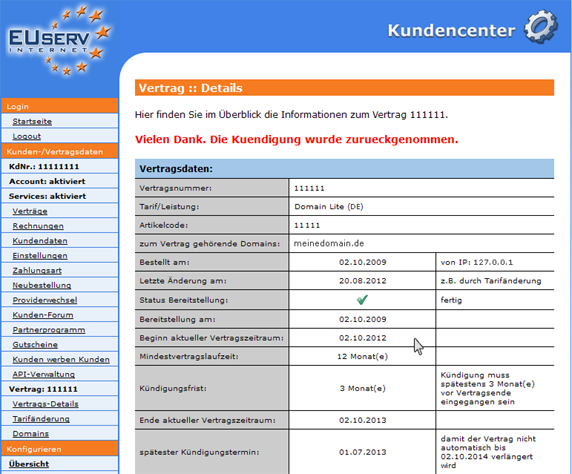Kundencenter Vertrags Details/en
Aus EUserv Wiki
(Die Seite wurde neu angelegt: „{{Languages|Kundencenter_Vertrags_Details}} Kategorie:Kundencenter '''''To see Contract Details''''' __TOC__ <div style= "font-size: 1.571em;"> '''To See Cont…“) |
|||
| (Der Versionsvergleich bezieht 18 dazwischenliegende Versionen mit ein.) | |||
| Zeile 1: | Zeile 1: | ||
{{Languages|Kundencenter_Vertrags_Details}} | {{Languages|Kundencenter_Vertrags_Details}} | ||
| - | [[Kategorie: | + | [[Kategorie:Customer center]] |
| - | '''''To see | + | '''''To see contract details''''' |
__TOC__ | __TOC__ | ||
<div style= "font-size: 1.571em;"> | <div style= "font-size: 1.571em;"> | ||
| - | '''To | + | '''To see contract details''' |
</div> | </div> | ||
== General== | == General== | ||
| - | If you have | + | If you have an EUserv plan, there is a possibility to view the associated data in the EUserv customer service center. |
| - | For each contract, you can always | + | For each contract, you can always have a look at all data. In this part of the customer service center, you have the possibility to cancel individual contracts. |
| - | == See the | + | == See the contract details == |
| - | In EUserv customer center, you have the possibility to see your contract details. Choose your contract for which you want to see the details. | + | In the EUserv customer service center, you have the possibility to see your contract details. |
| + | |||
| + | Choose your contract for which you want to see the details. | ||
<br> | <br> | ||
<br> | <br> | ||
| Zeile 21: | Zeile 23: | ||
<br> | <br> | ||
<br> | <br> | ||
| - | Click | + | Click in the left menu on "Vertrags-Details". Now, you will get to the next page that shows all the data about your contract. The page represents when your order was placed, your termination date and other relevant data. |
<br> | <br> | ||
<br> | <br> | ||
| Zeile 30: | Zeile 32: | ||
<br> | <br> | ||
| - | == | + | == Cancellation of contract == |
| - | If you | + | If you want to cancel a contract, you can terminate it online in the customer service center. Just click on "Kündigung jetzt durchführen" in order to initiate the cancellation. |
<br> | <br> | ||
<br> | <br> | ||
| Zeile 40: | Zeile 42: | ||
<br> | <br> | ||
<br> | <br> | ||
| - | + | If the cancellation process was completed successfully, it is immediately shown in the customer service center. | |
<br> | <br> | ||
<br> | <br> | ||
| Zeile 49: | Zeile 51: | ||
<br> | <br> | ||
| - | === Withdraw the | + | === Withdraw the cancellation === |
| - | If you have | + | If you have accidentally cancelled your contract, or want to keep your plan, you can take back the cancellation within 14 days before the expiration of the current contract term arise. |
| - | + | Click on the button "Kündigung zurücknehmen". | |
<br> | <br> | ||
<br> | <br> | ||
| Zeile 61: | Zeile 63: | ||
<br> | <br> | ||
<br> | <br> | ||
| - | + | If your cancellation was successfully stopped, it is immediately shown in the customer service center. | |
| - | If your | + | |
<br> | <br> | ||
<br> | <br> | ||
Aktuelle Version vom 13:05, 19. Okt. 2012
| | Languages: |
Deutsch |
To see contract details
Inhaltsverzeichnis |
To see contract details
General
If you have an EUserv plan, there is a possibility to view the associated data in the EUserv customer service center.
For each contract, you can always have a look at all data. In this part of the customer service center, you have the possibility to cancel individual contracts.
See the contract details
In the EUserv customer service center, you have the possibility to see your contract details.
Choose your contract for which you want to see the details.
Click in the left menu on "Vertrags-Details". Now, you will get to the next page that shows all the data about your contract. The page represents when your order was placed, your termination date and other relevant data.
Cancellation of contract
If you want to cancel a contract, you can terminate it online in the customer service center. Just click on "Kündigung jetzt durchführen" in order to initiate the cancellation.
If the cancellation process was completed successfully, it is immediately shown in the customer service center.
Withdraw the cancellation
If you have accidentally cancelled your contract, or want to keep your plan, you can take back the cancellation within 14 days before the expiration of the current contract term arise.
Click on the button "Kündigung zurücknehmen".
If your cancellation was successfully stopped, it is immediately shown in the customer service center.